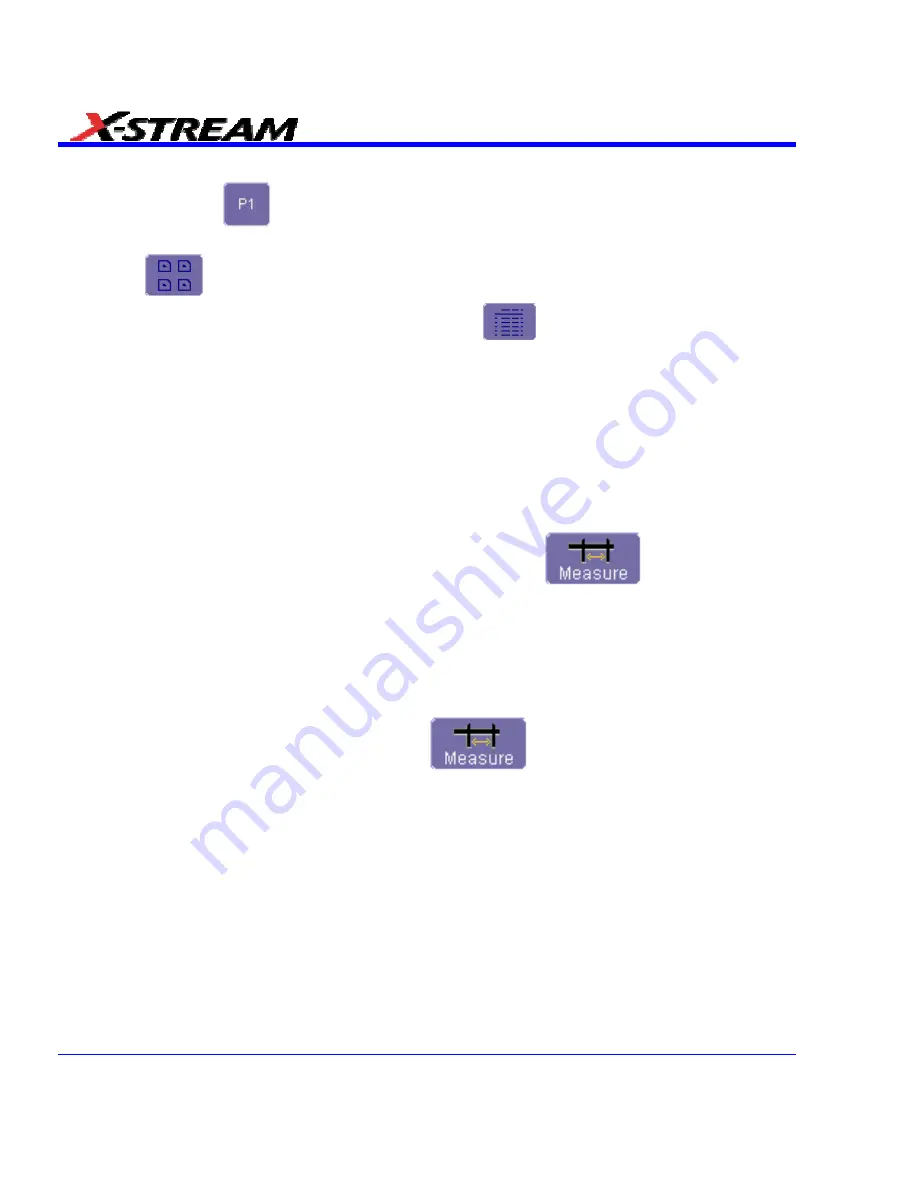
3. If you want to change the parameter listed, or a measurement characteristic, touch the
parameter button
(
P1
for example) alongside the check box. A pop-up menu of
parameters categorized by type appears. To display parameter icons only, touch the icon
button
at the bottom of the menu. To display the icons in list form, along with an
explanation of each parameter, touch the list button
. Use the Up/Down buttons to
scroll through the list of icons.
4. When you make a selection from the parameter icon menu, the setup dialogs for that
parameter appear. You can then change the waveform source and other conditions of the
parameter.
5. If you are setting up an "@level" parameter, make selections for
Level type
(percent or
absolute),
Slope
(positive, negative, both), and
Hysteresis
level.
6. Touch
the
Gate
tab, and set the position of the gate posts.
From a Vertical Setup Dialog
1. In the "Cx Vertical Adjust" dialog, touch the Measure button
.
2. Select a parameter from the pop-up menu. (The
Actions for trace
source defaults to the
channel or trace whose dialog is open. If a parameter, it goes into the next "available"
parameter, or the last one if all are used.)
3. Select another parameter or touch
Close
.
From a Math Setup Dialog
1. In the "Fx" dialog, touch the Measure button
.
2. Select a parameter from the pop-up menu. (The
Actions for trace
source defaults to the
channel or trace whose dialog is open. If a parameter, it goes into the next "available"
parameter, or the last one if all are used.)
3. Select another parameter or touch
Close
.
Parameter Calculations
Parameters and How They Work
Determining Top and Base Lines
Proper determination of the top and base reference lines is fundamental for ensuring correct
parameter calculations. Analysis begins by computing a histogram of the waveform data over the
time interval spanned by the left and right time cursors. For example, the histogram of a
waveform transitioning in two states contains two peaks (see Figure 1 as follows).
150
SDA-OM-E Rev H
Summary of Contents for SDA
Page 1: ...SERIAL DATA ANALYZER OPERATOR S MANUAL December 2007 ...
Page 223: ...SDA Operator s Manual Example 6 SDA OM E Rev H 223 ...
Page 225: ...SDA Operator s Manual SDA OM E Rev H 225 ...
Page 246: ...246 SDA OM E Rev H ...
Page 247: ...SDA Operator s Manual Excel Example 5 Using a Surface Plot SDA OM E Rev H 247 ...
Page 279: ...SDA Operator s Manual Convolving two signals SDA OM E Rev H 279 ...
Page 310: ...The jitter wizard is accessed from the Analysis drop down menu 310 SDA OM E Rev H ...
Page 327: ...SDA Operator s Manual SDA OM E Rev H 327 ...
Page 328: ...328 SDA OM E Rev H ...
Page 394: ...394 SDA OM E Rev H ...






























