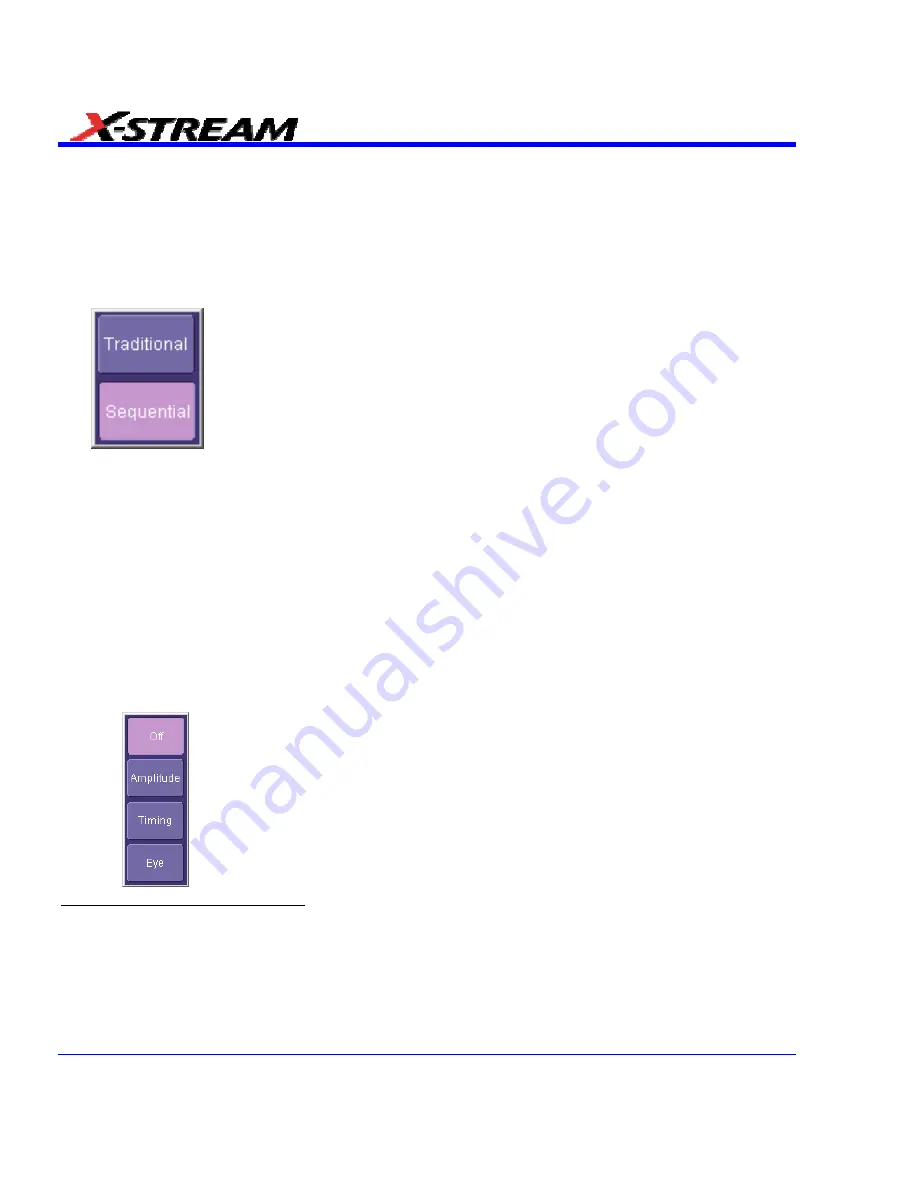
Eye Setup
The PLL must be set up or an appropriate external clock must be supplied in order for the mask
test function to operate.
1. Touch
the
Mask Test
button. The "Eye Diagram" dialog opens.
2. Touch
inside
the
Mode
field and select either
Sequential
6
or
Traditional
7
from the pop-up
menu:
3. Touch
inside
the
Persistence
field and select persistence mode:
Monochrome
or
Color
graded
. The Monochrome selection will display frequency of occurrence in levels of intensity
of the same color, while the Color graded selection will use a color spectrum to indicate
frequency of occurrence.
4. If you would like to display another time-synchronized signal in its own grid, touch inside the
User Signal
field and select another signal source from the pop-up menu. This will enable
you to see the signal correlated to the failed bits in the eye mask when using the eye mask
failure locator.
5. The
Mask Type
8
field allows you to select different modes for the selected standard.
Individual modes for a given standard define specific masks; for example, transmit or receive.
6. Under "Measure" touch inside the
Type
field, then select a set of parameter measurements
from the pop-up menu:
.
6
The Sequential eye pattern is created using a long acquisition of waveform data that is then processed to generate a
recovered bit clock, and divided up into bit-sized segments that are then overlaid in a persistence map. The clock signal
control is not used in this mode.
7
The Traditional eye pattern is created by capturing, in a persistence display, many short records on the order of one bit
interval (equal to the inverse of the bit rate). The SDA is triggered by an external trigger signal, which is designated in the
Clock
field.
318
SDA-OM-E Rev H
8
Each standard has a set of required tests. Some of the standards specify several types of masks. So a single standard
can have a normalized mask and/or absolute mask for the transmitter. The standard requires you to make sure that the
signal passes both the normalized and the absolute masks.
Summary of Contents for SDA
Page 1: ...SERIAL DATA ANALYZER OPERATOR S MANUAL December 2007 ...
Page 223: ...SDA Operator s Manual Example 6 SDA OM E Rev H 223 ...
Page 225: ...SDA Operator s Manual SDA OM E Rev H 225 ...
Page 246: ...246 SDA OM E Rev H ...
Page 247: ...SDA Operator s Manual Excel Example 5 Using a Surface Plot SDA OM E Rev H 247 ...
Page 279: ...SDA Operator s Manual Convolving two signals SDA OM E Rev H 279 ...
Page 310: ...The jitter wizard is accessed from the Analysis drop down menu 310 SDA OM E Rev H ...
Page 327: ...SDA Operator s Manual SDA OM E Rev H 327 ...
Page 328: ...328 SDA OM E Rev H ...
Page 394: ...394 SDA OM E Rev H ...






























