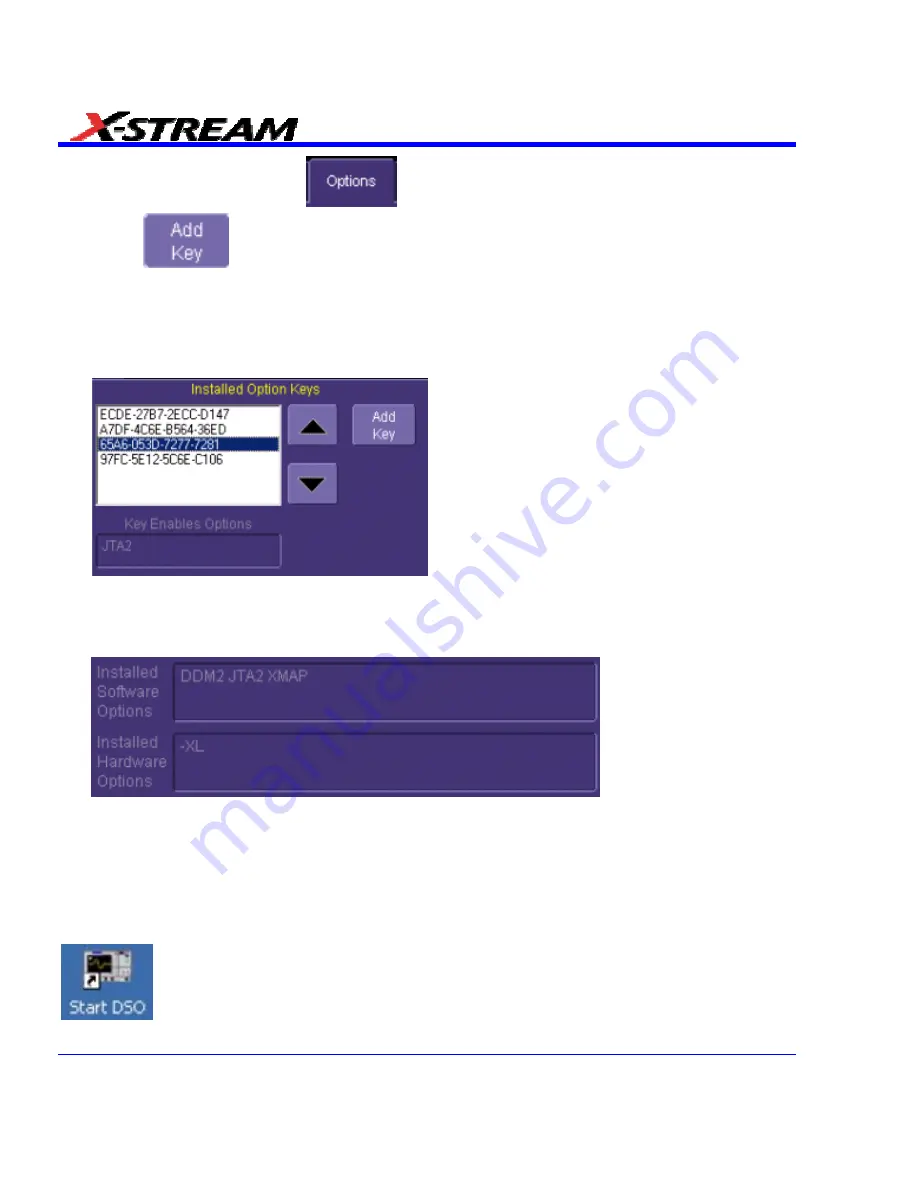
2. In the dialog area, touch the
tab.
3. Touch
.
4. Use the pop-up keyboard to type the key code. Touch
O.K.
on the keyboard to enter the
information.
5. The name of the feature you just installed is shown below the list of key codes. You can use
the scroll buttons to see the name of the option installed with each key code listed:
The full array of installed software and hardware options is displayed on the left side of the
dialog:
Restoring Software
Restarting the Application
Upon initial power-up, the scope will load the instrument application software automatically. If you
exit the application and want to reload it, touch the shortcut icon on the desktop:
54
SDA-OM-E Rev H
Summary of Contents for SDA
Page 1: ...SERIAL DATA ANALYZER OPERATOR S MANUAL December 2007 ...
Page 223: ...SDA Operator s Manual Example 6 SDA OM E Rev H 223 ...
Page 225: ...SDA Operator s Manual SDA OM E Rev H 225 ...
Page 246: ...246 SDA OM E Rev H ...
Page 247: ...SDA Operator s Manual Excel Example 5 Using a Surface Plot SDA OM E Rev H 247 ...
Page 279: ...SDA Operator s Manual Convolving two signals SDA OM E Rev H 279 ...
Page 310: ...The jitter wizard is accessed from the Analysis drop down menu 310 SDA OM E Rev H ...
Page 327: ...SDA Operator s Manual SDA OM E Rev H 327 ...
Page 328: ...328 SDA OM E Rev H ...
Page 394: ...394 SDA OM E Rev H ...
















































