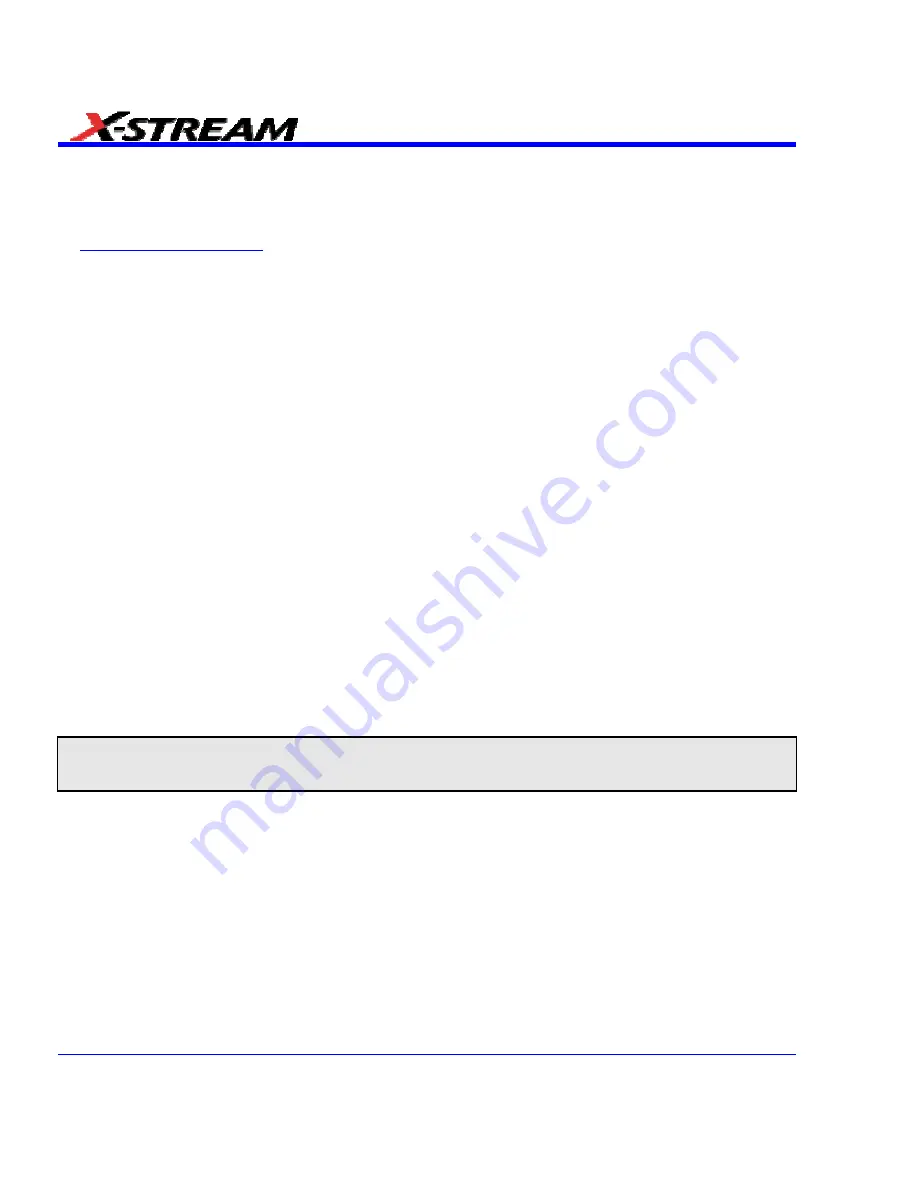
214
SDA-OM-E Rev H
Options
Use this dialog to add or remove software options. For information about software options,
contact your local LeCroy Sales and Service office, or visit our Web site
at
www.lecroy.com/options
.
Options that you purchase, such as JTA2, add performance to you instrument. This added
performance is seen in the new math functions or parameters that you can choose from when
doing Measure or Math setups.
Preferences
Audible Feedback
You can elect to have audible confirmation each time you touch a screen or front panel control.
1. In the menu bar touch
Utilities
; then touch
Preferences
in the drop-down menu.
2. Touch the "Audible Feedback"
Enable
checkbox so that the scope emits a beep with each
touch of the screen or front panel control.
Auto-calibration
You can choose to have your instrument automatically recalibrate itself whenever there is a
significant change in ambient temperature. If you do not enable this option, the scope will only
recalibrate at startup and whenever you make a change to certain operating conditions.
1. In the menu bar touch
Utilities
; then touch
Preferences
in the drop-down menu.
2. Touch the "Automatic Calibration"
Enable
checkbox.
Offset Control
As you change the gain, this control allows you to either keep the vertical offset level indicator
stationary (when
Div
is selected) or to have it move with the actual voltage level (when
Volts
is
selected). The advantage of selecting
Div
is that the waveform will remain on the grid as you
increase the gain; whereas, if
Volts
is selected, the waveform could move off the grid.
Note:
Regardless of whether you select
Volts
or
Div
, the "Offset" shown in the channel setup dialog always indicates
volts. However, when
Div
is selected for the Offset Control, the offset in volts is scaled proportional to the change in gain,
thereby keeping the division on the grid constant.
1. Touch
Utilities
Î
Preferences
on the drop-down menu bar.
2. Touch
the
Acquisition
tab.
3. Under
Offset Setting constant in:
, touch either the
Div
or
Volts
button.
Summary of Contents for SDA
Page 1: ...SERIAL DATA ANALYZER OPERATOR S MANUAL December 2007 ...
Page 223: ...SDA Operator s Manual Example 6 SDA OM E Rev H 223 ...
Page 225: ...SDA Operator s Manual SDA OM E Rev H 225 ...
Page 246: ...246 SDA OM E Rev H ...
Page 247: ...SDA Operator s Manual Excel Example 5 Using a Surface Plot SDA OM E Rev H 247 ...
Page 279: ...SDA Operator s Manual Convolving two signals SDA OM E Rev H 279 ...
Page 310: ...The jitter wizard is accessed from the Analysis drop down menu 310 SDA OM E Rev H ...
Page 327: ...SDA Operator s Manual SDA OM E Rev H 327 ...
Page 328: ...328 SDA OM E Rev H ...
Page 394: ...394 SDA OM E Rev H ...






























