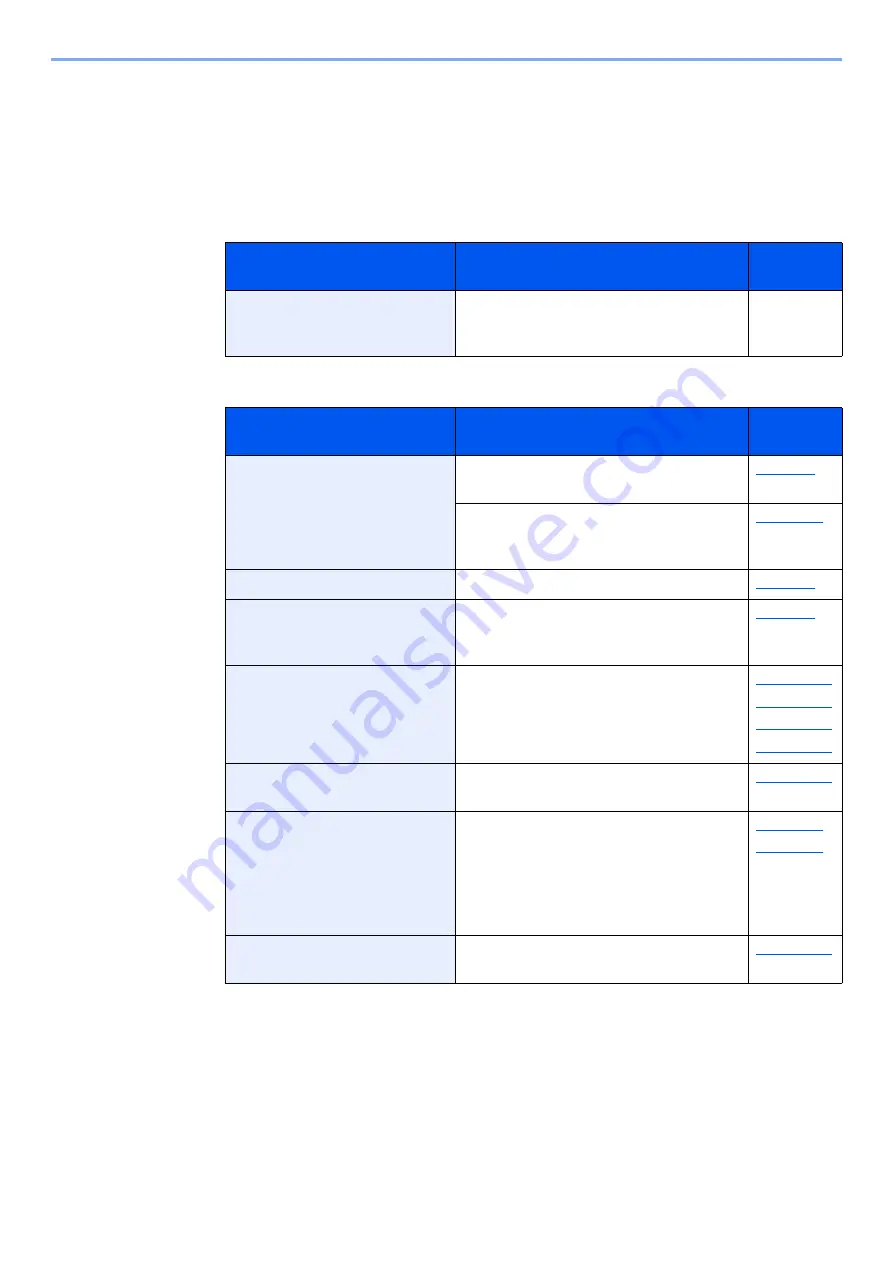
19-6
Troubleshooting > Troubleshooting When Printing or Copying Image
Troubleshooting When Printing or Copying
Image
When the following printed or copied image trouble occurs, implement appropriate procedures.
1
Check the operation environment.
2
Check the condition and setting of paper or originals.
Checkpoints
Corrective Actions
Reference
Page
Is a message showing high or
low temperature displayed?
Regulate the air conditioning temperature
at the site where this machine installed
until the message disappears.
—
Checkpoints
Corrective Actions
Reference
Page
Is the paper loaded correctly?
Fan the paper, then tap it on a level
surface.
Confirm the position of the paper length
guide and width guide of the paper
cassette or MP tray, and adjust it correctly.
Is the paper damp?
Replace the paper with new paper.
Is the recommended paper
used?
After changing to the recommended
paper, run a test print and confirm the
image quality.
Is the setting of paper type or
paper weight configured
correctly?
Confirm the paper type and weight of the
paper source from the system menu, and
configure it correctly.
page 15-13
page 15-14
page 15-16
page 15-17
Is the message showing paper
jam displayed?
Clear the jammed paper until the
message disappears.
Are the originals placed
correctly?
When placing originals on the platen,
align them with the original size indicator
plates.
When placing originals in the document
processor, align the original width guides
securely before placing the originals.
Did you choose appropriate
image quality for the original?
Select appropriate image quality.
















































