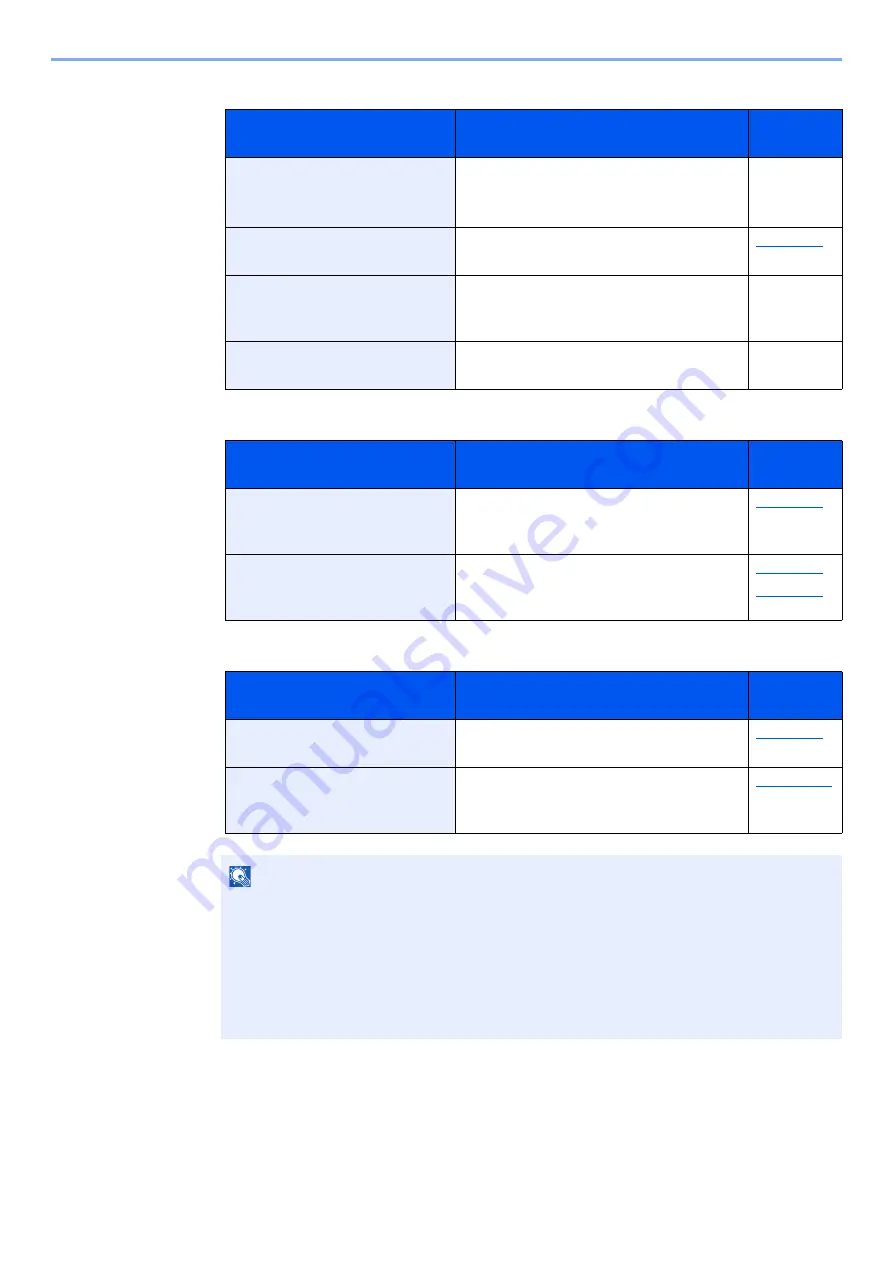
19-7
Troubleshooting > Troubleshooting When Printing or Copying Image
3
Check the status of ink container.
4
Clean the machine and option unit.
5
Perform print head cleaning.
6
Take corrective action according to each symptom.
If the problem is not solved even after confirming the above steps 1 to 5, take corrective action
according to each symptom.
Checkpoints
Corrective Actions
Reference
Page
Is the ink temperature
maintained at 28° C?
Warm the ink up to 28° C with an warmer.
If you do not have a warmer, wait until the
printable temperature is reached.
―
Is a message prompting you to
replace the ink?
If a message prompting you to replace the
ink, prepare the ink and replace it.
Are you using the elapsed ink
container two years or more
after purchase?
If you are using the elapsed ink container
two years or more after purchase, obtain
new container and replace it.
―
Are you using the genuine ink
container?
We recommend the use of our genuine
ink containers to maintain quality.
―
Checkpoints
Corrective Actions
Reference
Page
Is a message prompting you to
clean the slit glass on the
conveyance path?
If a message prompting you to clean the
slit glass on the conveyance path, clean it
until the message disappears.
Is there any paper dust or ink
dirt in the machine or option
unit?
Clean the machine and option unit.
Checkpoints
Corrective Actions
Reference
Page
Are any of the print head
nozzles clogged?
Perform print head cleaning several
times.
Have you performed head
cleaning?
If the problem is not resolved even after
print head cleaning, perform nozzle
recovery.
NOTE
Perform print head cleaning even if a problem occurs in the print image under the following
conditions.
• The machine has not been used for an extended time in a low-humidity, high-temperature
or high-elevation environment.
• You are printing on a large size of paper after printing continuously on a small size of
paper.
• You are continuously printing jobs with few pages.
















































