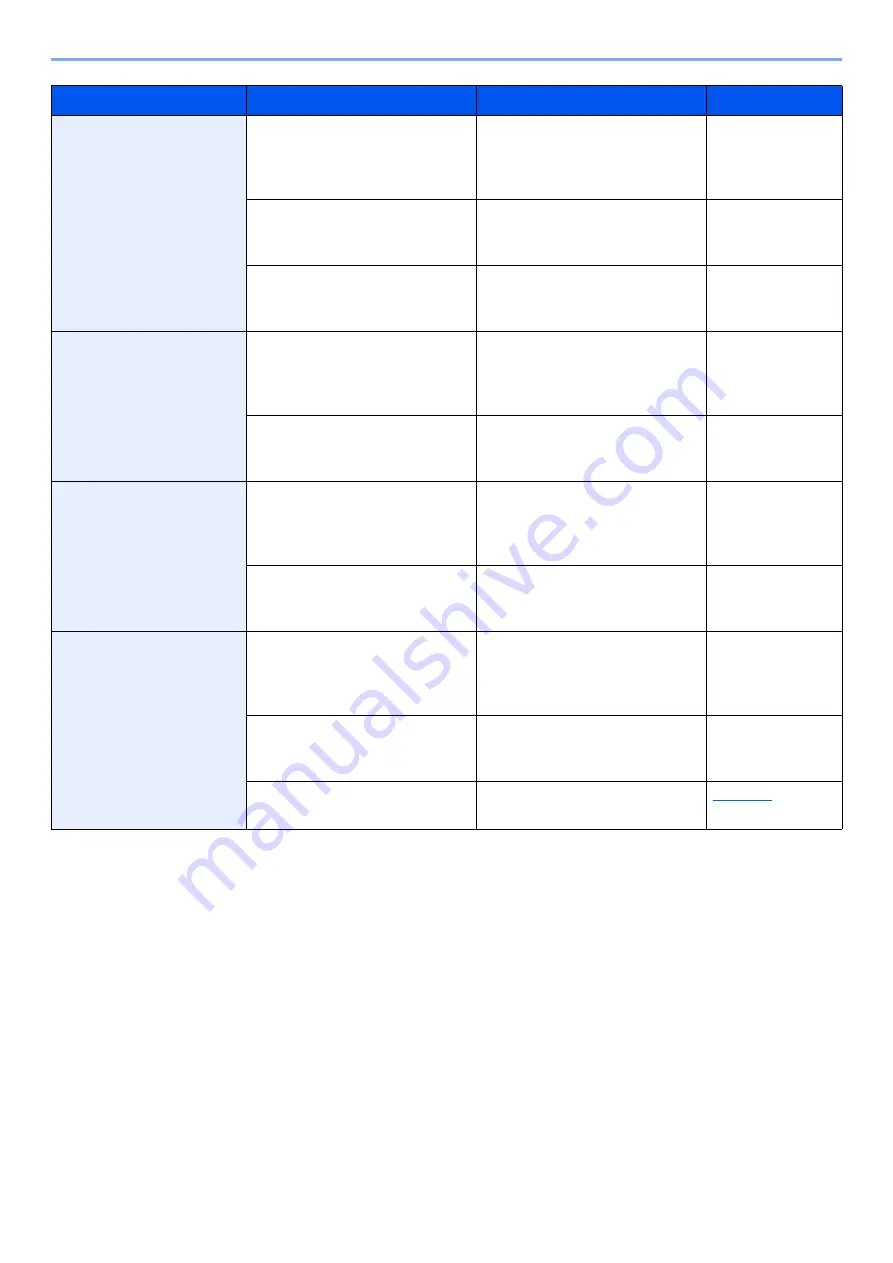
19-10
Troubleshooting > Troubleshooting When Printing or Copying Image
Fine lines become thick
Have you checked the condition
and settings of paper or
originals?
Check the condition and
settings of paper or originals.
Step 2 Check the
condition and
setting of paper or
originals.
Have you performed head
cleaning or nozzle recovery?
Perform head cleaning or nozzle
cleaning according the image
quality.
Step 5 Perform
print head
cleaning.
Are you using paper that is
prone to ink bleeding?
Change to recommended paper
type, do a sample print, and
check the image.
―
Lines are distorted.
Have you checked the condition
and settings of paper or
originals?
Check the condition and
settings of paper or originals.
Step 2 Check the
condition and
setting of paper or
originals.
Have you performed head
cleaning or nozzle recovery?
Perform head cleaning or nozzle
cleaning according the image
quality.
Step 5 Perform
print head
cleaning.
Ink scatters.
Have you checked the condition
and settings of paper or
originals?
Check the condition and
settings of paper or originals.
Step 2 Check the
condition and
setting of paper or
originals.
Is there any paper dust or ink
dirt in the machine or option
unit?
Clean the machine and option
unit.
Step 4 Clean the
machine and
option unit.
Print position is
misaligned.
Have you checked the condition
and settings of paper or
originals?
Check the condition and
settings of paper or originals.
Step 2 Check the
condition and
setting of paper or
originals.
Is there any paper dust or ink
dirt in the machine or option
unit?
Clean the machine and option
unit.
Step 4 Clean the
machine and
option unit.
Are the printer driver settings
correct?
Check the printer driver settings.
Symptom
Checkpoints
Corrective Actions
Reference Page
















































