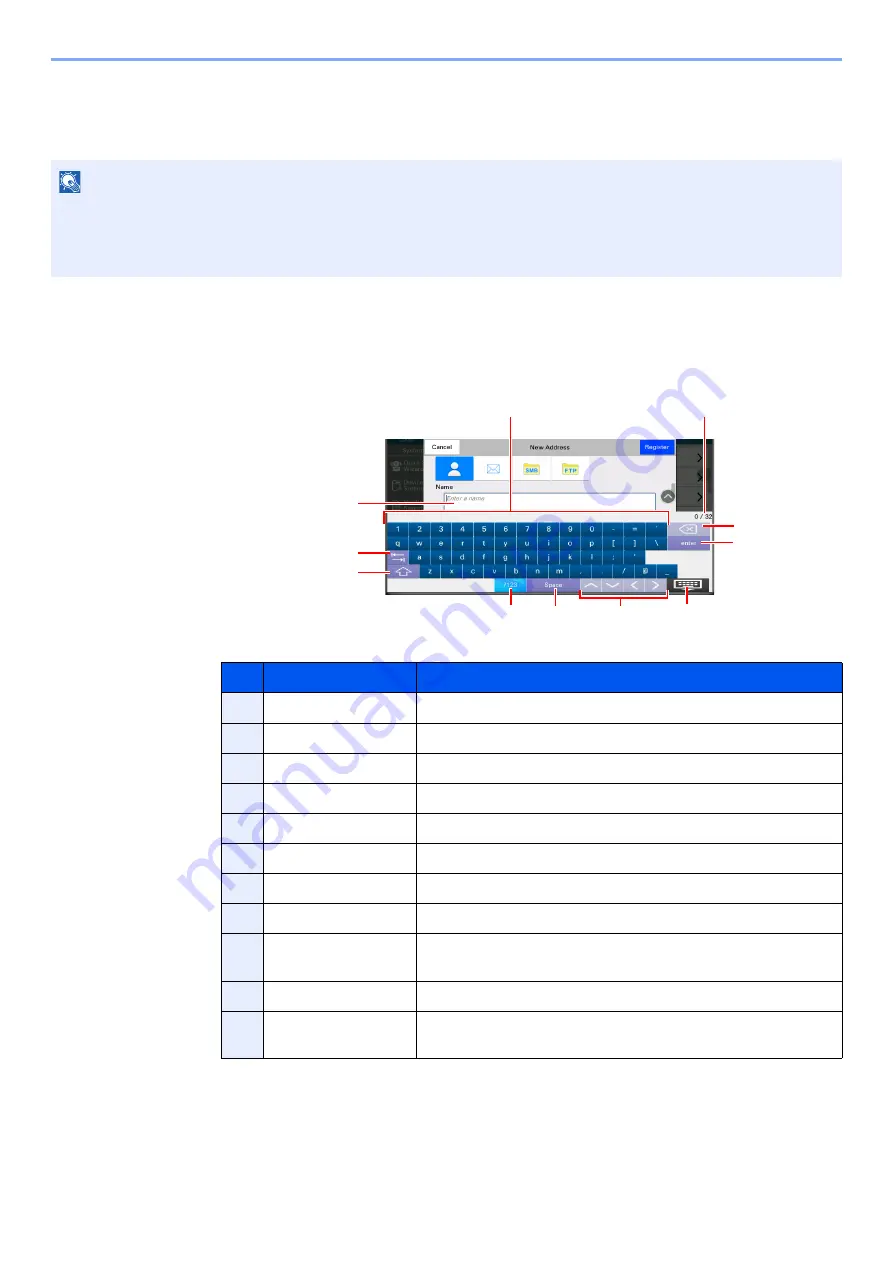
4-8
Basic Operation > Character Entry Method
Character Entry Method
To enter characters for a name, use the on-display keyboard in the touch panel following the steps as explained below.
Entry Screens
Lower-case Letter Entry Screen
NOTE
Keyboard Layout
"QWERTY", "QWERTZ" and "AZERTY" are available as keyboard layouts the same as a PC keyboard. Select the
[
System Menu/Counter
] key, [
Device Settings
], [
Keyboard
] and then [
Keyboard Layout
] to choose the desired
layout. "QWERTY" layout is used here as an example. You may use another layout following the same steps.
No.
Display/Key
Description
1
Keyboard
Select the character to enter.
2
Input box
Enter characters in the selected box.
3
Tab key
Select to move to the next input box.
4
Shift key
Select to switch between upper case and lower case.
5
[
?123
] / [
ABC
]
Select the characters that are entered.
6
Space key
Select to insert a space.
7
Cursor key
Select to move the cursor on the display.
8
Close key
Select to close the entry screen.
9
Enter key
Select to finalize entry and return to the screen before the
entry.
10
Backspace key
Select to delete a character to the left of the cursor.
11
Input / Limit display
Displays maximum number of characters and the number of
characters entered.
2
3
4
5
6
7
8
9
10
11
1
















































