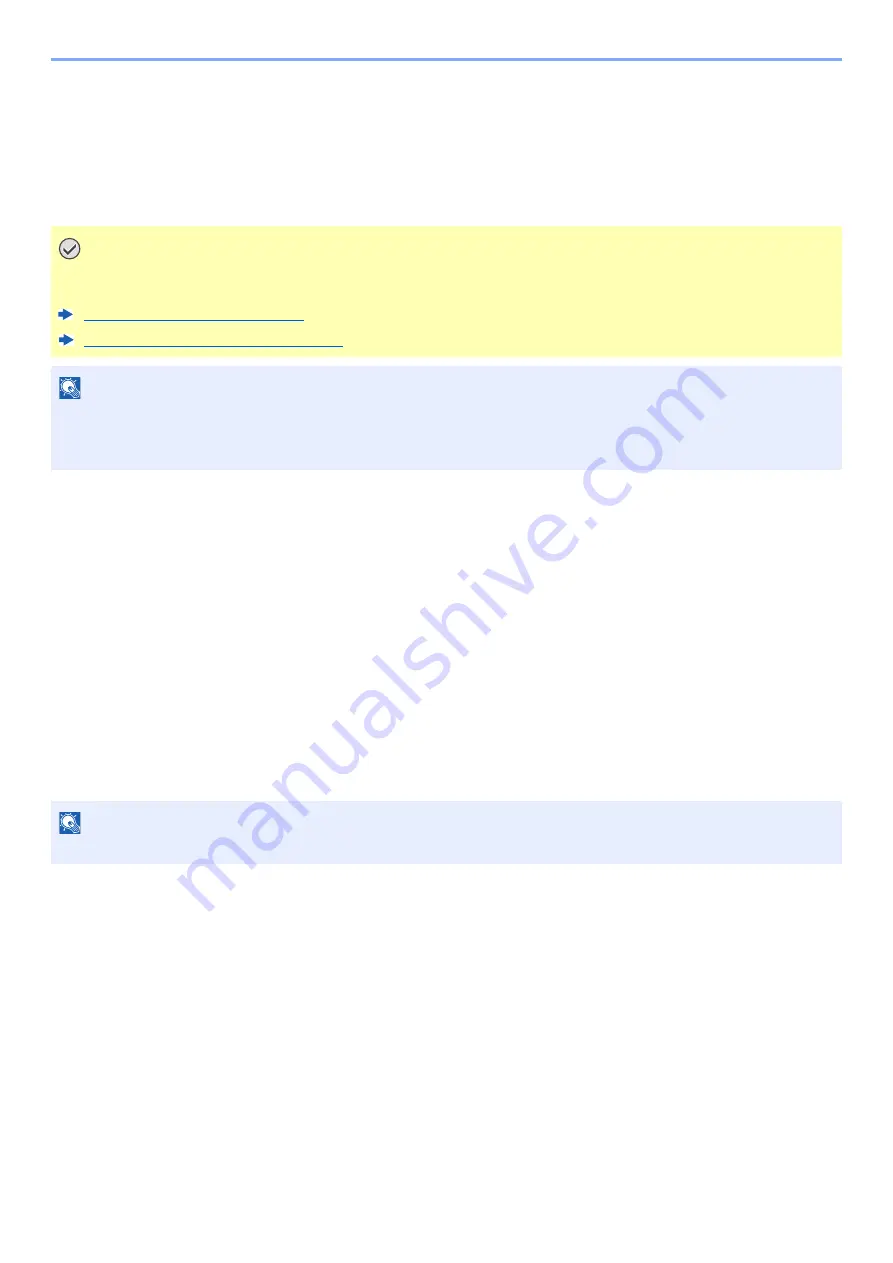
5-3
Using Paper Catalog > Associating a Paper Source with Paper Catalog
Associating a Paper Source with Paper Catalog
Associating from the Operation Panel
Select the paper brand registered in Paper Catalog from the Operation Panel, and associate the paper brand with the
paper source.
1
Display the screen.
[
System Menu/Counter
] key > [
Device Settings
] > [
Paper Feeding
] > "Cassette Settings"
[
Cassette 1
(to
8
)
Settings
] > [
Paper Catalog
]
2
Select the paper brand.
The Paper Catalog list appears. Select the paper brand you want to associate with the paper source.
3
Select [Close].
Associating from Command Center RX
Select the paper brand registered in Paper Catalog using Command Center RX, and associate the paper brand with the
paper source.
1
Display the screen.
1
Launch your Web browser.
2
In the address or location bar, enter the machine's IP address or the host name.
Click in the following order to check the machine's IP address and the host name.
[
Device Information
] in the machine's home screen > [
More (Detail)
] > [
Identification/
Wired Network
]
3
Log in with administrator privileges.
IMPORTANT
When printing on paper of a size different from the wasted paper, load the paper in cassette 2 and specify
cassette 2 as the paper source.
About Wasted Paper (page 4-13)
Cassette 1 (to 8) Settings (page 15-13)
NOTE
This can be done from the Operation Panel regardless of whether Fiery Controller is installed.
A paper brand can also be associated with a paper source from Command WorkStation in Fiery Controller. For details,
refer to the Fiery Controller manual.
NOTE
You can also associate a paper brand in Paper Catalog that was registered with Fiery Controller.






























