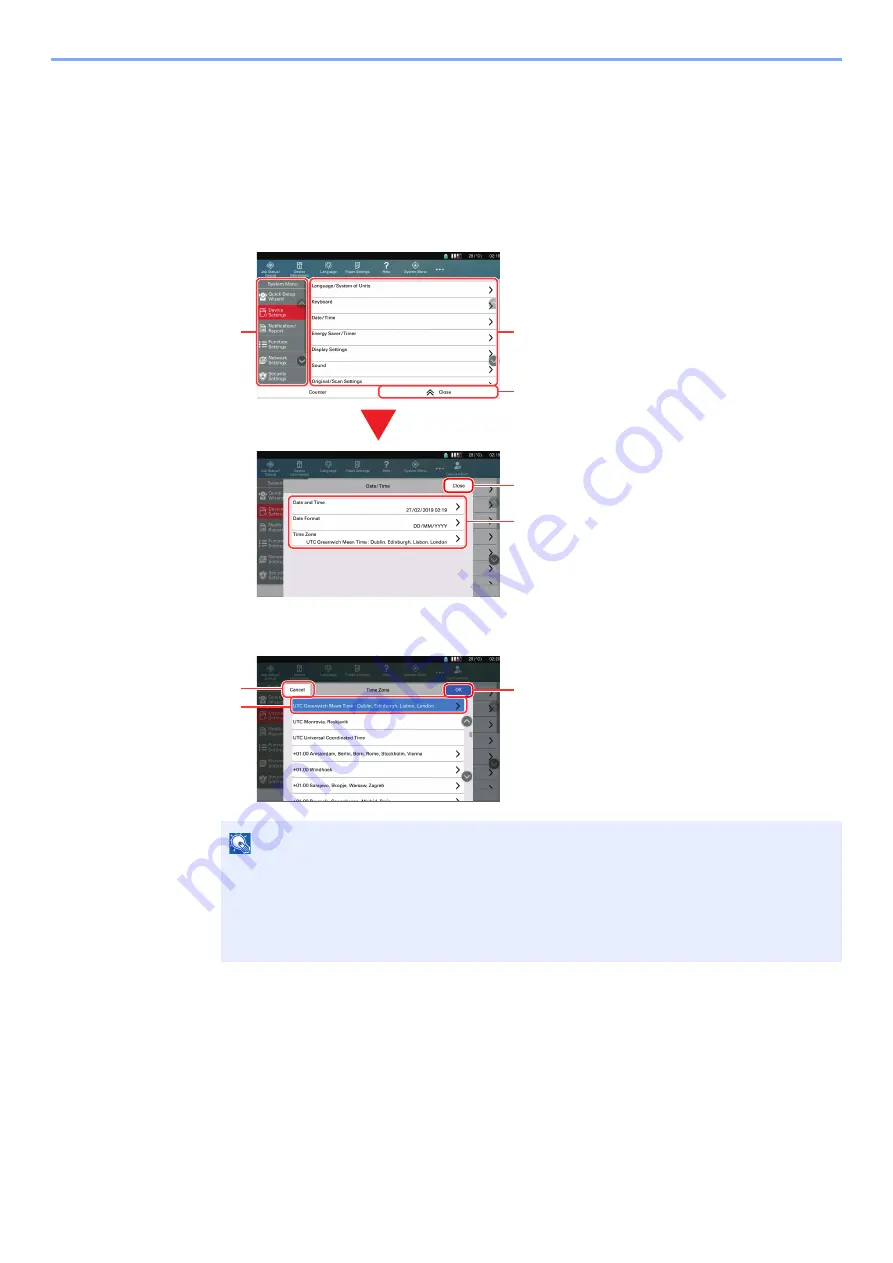
15-2
Setting up from System Menu > How to Access the System Menu
How to Access the System Menu
1
Display the screen.
Select the [
System Menu/Counter
] key.
2
Select a function.
3
Configure the function.
Refer to System Menu Settings on the following page and configure as needed.
1 Displays the System Menu items. Items
that are not displayed can be displayed
by swiping the screen up and down.
2 Returns to the previous screen.
3 Displays setting items.
4 Select the key of a function to display
the setting screen.
5 Returns to the previous screen.
6 Enter a setting by selecting it and return
to the previous screen.
7 Accepts the settings and exits.
8 Returns to the previous screen without
making any changes.
NOTE
• In order to change settings that require administer privileges, you must log in with
administrator privileges. The factory default login user name and login password are both
set as 15000.
• If function default settings have been changed, the [
Reset
] key can be selected in each
function screen to immediately change the settings.






























