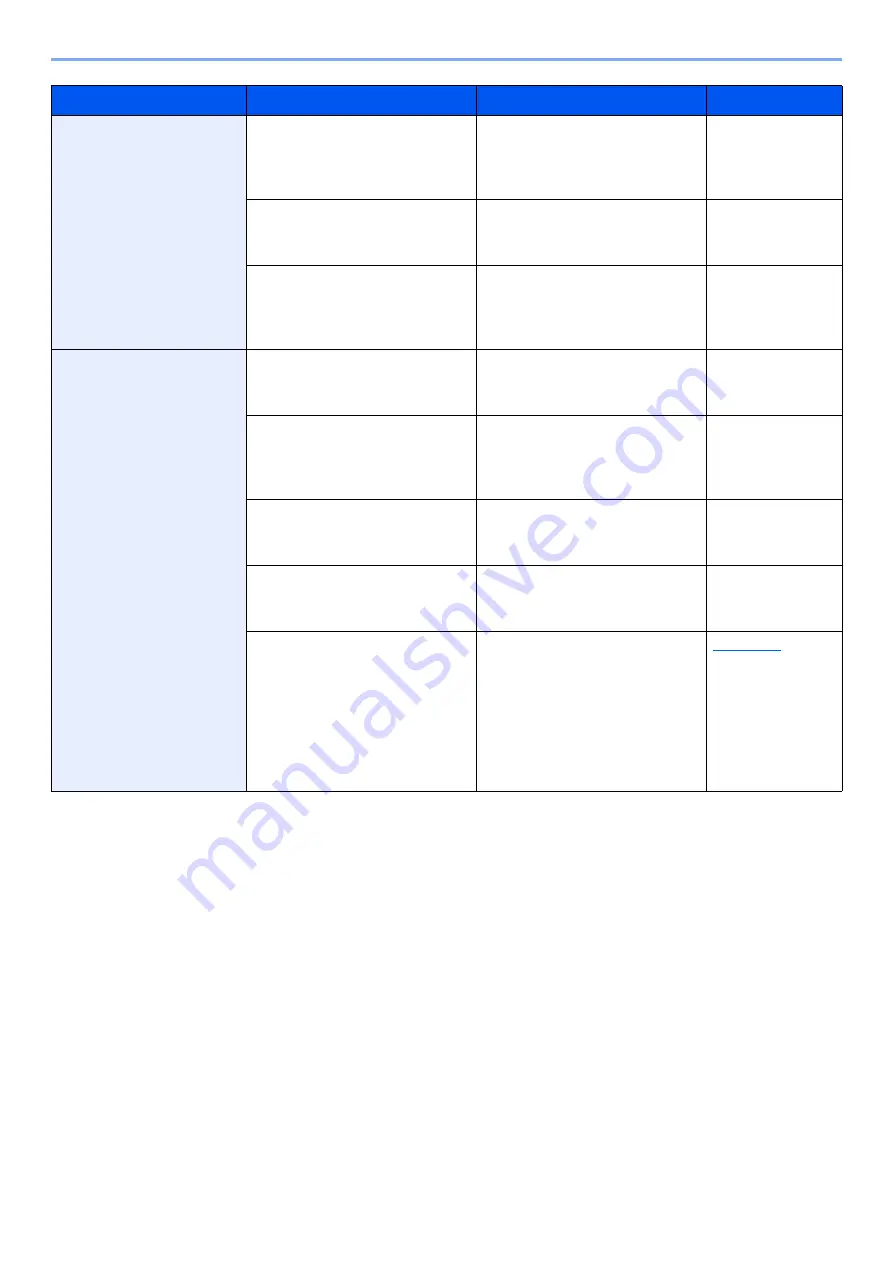
19-12
Troubleshooting > Troubleshooting When Printing or Copying Image
Ink dots or soiling
adheres on printout.
Have you checked the condition
and settings of paper or
originals?
Check the condition and
settings of paper or originals.
Step 2 Check the
condition and
setting of paper or
originals.
Is there any paper dust or ink
dirt in the machine or option
unit?
Clean the machine and option
unit.
Step 4 Clean the
machine and
option unit.
Is [
Set Paper Discharge Mode
]
set to [
On
]?
Turn [
Set Paper Discharge
Mode
] to [
Off
]. Contact your
service representative if you
need to change the settings.
―
Dot-shaped dirt adheres
to the top of the paper.
Have you checked your
operation environment?
Check your operation
environment, and adjust the
room temperature.
Step 1 Check the
operation
environment.
Have you checked the condition
and settings of paper or
originals?
Check the condition and
settings of paper or originals.
Step 2 Check the
condition and
setting of paper or
originals.
Have you checked the status of
ink container?
Take appropriate actions
according to the status of ink
container.
Step 3 Check the
status of ink
container.
Are you using paper that is
prone to ink bleeding?
Change to recommended paper
type, do a sample print, and
check the image.
―
Is the print side (front or back) of
the paper loaded facing the
wrong way?
When feeding from the
Multipurpose Tray or Paper
Feeder (Cassette 5 to 8), load
the paper with the print side up.
When feeding from a main unit
paper source (Cassette 1 to 4),
load the paper with the print side
down.
Symptom
Checkpoints
Corrective Actions
Reference Page
















































