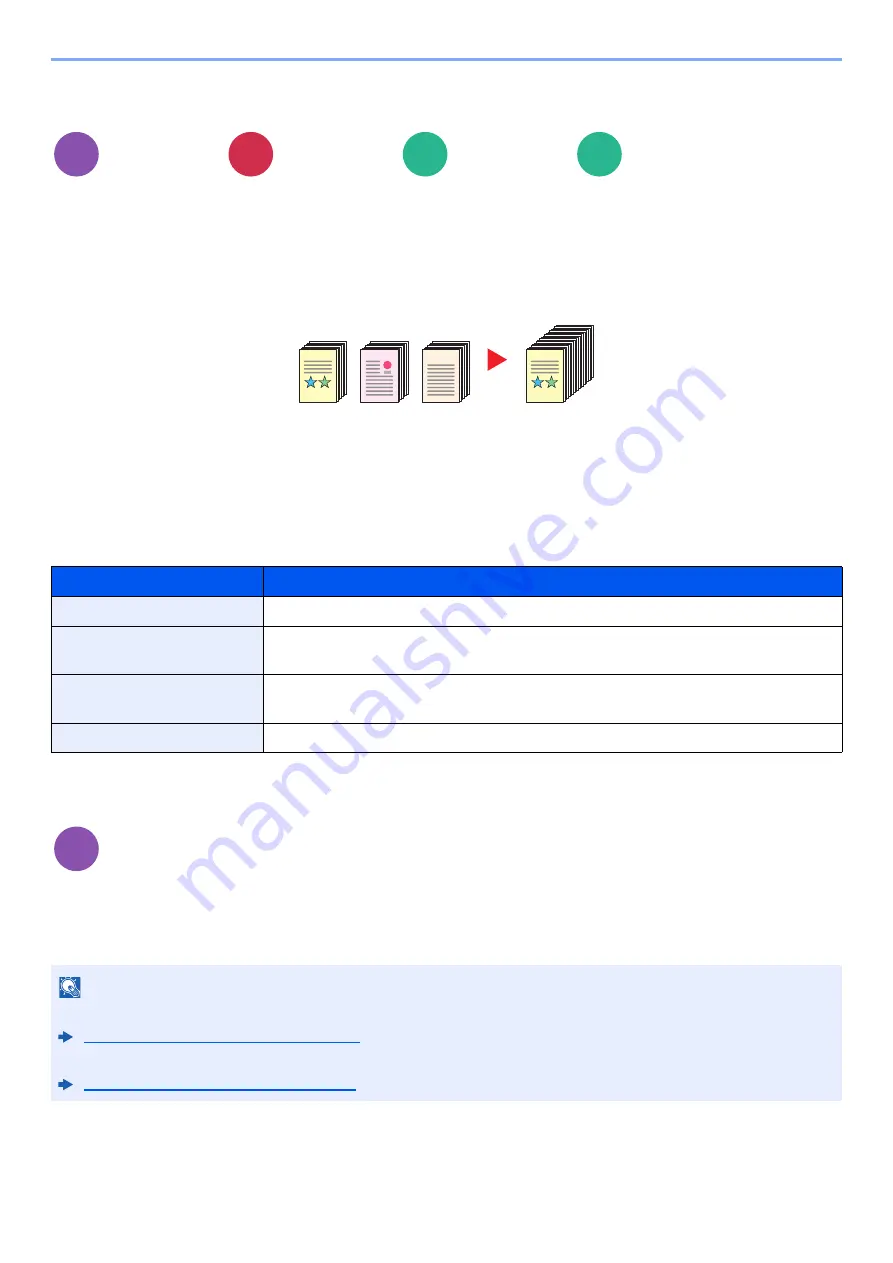
13-44
Using Various Functions > About Functions
Continuous Scan
Scans a large number of originals in separate batches and then produce as one job.
Originals will be scanned continuously until you select [
Finish Scan
].
Select [
On
] to use continuous scanning. To use Job Build, select [
Job Build
]. You can set the functions that appear on
the screen during scanning.
(
Value
: [
Off
] / [
On
] / [
Job Build
])
Job Build
When [
Job Build
] is selected when copying or printing, the binding orientation for finished documents can be selected
from [
Binding Left
], [
Binding Right
] or [
Binding Top
].
The following functions can be selected during scanning.
Auto Image Rotation
Automatically rotates the image 90 degrees when the sizes of the original and the loaded paper matches but the
orientations are different.
(
Value
: [
Off
] / [
On
])
Advanced
Setup
Advanced
Setup
Functions
Functions
Item
Description
Scan next copy page
Select this to copy another page.
Next Copy: On Back
In duplex copying, prints on the back side if the next page is to be printed on the front
side. Select [
Next Copy: On Back
] to use this function.
Next Copy: On Front
In duplex copying, prints on the front side if the next page is to be printed on the back
side. Select [
Next Copy: On Front
] to use this function.
Sheet Insertion
Inserts a blank paper in the next page. Select [
Sheet Insertion
] to use this function.
Advanced
Setup
NOTE
• You can select whether to rotate the image automatically in the default settings.
Auto Image Rotation (Copy) (page 15-36)
• When you have enabled this function, you can select how the images are rotated.
Auto Image Rotation Action (page 15-36)
Copy
Send
Custom
Box
USB
Memory
1~10
1
1~30
1
11~20
11
21~30
21
Copy
















































