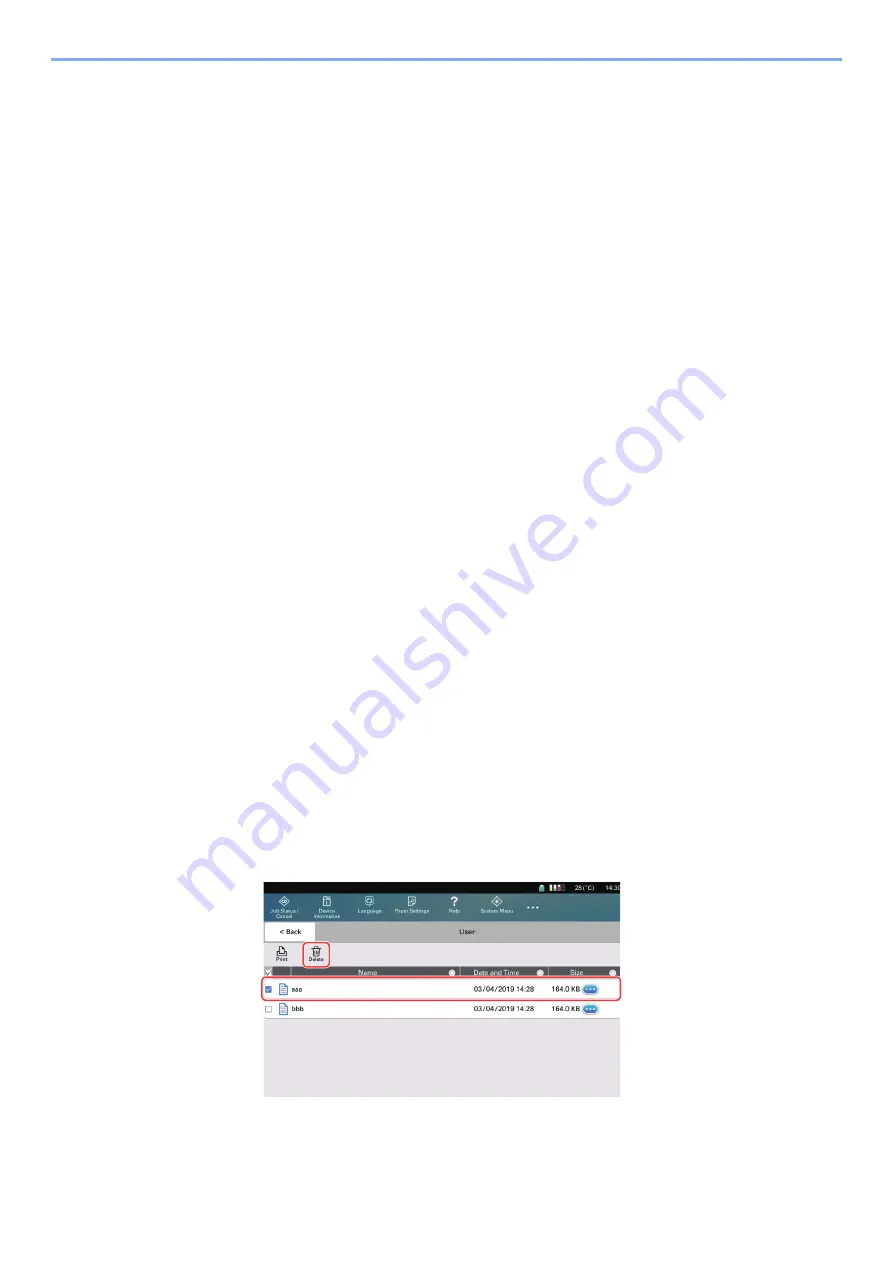
9-20
Printing from PC > Printing Data Saved in the Printer
Printing Documents from Private Print Box
In Private Printing, you can specify that a job is not to be printed until you operate the machine. When sending the job
from the application software, specify a password in the printer driver. The job is released for printing by entering the
password on the operation panel, ensuring confidentiality of the print job. The data will be deleted upon completion of
the print job or after the power switch is turned off.
1
Display the screen.
1
[
Home
] key > [
Job Box
]
2
Select [
Private Print/Stored Job
].
3
Select the creator of the document.
2
Print the document.
1
Select the document to print > [
]
2
Enter the password.
3
Specify the number of copies to print as desired.
4
Select [
Start Print
].
Printing starts.
Upon completion of printing, the Private Print job is automatically deleted.
Deleting the Documents Stored in the Private Print
Box
1
Display the screen.
1
[
Home
] key > [
Job Box
]
2
Select [
Private Print/Stored Job
].
3
Select the creator of the document.
2
Delete the document.
Select the document to delete > [
Delete
] > enter the password
The document is deleted.
2
1






























