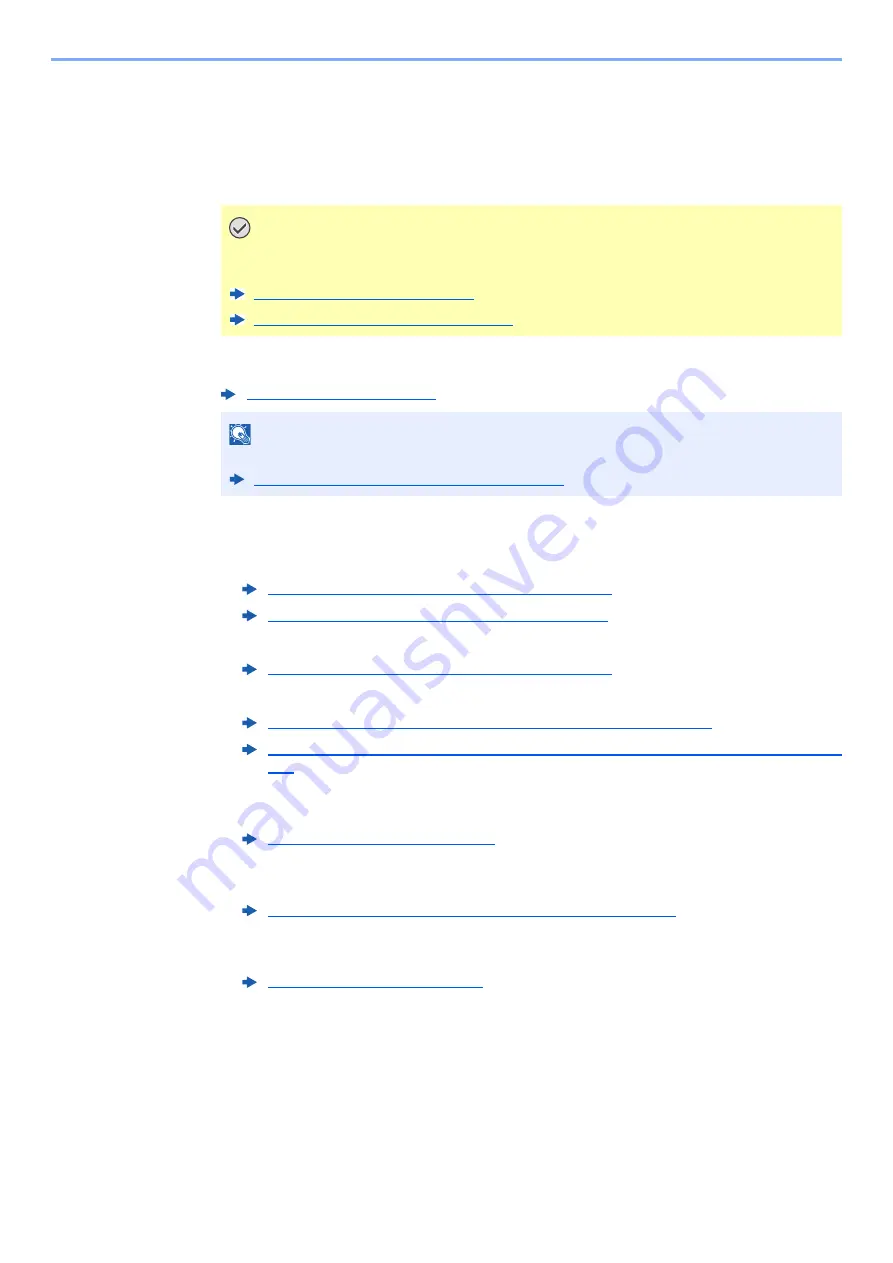
6-2
Using Custom Paper > Operation Flow
Operation Flow
The steps required to print from the machine using custom paper are as follows.
1
Load custom paper in the paper source.
2
Set the paper size, type, and weight.
3
Perform a trial print and check the result.
• If a paper jam occurs, adjust the main unit paper feeding speed or ink discharge distance.
• If double-feeding or non-feeding occurs, adjust the flow of the paper feeder fan.
• If the printouts are not output properly due to paper curl, adjust the degree of the curl.
• If skewed folding of the leading edge of the paper occurs, or creases appear, use the test
chart to correct the problem.
• If the print start positions on the front side and back side are out of place, use the test chart
to correct the positions.
• If there is color drift on only the leading edge or trailing edge of the paper, use the test chart
to adjust the paper feeding speed.
IMPORTANT
When printing on paper of a size different from the wasted paper, load the paper in
cassette 2 and specify cassette 2 as the paper source.
About Wasted Paper (page 4-13)
Cassette 1 (to 8) Settings (page 15-13)
NOTE
The paper can also be set for each paper source from Command Center RX.
Setting from Command Center RX (page 6-18)
Preventing Paper Jams (Cassette 1 to 4) (page 6-4)
Preventing Ink Splashing and Color Drift (page 6-8)
Preventing Paper Jams (Cassette 5 to 8) (page 6-4)
Reducing Paper Curl When Outputting to the Right Tray (page 6-5)
Reducing Paper Curling When Outputting to the 5,000-sheet Stacker or Finisher (page
6-6)
Correcting Paper Skew (page 6-9)
Adjusting the Print Position to Correct Image Drift (page 6-11)






























