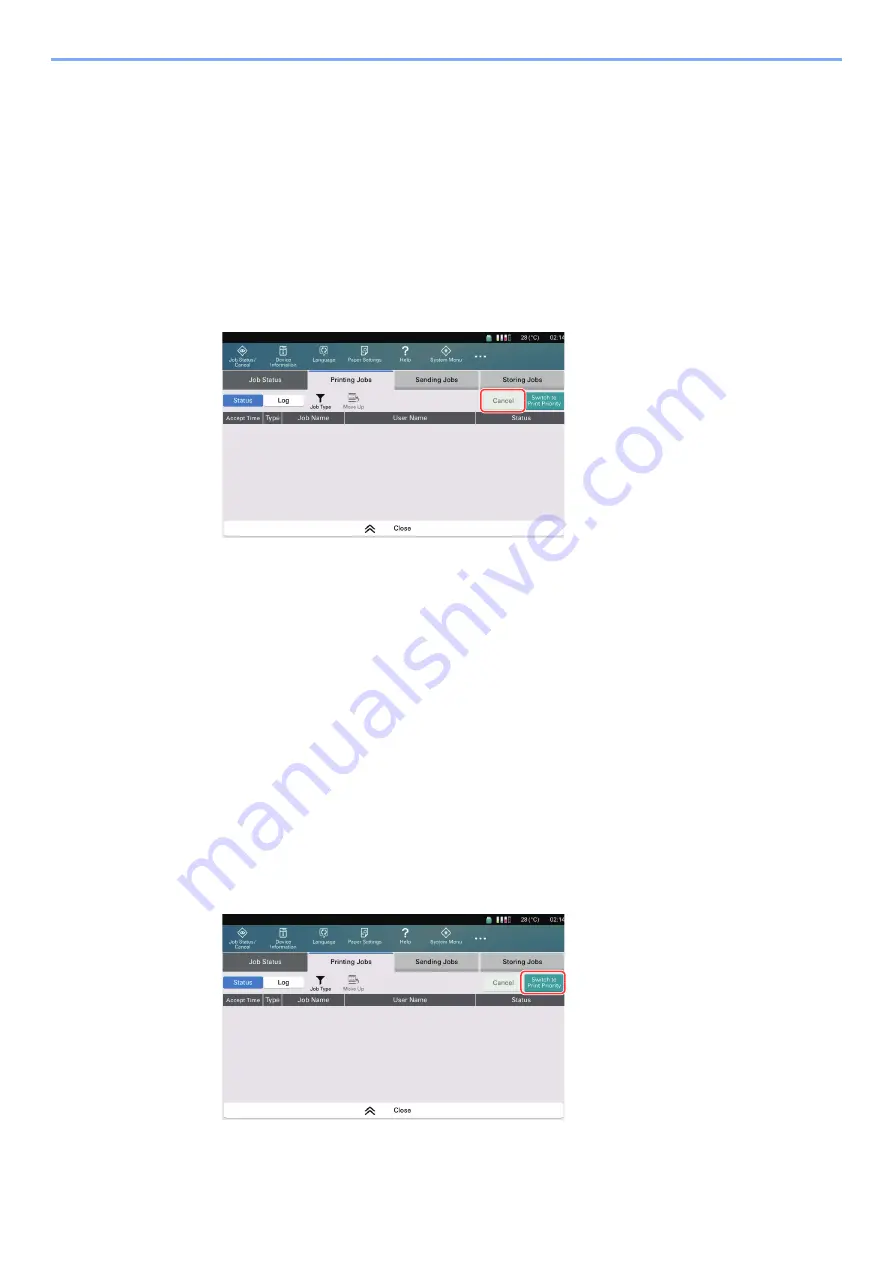
14-10
Managing Job/Supplies/Device > Job Operation
Job Operation
Canceling of Jobs
A job in printing/waiting status can be canceled.
1
Display the screen.
Select the [
Job Status/Cancel
] key.
2
Select the job to be canceled from the list, and select [Cancel].
3
Select [Yes] in the confirmation screen.
Switching Priority Mode of Print Job
Selecting this key switches the job being printed to print priority or quality priority mode.
Selecting [
Switch to Print Priority
] allows you to print even if the ink temperature is below the recommended printing
temperature.
Selecting [
Switch to Quality Priority
] waits printing until the ink temperature reaches the recommended printing
temperature, and the machine will prohibit printing.
This subsection describes an example of switching the job being printed to the [
] mode.
1
Display the screen.
Select the [
Job Status/Cancel
] key.
2
Select [Switch to Print Priority] in the print job status screen.






























