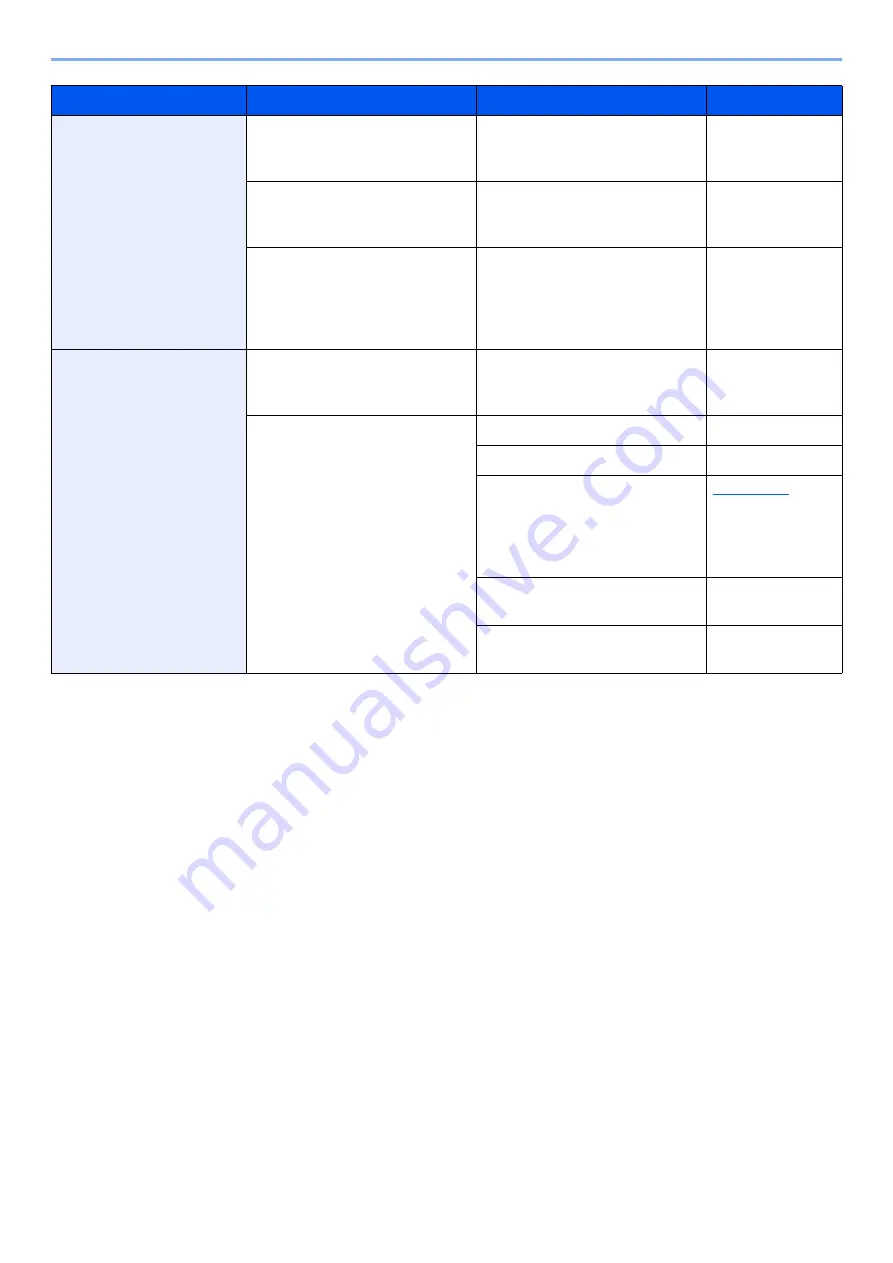
19-20
Troubleshooting > Troubleshooting When Feeding Paper
Printouts are curled.
Is the paper loaded correctly?
Load the paper correctly.
Step 1 Check the
operation
environment.
Have you checked the paper
condition and settings?
Check the paper condition and
settings.
Step 2 Check the
condition and
settings of paper.
―
Remove the paper from the
cassette, and turn the loading
orientation of the paper 180
degrees around. Turn the stack
of paper over and reload.
―
Curling causes paper
dropout from the tray,
and the printouts are
misalignment or are not
in the correct order.
Have you checked the paper
condition and settings?
Check the paper condition and
settings.
Step 2 Check the
condition and
settings of paper.
Are any of the following
conditions true?
• A print image with over 60%
coverage is printed on plain
paper.
• The paper is dry.
• An images with high print
coverage is included.
Change to thick paper.
―
Turn the stack of paper over.
―
Select [
High Print Coverage
Mode
] in [
Inkjet Matte Paper
] of
the System Menu. Or, change
the print resolution to 1,200 dpi
from the printer driver.
Printer Driver
User Guide
Replace the paper with newly
opened paper.
―
Change to an image with low
print coverage.
―
Symptom
Checkpoints
Corrective Actions
Reference Page






























