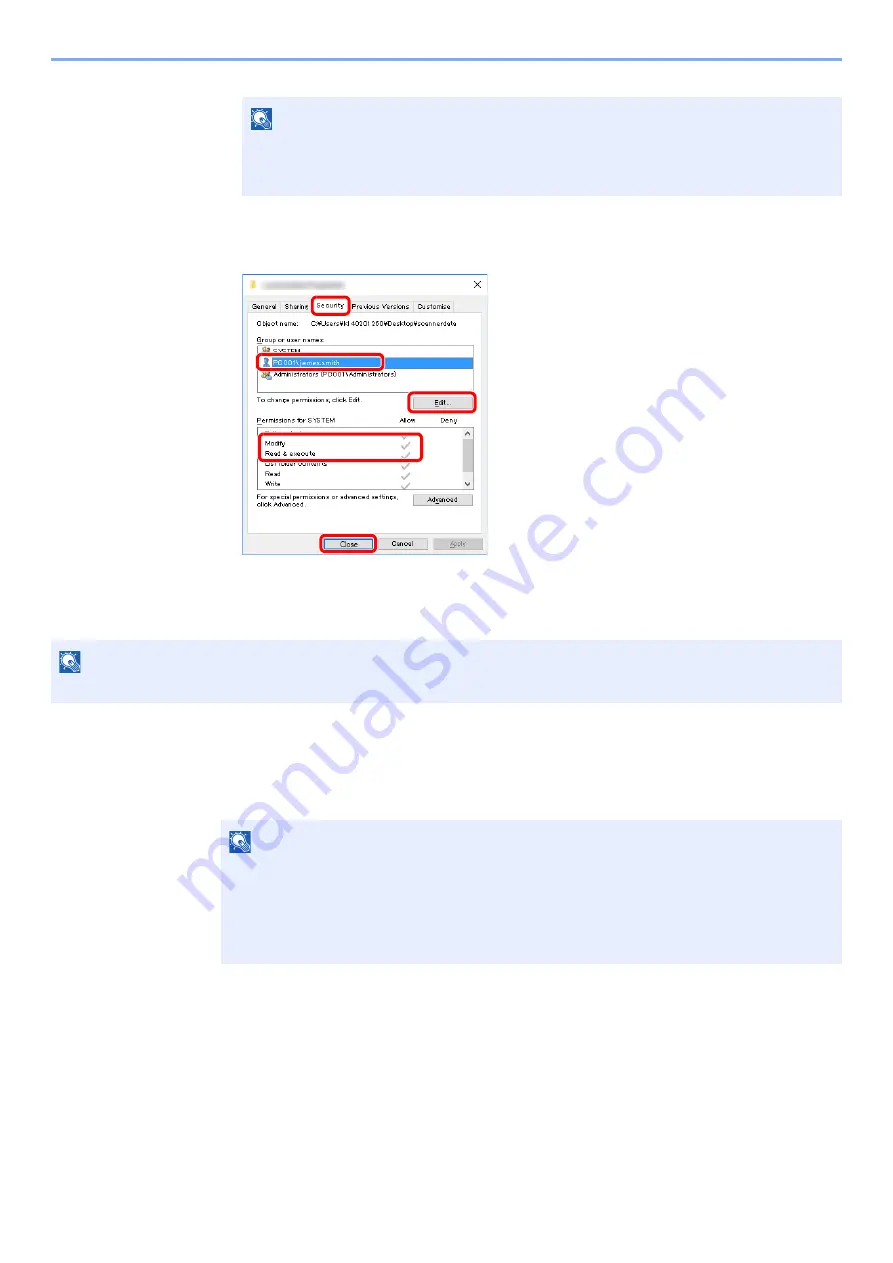
3-30
Installing and Setting up the Machine > Preparation for Sending a Document to a Shared Folder in a PC
7
Click the [
OK
] button in the "
Advanced Sharing
" screen to close the screen.
8
Check the details set in the [
Security
] tab.
Sharing File and Printers
1
Display the screen.
Click [
Start
] button on the Windows and then select [
Windows System
], [
Control Panel
],
[
System and Security
], [
Windows Firewall
], [
Allow an app or feature through Windows
Firewall
].
NOTE
"
Everyone
" gives sharing permission to everyone on the network. To strengthen
security, it is recommended that you select "
Everyone
" and remove the "
Read
" [
Allow
]
checkmark.
NOTE
Log on to Windows with administrator privileges.
NOTE
• In Windows 7: [
Start
] button > [
Control Panel
] > [
System and Security
] > [
Allow a
program through Windows Firewall
].
• In Windows 8.1: From the desktop charms: [
Settings
] > [
Control Panel
] > [
System and
Security
] > [
Allow an app through Windows Firewall
].
• If the User Account Control dialog box appears, click the [
Continue
] button.
1 Select the [
Security
] tab.
2 Select the user you entered.
If the user does not appear on "Group or
user names", click [
Edit
] button to add user
in a similar way of "configuration of
permission settings".
3 Make sure that checkmarks appear on
[
Allow
] checkbox for the "
Modify
" and
"
Read & execute
" permissions.
4 Click the [
Close
] button.
2
3
4
1






























