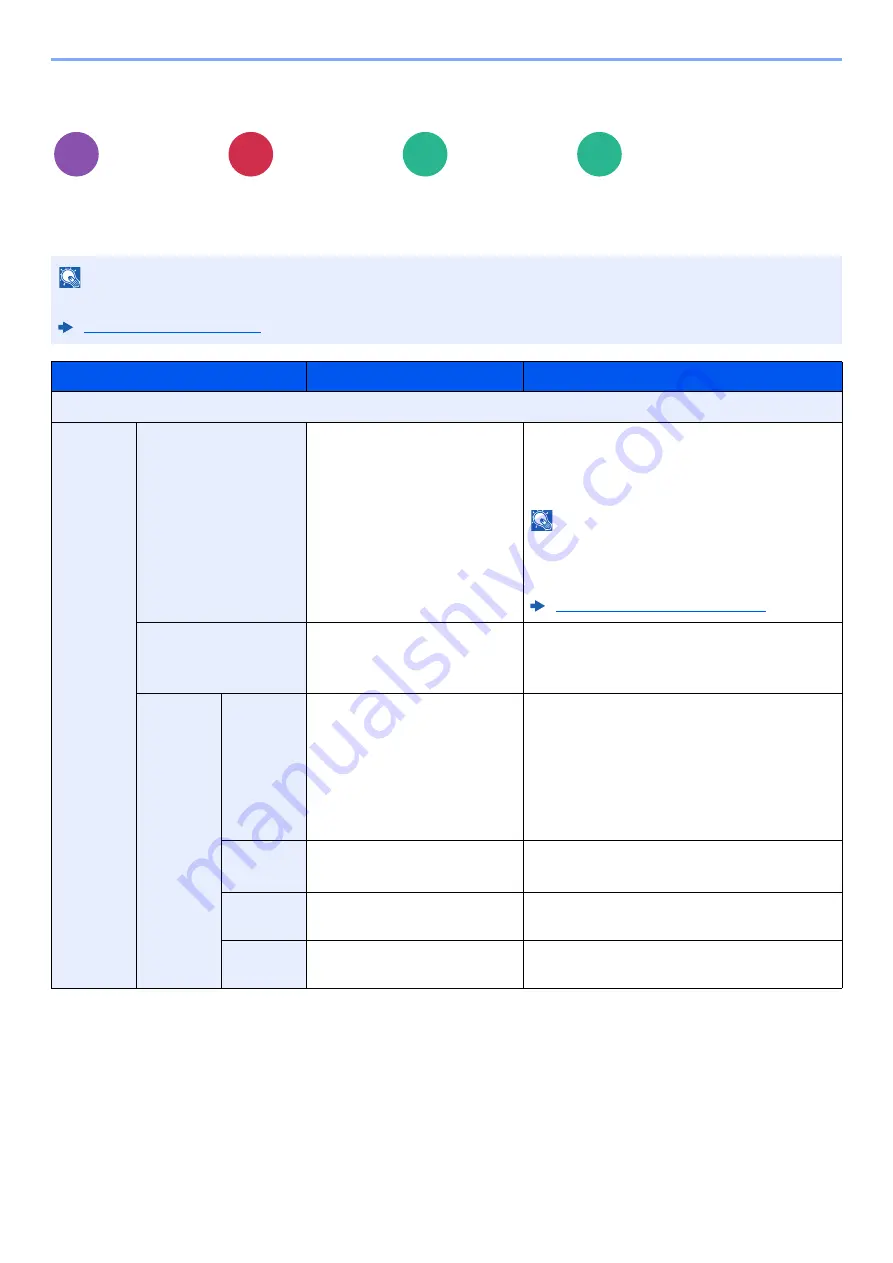
13-37
Using Various Functions > About Functions
Text Stamp
You can add a text stamp on the documents.
Copying/Printing
Layout/Edit
Advanced
Setup
Functions
Functions
NOTE
This cannot be set when Text Stamp is set in the system settings.
Item
Value
Description
Off
On
Stamp
Entry with Keyboard,
Template 1 to 8
Select the entry field and enter the text string
to be printed, or select a text stamp from the
displayed templates. Select [
Next
] to
configure the other settings.
NOTE
Templates that have been set will appear.
For details on registering templates, refer to
the following:
Text (Text Stamp) (page 15-35)
Stamp Method
Each Print Page,
Each Original Page
Select the stamp method.
Select [
Stamp Method
] and set the stamp
method for text stamp.
Position
Position
Top Left, Top Middle, Top
Right, Middle Left, Center,
Middle Right, Bottom Left,
Bottom Middle, Bottom Right
Set the stamp position to be printed.
Select [
Position
] and select the text stamp
position.
You can specify the detailed stamp position
using numeric values, and to set the stamp
position when a stamp is placed on the back
side of the paper in duplex printing.
Nudge
Top/Bottom: -10 to +10 mm
Left/Right: -10 to +10 mm
Fine adjust the position of the stamp.
Back
Page
Same as Front Page, Mirror
Front Page
Set whether the stamp will be placed in the
same position as the front side.
Rotation
0 to 359 degrees
Set how many degrees you want to rotate the
stamp from the left or right.
Copy
Send
Custom
Box
USB
Memory
















































