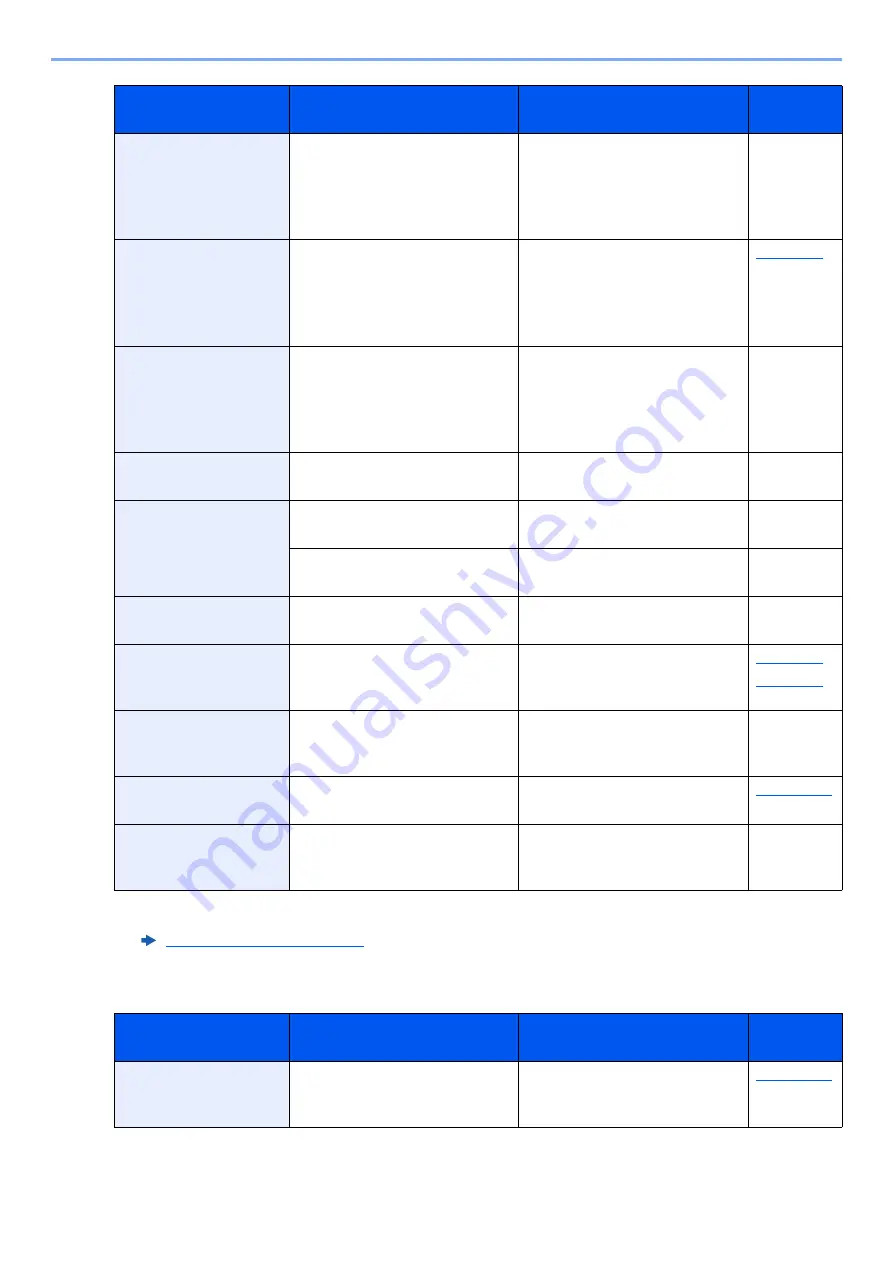
19-46
Troubleshooting > Other Trouble
E
Cannot punch this
paper.
Did you select a paper size/type
that cannot be punched?
If the selected paper is not
changed and [
Continue
] is
selected, punch is released.
Select the available paper.
Select [
Continue
] to print.
—
Cannot staple at the
specified position.
Have you selected a position
that cannot be stapled?
If the selected paper is not
changed and [
Continue
] is
selected, staple is released.
Select the available paper.
Select [
Continue
] to print.
Cannot staple this
paper.
Did you select a paper size/type
that cannot be stapled?
If the selected paper is not
changed and [
Continue
] is
selected, staple is released.
Select the available paper.
Select [
Continue
] to print.
—
Cannot use ##### due
to a failure.
―
Contact your service
representative.
―
Check the document
processor.
Is the top cover of the document
processor open?
Close the document processor
cover.
―
Is the document processor
open?
Close the document processor.
―
Check the main unit
right tray.
Is the acceptable storage
capacity exceeded?
Remove the paper. Printing then
resumes.
―
Check the paper in the
multipurpose tray.
—
The paper size is different. Set
selected size paper and select
[
Continue
].
Check the paper
feeder.
—
The paper feeder is not installed
correctly. Attach the paper
feeder.
―
Check staple waste
box.
Is the staple waste box full?
Dispose the staple waste.
Confidential
document was
detected.
—
The machine detects the
document guard pattern. Job is
canceled. Select [
End
].
―
*1 When Auto Error Clear is set to [
On
], processing resumes automatically after a set amount of time
elapses. For details on Auto Error Clear, refer to the following:
Message
Checkpoints
Corrective Actions
Reference
Page
Empty the punch
waste box.
Is the punch waste box full?
Follow the instructions on the
screen. and empty the punch
waste box.
Message
Checkpoints
Corrective Actions
Reference
Page
















































