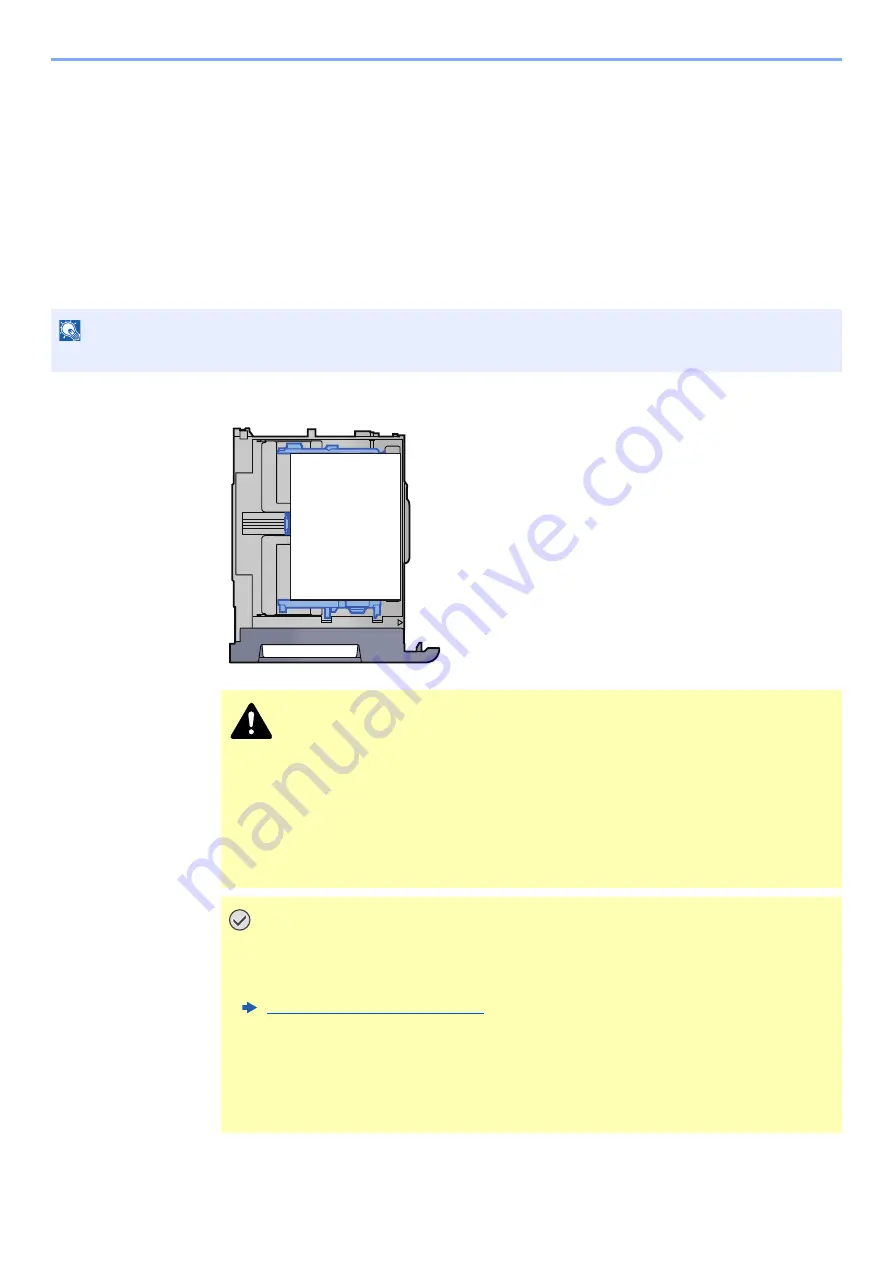
18-8
Adjustment/Maintenance Menu > Reducing color dropout and white streaks
Reducing color dropout and white streaks
If there are any white streaks and color dropouts in the printed image, select print head cleaning and nozzle recovery
from the system menu to reduce them.
Head Cleaning
When the printed images are totally, too light, periodically faint or show white lines, use this function to clean the print
head or correct the nozzle state. This section explains how to print a nozzle check pattern from Cassette 1 (as an
example) to perform the head cleaning.
1
Load paper.
NOTE
Head cleaning consumes the ink.
CAUTION
• The top/bottom and sides of the paper must be even when loading the paper. Any part of the
paper that is out of place may fold, contact the print head, and cause failure or a paper jam.
• Before loading the paper, be sure that it is not curled or folded. The fold or curl may
damage the print head or cause a paper jam.
• Adjust the paper length guide and paper width guide so that there are no gaps
between the guides and the paper. Any part of the paper that is out of place may fold,
contact the print head, and cause print head damage, skewed feeding, or a paper jam.
IMPORTANT
• The largest size of paper loaded in the paper sources is automatically selected.
Load A4/Letter size paper or larger.
• After removing new paper from its packaging, fan the paper before loading it in the cassette.
Precautions on Paper (page 7-8)
• Load the paper with the print side facing down.
• To print a chart from Cassette 5 to 8, the Multipurpose Tray, or the 550-sheet
Multipurpose Tray, load the paper with the print side up.
• Align the edges of the paper before loading it.
• Ensure that the loaded paper does not exceed the level indicator (see illustration above).
















































