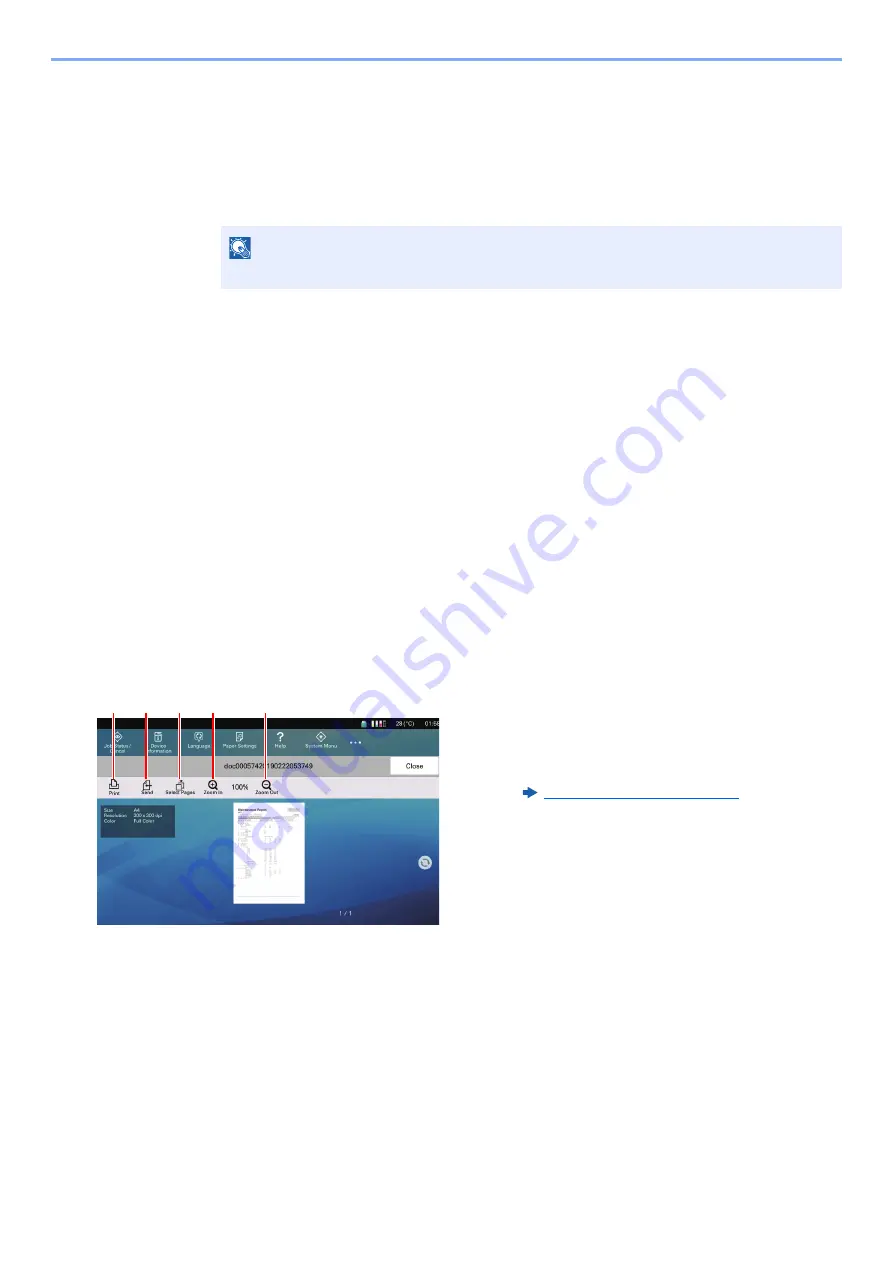
12-5
Box Function > Using Document Boxes
Editing Box Details
If you change the information for the custom box, perform the following procedures.
1
Select [Add/Edit] in the box list screen.
2
Select the box whose details you wish to edit and select [Edit].
3
Edit the box details.
4
If you have changed the details, select [OK] and then select
[Yes] in the confirmation screen.
If you do not change the details, select [
No
].
5
Select [Close].
The display returns to the default Document Box screen.
Previewing Documents/Checking Document Details
1
Select a document to preview and then select [Others] >
[Preview].
2
Preview the document or check the document details.
The operations available in the preview screen are shown below.
3
Confirm the document and select [Close].
NOTE
If a custom box is protected by a password, enter the correct password.
1 Zoom out.
2 Zoom in.
3 Select to select any page of the open document
and print, send or copy to USB drive.
4 Sends the selected documents.
5 Prints the selected documents.






























