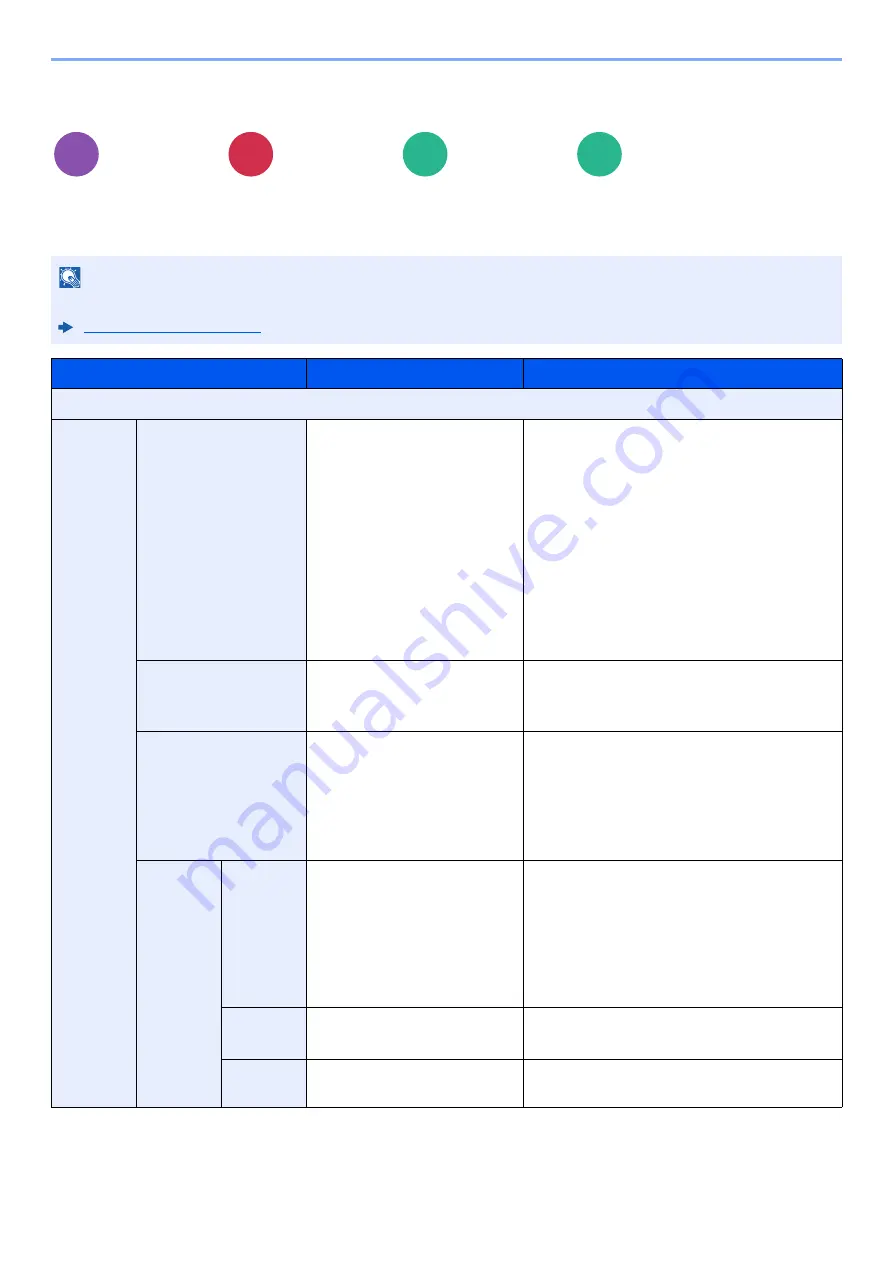
13-41
Using Various Functions > About Functions
Bates Stamp
You can add a bates stamp on the documents.
Copying/Printing
Layout/Edit
Advanced
Setup
Functions
Functions
NOTE
This cannot be set when Bates Stamp is set in the system settings.
Item
Value
Description
Off
On
Stamp
Date, User Name, Serial
Number, Numbering, Text 1,
Text 2
Set the stamp to be printed.
When [
Text 1
] or [
Text 2
] is selected, select
[
Change
] below and enter the text string.
If you selected [
Date
], select [
Date Format
]
and select [
MM/DD/YYYY
], [
DD/MM/YYYY
],
or [
YYYY/MM/DD
] to set the date format.
To set [
Numbering
], select [
Numbering
Default
] and set the starting sequence
number (1 to 9999999). If you select [
Fixed
Digit Number
] > [
On
], you can set the
number of digits of the serial number (1 to 7
digits).
Date Format
YYYY/DD/MM, DD/MM/YYYY,
YYYY/MM/DD
Set the format of the date.
This appears if you selected [
Date
] in
"Stamp".
Numbering Default
1 to 9999999
Set the starting consecutive number.
To set the number of digits (1 to 7) of the
consecutive number, select [
Fixed Digit
Number
] > [
On
].
This appears if you selected [
Numbering
] in
"Stamp".
Position
Position
Top Left, Top Middle, Top
Right, Middle Left, Center,
Middle Right, Bottom Left,
Bottom Middle, Bottom Right
Set the stamp position to be printed.
Select [
Position
] and select the bates stamp
position.
You can specify the detailed stamp position
using numeric values, and set the stamp
position when a stamp is placed on the back
side of the paper in duplex printing.
Nudge
Top/Bottom: -10 to +10 mm
Left/Right: -10 to +10 mm
Fine adjust the position of the stamp.
Back
Page
Same as Front Page, Mirror
Front Page
Set whether the stamp will be placed in the
same position as the front side.
Copy
Send
Custom
Box
USB
Memory
















































