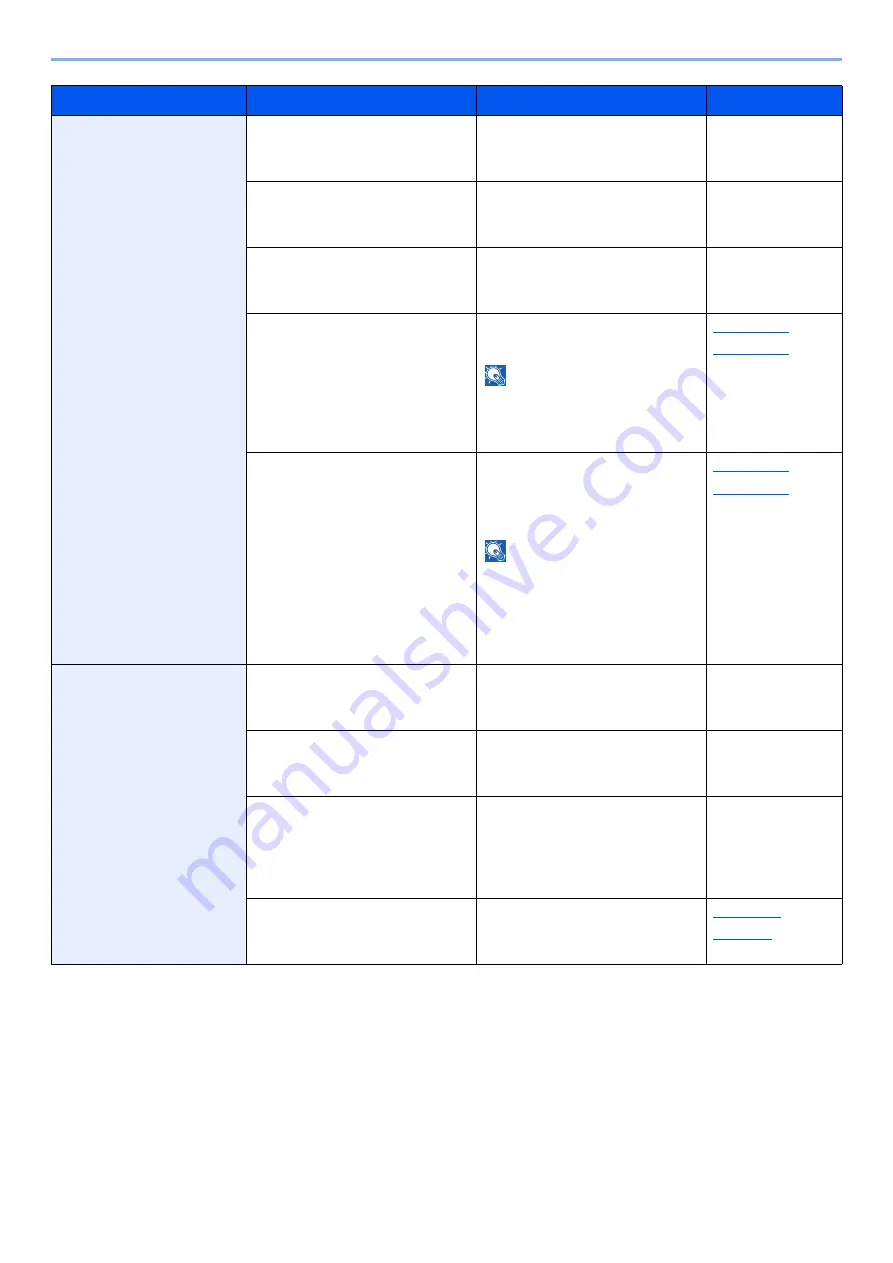
19-19
Troubleshooting > Troubleshooting When Feeding Paper
Paper does not feed.
Is the paper loaded correctly?
Load the paper correctly.
Step 1 Check the
operation
environment.
Have you checked the paper
condition and settings?
Check the paper condition and
settings.
Step 2 Check the
condition and
settings of paper.
Does the System Menu setting
match the printer driver setting?
Check the System Menu and
printer driver settings, and
change as needed.
―
Is [
Main Unit Paper Feed
Speed
] set to [
Low
]?
Set [
Main Unit Paper Feed
Speed
] to [
Normal
].
NOTE
[
Main Unit Paper Feed Speed
]
is displayed when feeding paper
from cassette 1 to 4.
Is [
Paper Feeder Action
] set to
[
Standard
]?
Set [
Paper Feeder Action
] to
[Facilitate Feed] or [Facilitate
Feed (Maximum)] in the System
Menu.
NOTE
[
Paper Feeder Action
] is
displayed when optional paper
feeder (cassette 5 to 8) is
attached to the machine and
feeds paper.
Printouts are wrinkled.
Is the paper loaded correctly?
Load the paper correctly.
Step 1 Check the
operation
environment.
Have you checked the paper
condition and settings?
Check the paper condition and
settings.
Step 2 Check the
condition and
settings of paper.
―
Remove the paper from the
cassette, and turn the loading
orientation of the paper 180
degrees around. Turn the stack
of paper over and reload.
―
―
Adjust the Paper Loop Amount
Adjustment setting in the
manual settings.
Symptom
Checkpoints
Corrective Actions
Reference Page
















































