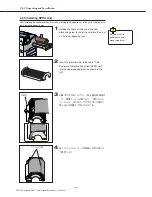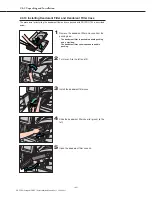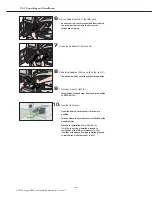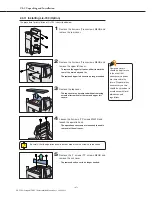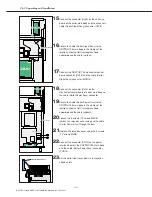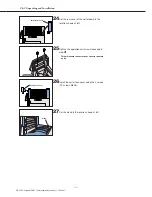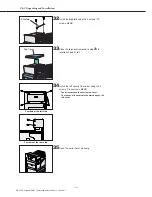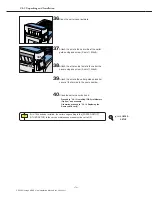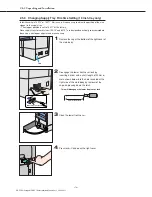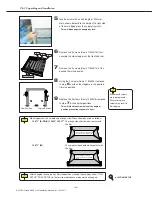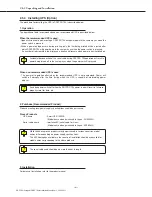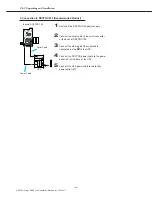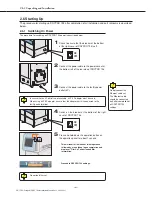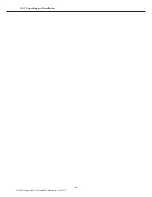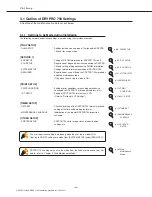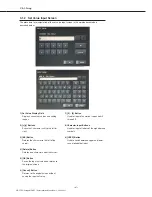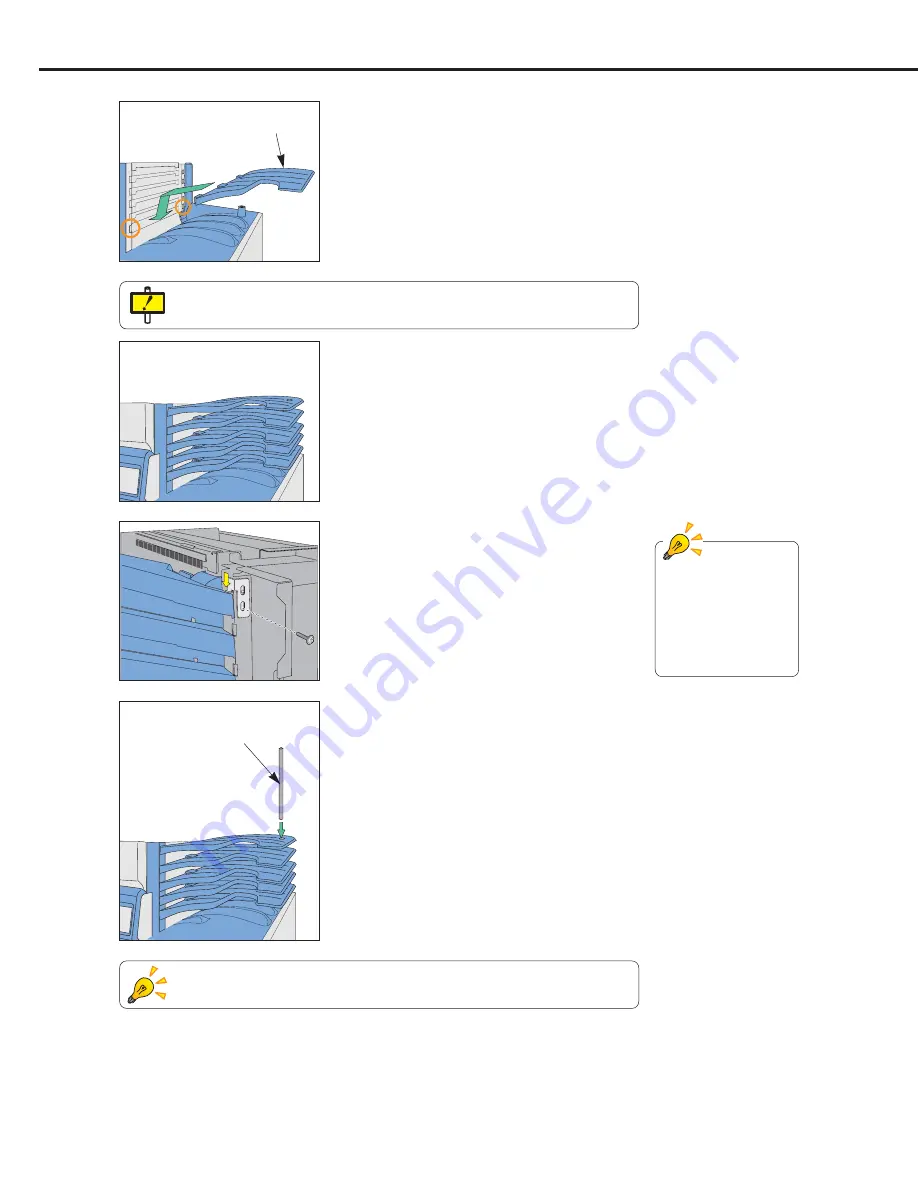
Ch.2 Unpacking and Installation
< 72 >
DRYPRO Vstage MODEL 793 Installation Manual Ver.1.00 2004.11
31
Pass the support through from the top bin to the
stand.
30
Install the hold-down bracket using the 2 screws
(TP screws M4X6).
29
Fix the bins on the 2nd through 5th levels in
place in the same way.
28
Fix the bins on the bottom level of the sorter in
place.
Ensure that the five bins are firmly connected to the sorter main body.
Difficulty in installing
the hold-down bracket
means that the bins in
steps-28 and 29 have
not been properly fixed
in place.
Ensure that the groove on the stand is turned toward the rear of the main body and
not visible from the front.
Support
Bin