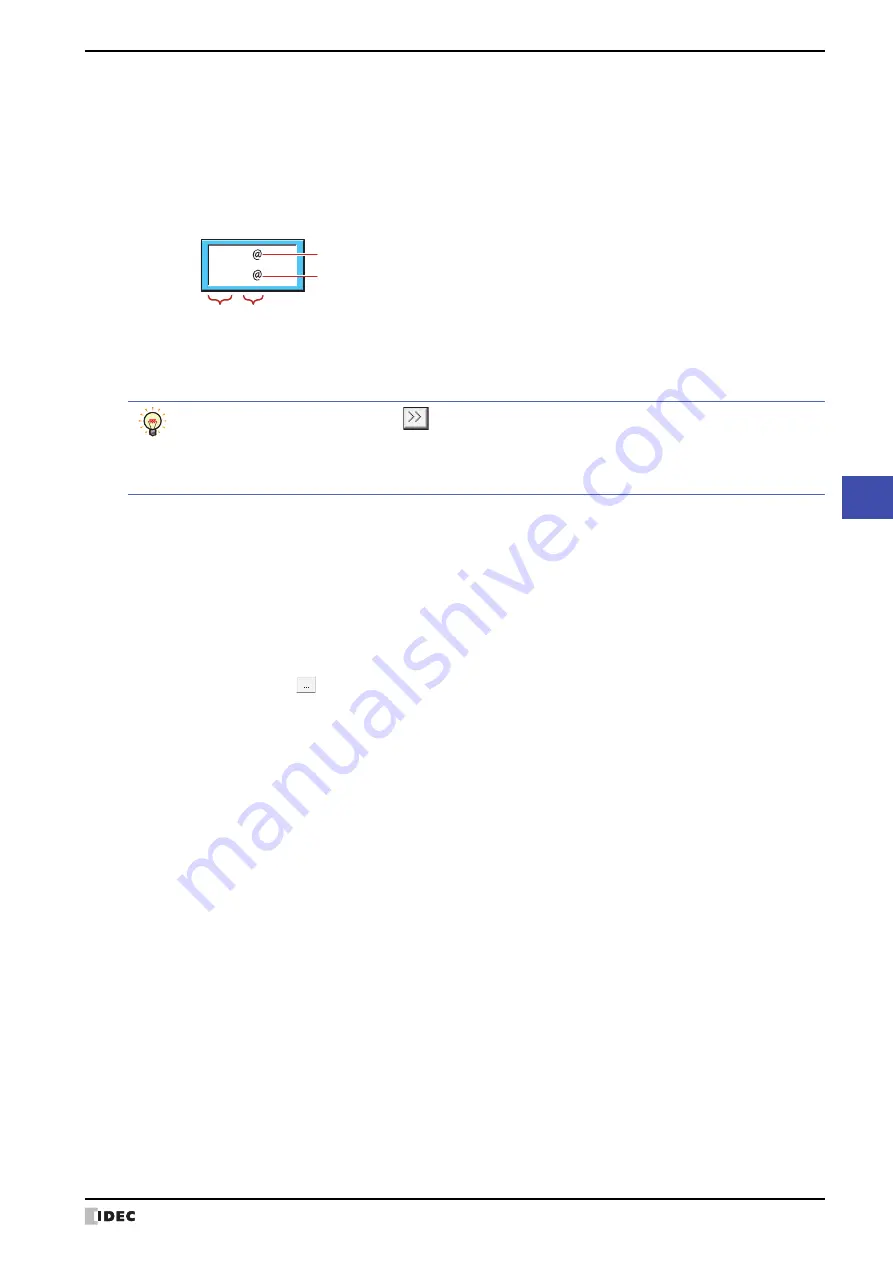
SmartAXIS Touch User’s Manual
9-57
4 Message Display
9
Data Displays
■
Message
Enter the text to display. The maximum number is 610 characters. You can enter multi-line messages by inserting a
newline. To configure text to display according to values of devices, enter “
\
@” (1 to 8) at the location to read the
values of word devices as character codes and display them as text. The channels configured under
Data
are
allocated in order from the first “
\
@”. The text is displayed according to the values of devices in order from the first
reference device.
Example: The device configured in Ch1 is allocated to the first “
\
@”. The device configured in Ch2 is allocated to the
second “
\
@”.
The characters that can be entered vary based on to the font selected for
Font
on the
Format
tab. For details, refer
to Chapter 2 “1.3 Available Text” on page 2-6.
This option can only be configured if the
Use Text Manager
check box is cleared.
■
Data
These options are used to register or edit the devices with values to read as character codes.
Now \
Goal \
Always show Show according to values of devices
Ch1
Ch2
• To enter Unicode characters, click
to display the Unicode Input dialog box. Enter the characters in
the Unicode Input dialog box, and then click
OK
.
• To display the backslash (
\
), enter a backslash (
\
) before the backslash (
\
).
Example:
\\
(Settings):
Lists the settings for the text to display according to values of devices.
No.:
Shows the channel numbers (Ch1 to Ch8).
Device:
Shows the reference device configured for the channel.
Words:
Shows the number of words used by the reference device.
Reference Device:
Specifies the word device that stores the values read as character codes.
Click
to display the Device Address Settings dialog box. For the device address
configuration procedure, refer to Chapter 2 “5.1 Device Address Settings” on page 2-62.
Set the values of devices to the character codes for the language used. For details, refer to
Chapter 2 “Character Code Table” on page 2-15.
Words:
Specifies the number of words for the length of the text to display (1 to 64). Values of devices
for the configured amount of words are read as character codes starting from the device
address set by
Reference Device
. 2 single-byte characters can be displayed by 1 word.
Set:
Registers the settings for the text to display according to values of devices to the list. If you
select a number that is already registered, that number is overwritten with the new settings.
Select a Ch number on the list, and then click this button to register the
Reference Device
and
Words
settings.
Always register the settings from Ch1.
Insert:
Inserts the settings in the position selected on the list.
Select a Ch number on the list, and then click this button to insert the
Reference Device
and
Words
settings. The settings at the insertion point shift down one line. Settings cannot be
inserted if all the Ch numbers are configured.
Remove:
Deletes the registered settings from the list.
Select a Ch number, and then click this button to delete the selected settings from the list.
Summary of Contents for SmartAXIS Touch FT1A Series
Page 1: ...FT1A Series FT9Y B1390 4 SmartAXIS Touch User s Manual ...
Page 22: ...Contents Preface 21 SmartAXIS Touch User s Manual ...
Page 240: ...6 Using Library Screens 4 36 SmartAXIS Touch User s Manual ...
Page 416: ...2 Multi State Lamps 8 26 SmartAXIS Touch User s Manual ...
Page 558: ...9 Calendar 9 142 SmartAXIS Touch User s Manual ...
Page 668: ...6 Timer 11 52 SmartAXIS Touch User s Manual ...
Page 754: ...4 Using Data and Detected Alarms 13 34 SmartAXIS Touch User s Manual ...
Page 792: ...4 Using the Data 14 38 SmartAXIS Touch User s Manual ...
Page 810: ...4 Using the Data 15 18 SmartAXIS Touch User s Manual ...
Page 870: ...3 Text Manager 19 16 SmartAXIS Touch User s Manual ...
Page 924: ...6 Important Notes 20 54 SmartAXIS Touch User s Manual ...
Page 1036: ...5 User Communication 22 74 SmartAXIS Touch User s Manual ...
Page 1092: ...2 Monitoring on the Touch 24 26 SmartAXIS Touch User s Manual ...
Page 1142: ...2 Word Devices 27 18 SmartAXIS Touch User s Manual ...
Page 1186: ...2 Analog Cartridge 29 34 SmartAXIS Touch User s Manual ...
Page 1194: ...3 Handling Problems 30 8 SmartAXIS Touch User s Manual ...






























