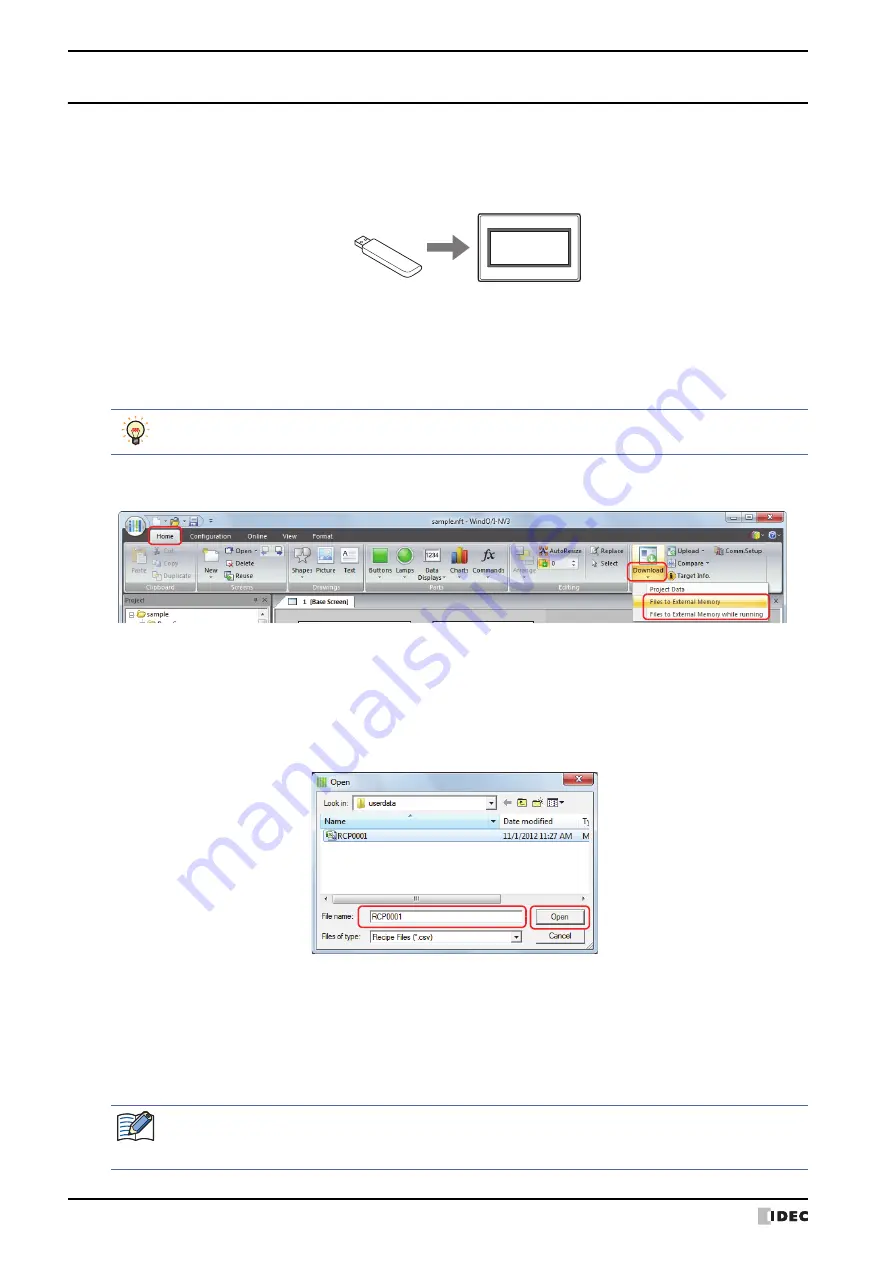
2 Downloading
23-16
SmartAXIS Touch User's Manual
2.3 Downloading Files to an External Memory Inserted in the Touch
Specified files can be downloaded to an external memory inserted in the Touch. The files are downloaded to External
Memory Folder specified in the Project Settings dialog box for the current project.
1
Insert the external memory into the Touch.
2
Change communication settings according to the connection method between the computer and the Touch.
In the Communication Settings dialog box, select
Touch
from
Communicate with
. To communicate with the Touch
as an O/I Link Slave via an O/I Link Master, select
O/I Link Slave
. For details, refer to “1.3 Change Communication
3
On the
Home
tab, in the
Project
group, click the arrow under
Download
.
4
Select the method for downloading the file to the external memory.
The Open dialog box is displayed.
■
Files to External Memory
Stops operation of the Touch and downloads the file to the external memory inserted in the Touch. When the file
download is complete, operation resumes.
■
Files to External Memory while running
Downloads the file to the external memory inserted in the Touch without stopping operation of the Touch.
5
Select the file, and then click
Open
.
• When
Communicate with
is set to
Touch
and
Port
to
USB
, the project data starts downloading.
• When
Communicate with
is set to
Touch
and
Port
to
Ethernet
, the Target IP Address dialog box is displayed.
Specify the IP address of the Touch, and then click
OK
to start the download. For details, refer to “To execute any
function except project data download” on page 23-8.
• When
Communicate with
is set to
O/I Link Slave
, the Target Slave dialog box is displayed. Specify the slave
station of the Touch to download to, then click
OK
to start the download.
If
Port
is set to
Ethernet
, specify the IP address of the master via which to download. For details, refer to “To
execute any function except project data download” on page 23-9.
USB flash device
Touch
While editing project data, even if you click the arrow under
Download
in the
Transfer
group on the
Online
tab, the download menu will be displayed.
If security is enabled in the Touch project, the Password Screen is displayed. Select the user name and
enter the password.
For details, refer to Chapter 21 “User Accounts and the Security Function” on page 21-1.
Summary of Contents for SmartAXIS Touch FT1A Series
Page 1: ...FT1A Series FT9Y B1390 4 SmartAXIS Touch User s Manual ...
Page 22: ...Contents Preface 21 SmartAXIS Touch User s Manual ...
Page 240: ...6 Using Library Screens 4 36 SmartAXIS Touch User s Manual ...
Page 416: ...2 Multi State Lamps 8 26 SmartAXIS Touch User s Manual ...
Page 558: ...9 Calendar 9 142 SmartAXIS Touch User s Manual ...
Page 668: ...6 Timer 11 52 SmartAXIS Touch User s Manual ...
Page 754: ...4 Using Data and Detected Alarms 13 34 SmartAXIS Touch User s Manual ...
Page 792: ...4 Using the Data 14 38 SmartAXIS Touch User s Manual ...
Page 810: ...4 Using the Data 15 18 SmartAXIS Touch User s Manual ...
Page 870: ...3 Text Manager 19 16 SmartAXIS Touch User s Manual ...
Page 924: ...6 Important Notes 20 54 SmartAXIS Touch User s Manual ...
Page 1036: ...5 User Communication 22 74 SmartAXIS Touch User s Manual ...
Page 1092: ...2 Monitoring on the Touch 24 26 SmartAXIS Touch User s Manual ...
Page 1142: ...2 Word Devices 27 18 SmartAXIS Touch User s Manual ...
Page 1186: ...2 Analog Cartridge 29 34 SmartAXIS Touch User s Manual ...
Page 1194: ...3 Handling Problems 30 8 SmartAXIS Touch User s Manual ...






























