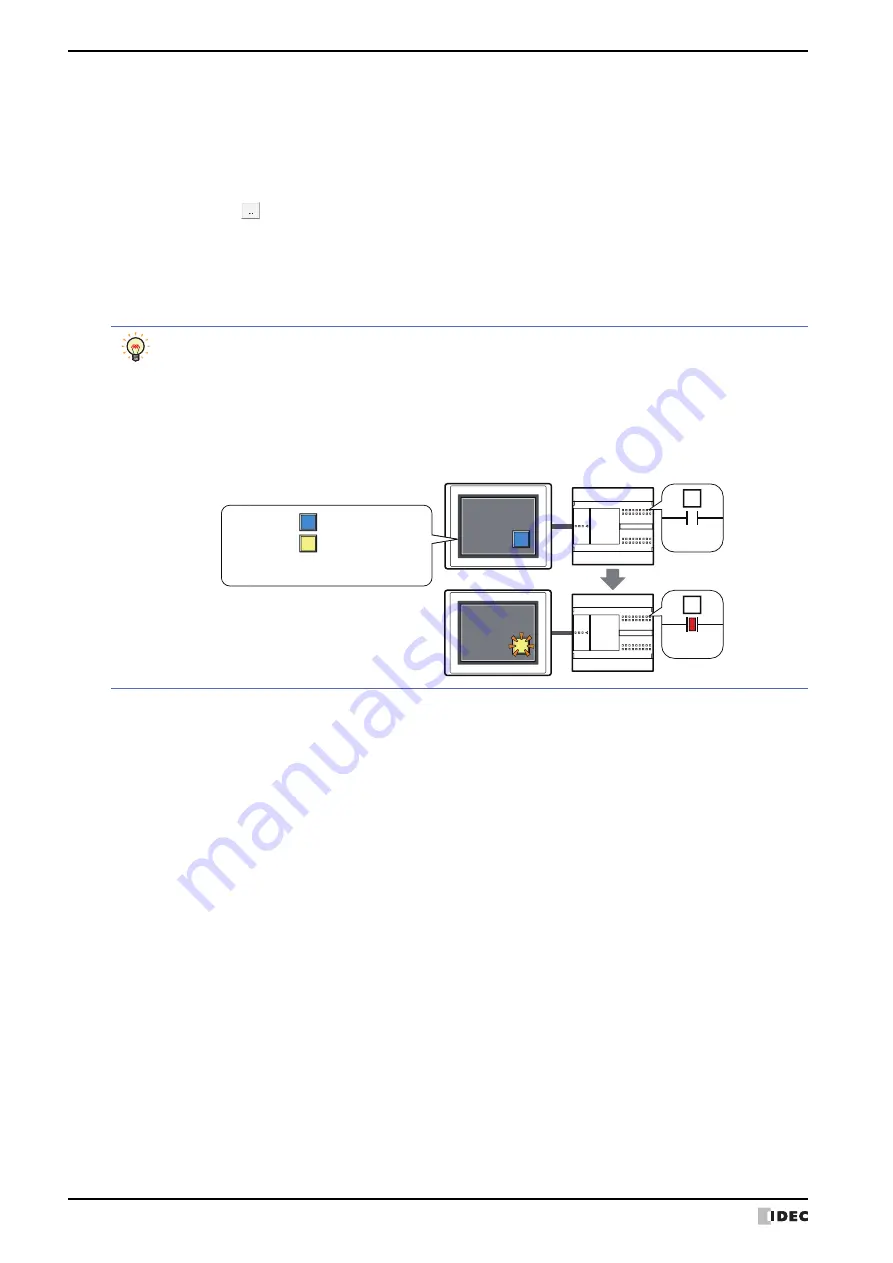
5 Multi-Button
7-72
SmartAXIS Touch User’s Manual
■
View Switching Method
Select how to display the ON/OFF status of the button.
*1 Advanced mode only
Button:
Pressing the button changes the drawing object displayed.
Device:
The drawing objects assigned to the OFF and ON states are displayed when the value of device is 0
and 1, respectively. Specifies the device used to switch the drawing object display.
Click
to display the Device Address Settings dialog box. For the device address configuration
procedure, refer to Chapter 2 “5.1 Device Address Settings” on page 2-62.
No Image:
The button is not displayed on the screen. The button appears as a dashed line frame on the edit
screen. Pressing the corresponding area on the Touch activates the assigned function. If
No Image
is selected, the settings for View and Registration Text are disabled.
Selecting
Device
in
View Switching Method
allows you to create an illuminated pushbutton.
The illuminated pushbutton switches state (or image) according to ON or OFF state of the device address,
allowing you to display the state of a device that is being operated.
Example: When you set an external device address M0 as
Device
in
View Switching Method
, if the value
of M0 changes, the display image will switched according to the value of M0 even if the button is
not pressed.
0
M0
1
M0
Touch
External device
View Switching Method (Device): M0
OFF image:
ON image:
Summary of Contents for SmartAXIS Touch FT1A Series
Page 1: ...FT1A Series FT9Y B1390 4 SmartAXIS Touch User s Manual ...
Page 22: ...Contents Preface 21 SmartAXIS Touch User s Manual ...
Page 240: ...6 Using Library Screens 4 36 SmartAXIS Touch User s Manual ...
Page 416: ...2 Multi State Lamps 8 26 SmartAXIS Touch User s Manual ...
Page 558: ...9 Calendar 9 142 SmartAXIS Touch User s Manual ...
Page 668: ...6 Timer 11 52 SmartAXIS Touch User s Manual ...
Page 754: ...4 Using Data and Detected Alarms 13 34 SmartAXIS Touch User s Manual ...
Page 792: ...4 Using the Data 14 38 SmartAXIS Touch User s Manual ...
Page 810: ...4 Using the Data 15 18 SmartAXIS Touch User s Manual ...
Page 870: ...3 Text Manager 19 16 SmartAXIS Touch User s Manual ...
Page 924: ...6 Important Notes 20 54 SmartAXIS Touch User s Manual ...
Page 1036: ...5 User Communication 22 74 SmartAXIS Touch User s Manual ...
Page 1092: ...2 Monitoring on the Touch 24 26 SmartAXIS Touch User s Manual ...
Page 1142: ...2 Word Devices 27 18 SmartAXIS Touch User s Manual ...
Page 1186: ...2 Analog Cartridge 29 34 SmartAXIS Touch User s Manual ...
Page 1194: ...3 Handling Problems 30 8 SmartAXIS Touch User s Manual ...






























