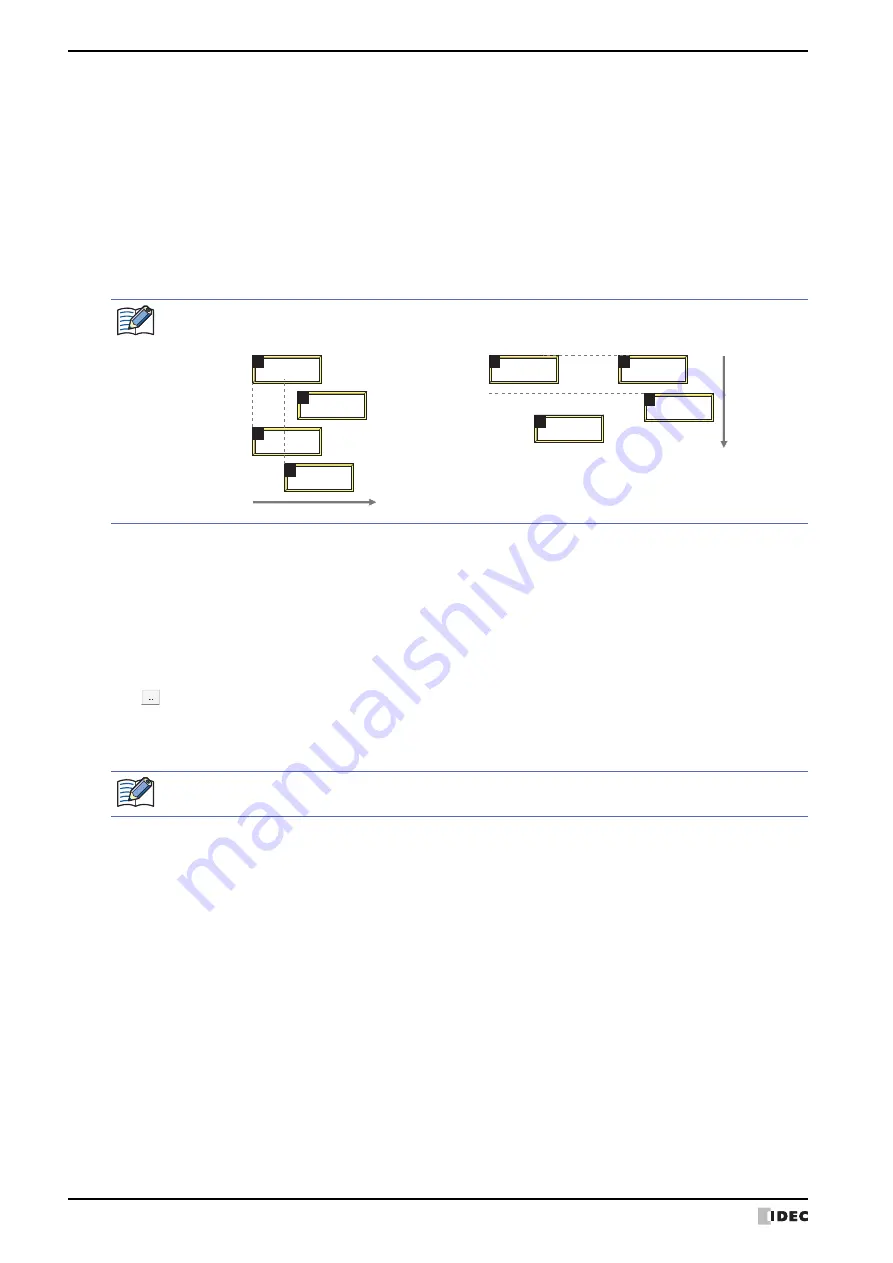
4 Popup Screen
4-24
SmartAXIS Touch User’s Manual
■
Focus Order
Sets the focus order for Numerical Input and Character Input. The focus order is the order the focus moves between
Numerical Input or Character Input when the user presses the
ENT
key. Text can be input in Numerical Input or
Character Input that has focus. The focus order number starts from 0.
■
Security Group
Select a security group to restrict displaying the screen.
This option can only be set when
Use Security functions
is selected. The
Use Security functions
check box is set
on
General
tab in the User Accounts dialog box.
Click
to display the Security Group Settings dialog box. If you create a security group on the Security Group Settings
dialog box, you can select that created group. For details, refer to Chapter 21 “2.2 Adding and Editing Security Groups”
on page 21-15.
Vertical:
The focus moves vertically from top to bottom.
Horizontal:
The focus moves horizontally from left to right.
Custom:
Sets the desired order for moving the focus.
On the
View
tab, in the
Screens
group, click
Focus Order
, and then click the parts in the order to
move the focus.
The focus moves in the following order when Numerical Input and Character Input on the screen is not aligned
to the left or top.
1
4
3
2
1
4
3
2
1234
5
890
67
1234
5
890
67
Vertical
X-axis left to right
Y-axis up to down
Horizontal
None:
Any user can open this screen.
Administrator, Operator,
Reader, (Created security group):
Only selected users can open this screen.
For details about the security function, refer to Chapter 21 “User Accounts and the Security Function” on page
21-1.
Summary of Contents for SmartAXIS Touch FT1A Series
Page 1: ...FT1A Series FT9Y B1390 4 SmartAXIS Touch User s Manual ...
Page 22: ...Contents Preface 21 SmartAXIS Touch User s Manual ...
Page 240: ...6 Using Library Screens 4 36 SmartAXIS Touch User s Manual ...
Page 416: ...2 Multi State Lamps 8 26 SmartAXIS Touch User s Manual ...
Page 558: ...9 Calendar 9 142 SmartAXIS Touch User s Manual ...
Page 668: ...6 Timer 11 52 SmartAXIS Touch User s Manual ...
Page 754: ...4 Using Data and Detected Alarms 13 34 SmartAXIS Touch User s Manual ...
Page 792: ...4 Using the Data 14 38 SmartAXIS Touch User s Manual ...
Page 810: ...4 Using the Data 15 18 SmartAXIS Touch User s Manual ...
Page 870: ...3 Text Manager 19 16 SmartAXIS Touch User s Manual ...
Page 924: ...6 Important Notes 20 54 SmartAXIS Touch User s Manual ...
Page 1036: ...5 User Communication 22 74 SmartAXIS Touch User s Manual ...
Page 1092: ...2 Monitoring on the Touch 24 26 SmartAXIS Touch User s Manual ...
Page 1142: ...2 Word Devices 27 18 SmartAXIS Touch User s Manual ...
Page 1186: ...2 Analog Cartridge 29 34 SmartAXIS Touch User s Manual ...
Page 1194: ...3 Handling Problems 30 8 SmartAXIS Touch User s Manual ...






























