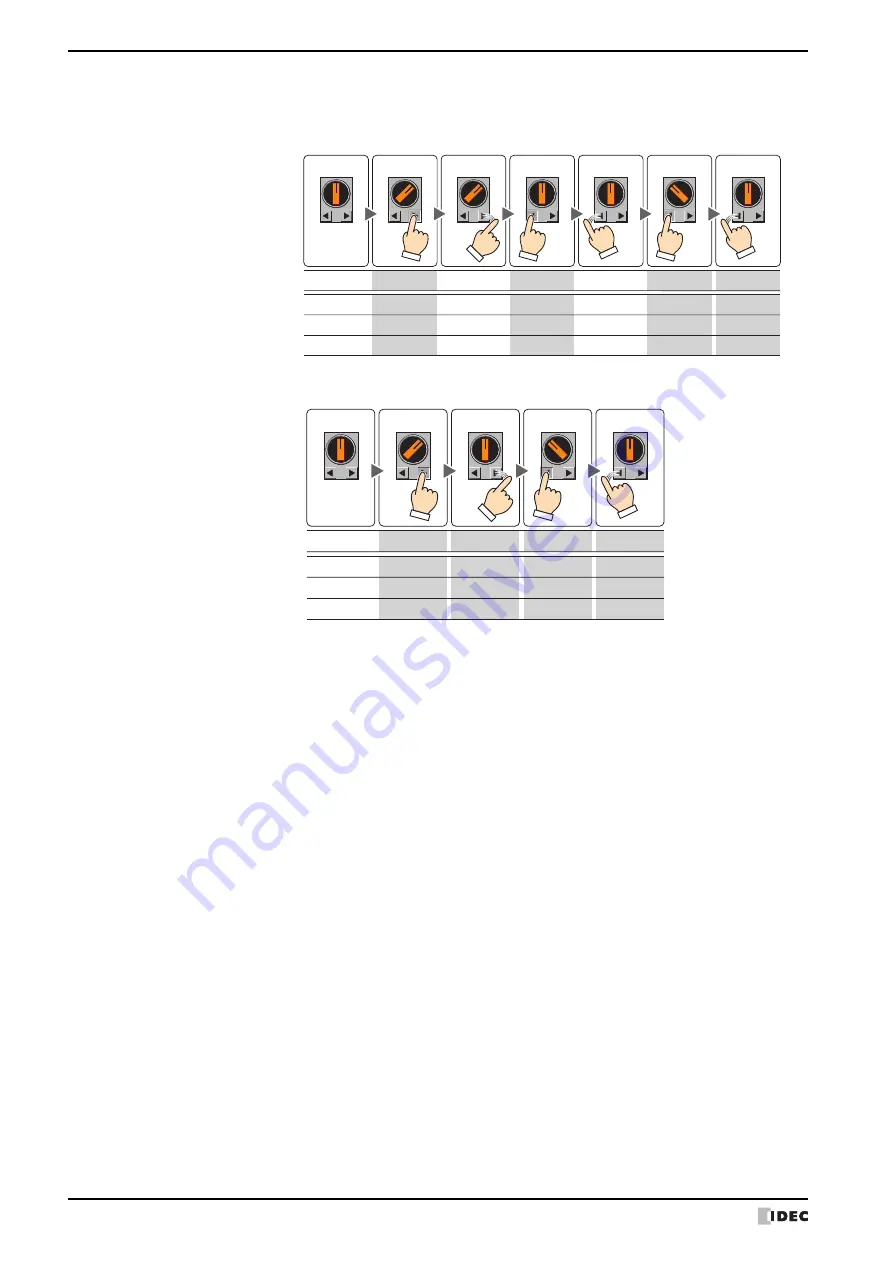
7 Selector Switch
7-98
SmartAXIS Touch User’s Manual
■
Notch
Register and edit the settings for each notch to each channel.
3-Notch L-return:
• If the knob is switched to Ch1, it returns to Ch2 when the button is released.
• If the knob is switched to Ch2, or from Ch3 to Ch2, it stays where it is even if the button is
released.
3-Notch Both-return: If the knob is switched to Ch1 or Ch3, it returns to Ch2 when the button is released.
Release
Default state
Press L-button
Release
Press L-button
Release
Press R-button
0
1
1
0
1
0
0
1
0
Write
Write
Write
Write
0
0
0
Ch1
Ch2
Ch3
Action
Operation
and view
Data
written
Release
Default state
Press L-button
Release
Press R-button
0
1
1
0
1
0
0
1
Write
Write
Write
Write
0
0
0
0
Ch1
Ch2
Ch3
Action
Operation
and view
Data
written
Use Text Manager:
Select this check box to use the text registered in Text Manager as the Registration
Text for each channel.
(List of Notch settings): This list shows the notch settings for each channel.
No.:
Shows the channel to be output. The number of notches selected in the
Switch
Type
determines the number of channels.
Double clicking the cell displays the Notch Settings
dialog box where you can edit the
notch settings. For details, refer to “Notch Settings dialog box” on page 7-100.
Device: Shows the destination bit device or bit in the destination word device.
Double clicking the cell displays the Device Address Settings dialog box where you
can edit the device address. For the device address configuration procedure, refer to
Chapter 2 “5.1 Device Address Settings” on page 2-62.
Text:
Shows the Registration Text for the channel.
Double clicking the cell displays the Unicode Input dialog box where you can edit the
Registration Text.
If you select the
Use Text Manager
check box, the text ID is shown. Double
clicking the cell displays Text Manager where you can edit the text.
Color:
Shows the color of the Registration Text for the channel.
Double clicking the cell displays Color Palette. Select a color from the Color Palette.
Set:
Registers or changes the notch settings. Selecting a number that has already been registered
changes the existing notch settings.
Clicking
Set
displays the Notch Settings
dialog box where you can configure the notch. For
details, refer to “Notch Settings dialog box” on page 7-100.
Notches are always registered from Ch1.
Summary of Contents for SmartAXIS Touch FT1A Series
Page 1: ...FT1A Series FT9Y B1390 4 SmartAXIS Touch User s Manual ...
Page 22: ...Contents Preface 21 SmartAXIS Touch User s Manual ...
Page 240: ...6 Using Library Screens 4 36 SmartAXIS Touch User s Manual ...
Page 416: ...2 Multi State Lamps 8 26 SmartAXIS Touch User s Manual ...
Page 558: ...9 Calendar 9 142 SmartAXIS Touch User s Manual ...
Page 668: ...6 Timer 11 52 SmartAXIS Touch User s Manual ...
Page 754: ...4 Using Data and Detected Alarms 13 34 SmartAXIS Touch User s Manual ...
Page 792: ...4 Using the Data 14 38 SmartAXIS Touch User s Manual ...
Page 810: ...4 Using the Data 15 18 SmartAXIS Touch User s Manual ...
Page 870: ...3 Text Manager 19 16 SmartAXIS Touch User s Manual ...
Page 924: ...6 Important Notes 20 54 SmartAXIS Touch User s Manual ...
Page 1036: ...5 User Communication 22 74 SmartAXIS Touch User s Manual ...
Page 1092: ...2 Monitoring on the Touch 24 26 SmartAXIS Touch User s Manual ...
Page 1142: ...2 Word Devices 27 18 SmartAXIS Touch User s Manual ...
Page 1186: ...2 Analog Cartridge 29 34 SmartAXIS Touch User s Manual ...
Page 1194: ...3 Handling Problems 30 8 SmartAXIS Touch User s Manual ...






























