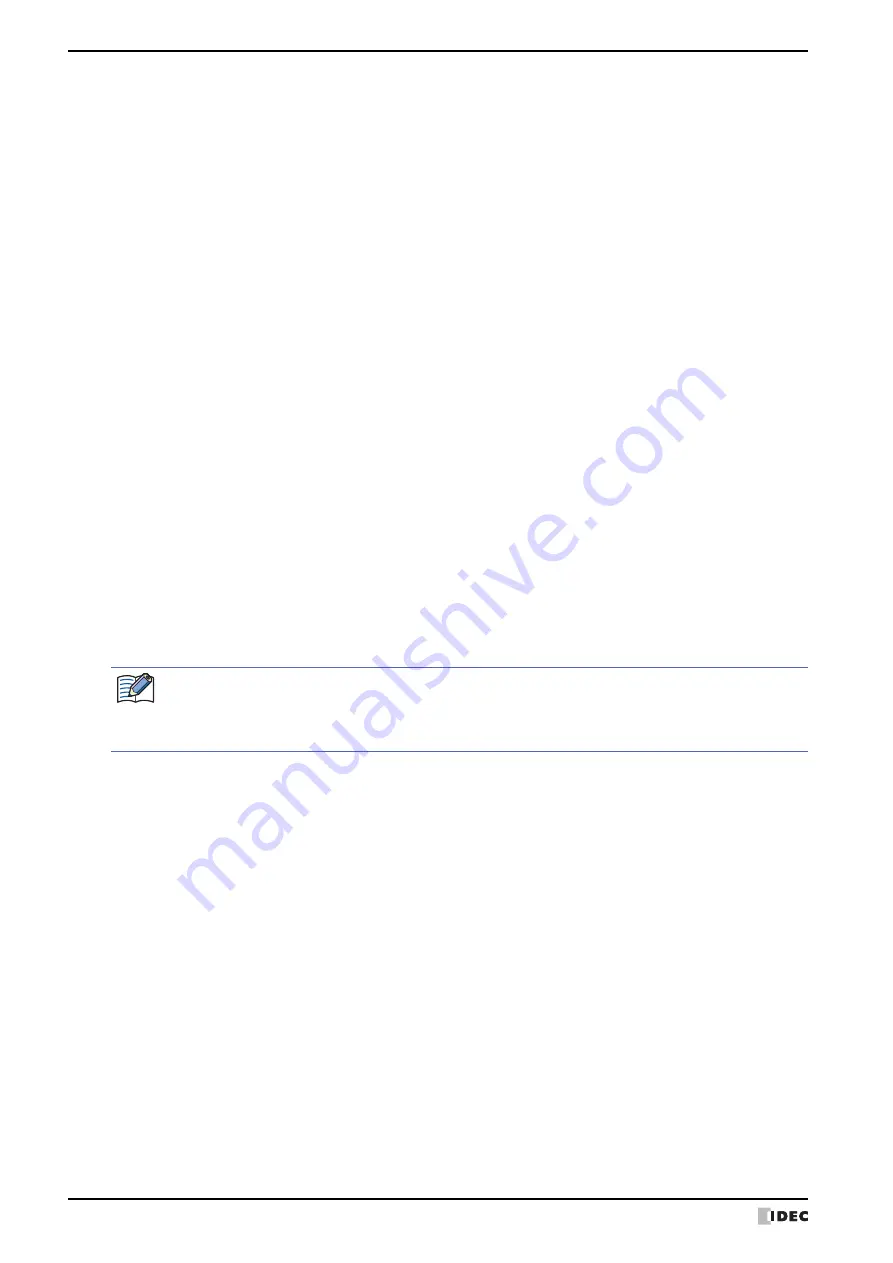
3 Goto Screen Button
7-38
SmartAXIS Touch User’s Manual
■
Action Mode
Select the behavior of the button from the following:
Back to previous Screen:
Switches to the previous screen. Returns to up to 16 earlier screens.
Switch to Base Screen:
Switches between Base Screen. For details, refer to Chapter 4 “3 Base Screen” on
page 4-14.
Open Popup Screen:
Opens a Popup Screen. For details, refer to Chapter 4 “4 Popup Screen” on page 4-
22.
Close Popup Screen:
Closes a Popup Screen. For details, refer to Chapter 4 “4 Popup Screen” on page 4-
22.
Open Device Monitor Screen:
Opens the Device Monitor Screen. For details, refer to Chapter 24 “2.2 Device
Monitor” on page 24-19.
Close Device Monitor Screen:
Closes the Device Monitor Screen. For details, refer to Chapter 24 “2.2 Device
Monitor” on page 24-19.
Open Ladder Monitor:
Opens the Ladder Monitor. For details, refer to Chapter 24 “2.3 Ladder Monitor” on
page 24-23.
Close Ladder Monitor:
Closes the Ladder Monitor. For details, refer to Chapter 24 “2.3 Ladder Monitor” on
page 24-23.
Open Password Screen:
Opens the Password Screen. For details, refer to Chapter 21 “4.1 Entering the
Password on the Touch” on page 21-36.
Close Password Screen:
Closes the Password Screen. For details, refer to CChapter 21 “4.1 Entering the
Password on the Touch” on page 21-36.
Open Adjust contrast Screen:
Opens the Adjust contrast Screen. For details, refer to Chapter 28 “1.3 Adjusting
Screen Brightness” on page 28-2.
Close Adjust contrast Screen:
Closes the Adjust contrast Screen. For details, refer to Chapter 28 “1.3 Adjusting
Screen Brightness” on page 28-2.
Switch to System Mode:
Switches to the Top Page in the System Mode. For details, refer to Chapter 28 “2
System Mode Overview” on page 28-3.
Reset current screen:
Resets the current Base Screen.
•
Open Ladder Monitor
and
Close Ladder Monitor
can only operate when ladder program is selected
as the programming language in control function.
• When the current Base Screen is reset using the
Reset current screen
function, the window and
internal devices restart as if the Base Screens were switched.
Summary of Contents for SmartAXIS Touch FT1A Series
Page 1: ...FT1A Series FT9Y B1390 4 SmartAXIS Touch User s Manual ...
Page 22: ...Contents Preface 21 SmartAXIS Touch User s Manual ...
Page 240: ...6 Using Library Screens 4 36 SmartAXIS Touch User s Manual ...
Page 416: ...2 Multi State Lamps 8 26 SmartAXIS Touch User s Manual ...
Page 558: ...9 Calendar 9 142 SmartAXIS Touch User s Manual ...
Page 668: ...6 Timer 11 52 SmartAXIS Touch User s Manual ...
Page 754: ...4 Using Data and Detected Alarms 13 34 SmartAXIS Touch User s Manual ...
Page 792: ...4 Using the Data 14 38 SmartAXIS Touch User s Manual ...
Page 810: ...4 Using the Data 15 18 SmartAXIS Touch User s Manual ...
Page 870: ...3 Text Manager 19 16 SmartAXIS Touch User s Manual ...
Page 924: ...6 Important Notes 20 54 SmartAXIS Touch User s Manual ...
Page 1036: ...5 User Communication 22 74 SmartAXIS Touch User s Manual ...
Page 1092: ...2 Monitoring on the Touch 24 26 SmartAXIS Touch User s Manual ...
Page 1142: ...2 Word Devices 27 18 SmartAXIS Touch User s Manual ...
Page 1186: ...2 Analog Cartridge 29 34 SmartAXIS Touch User s Manual ...
Page 1194: ...3 Handling Problems 30 8 SmartAXIS Touch User s Manual ...






























