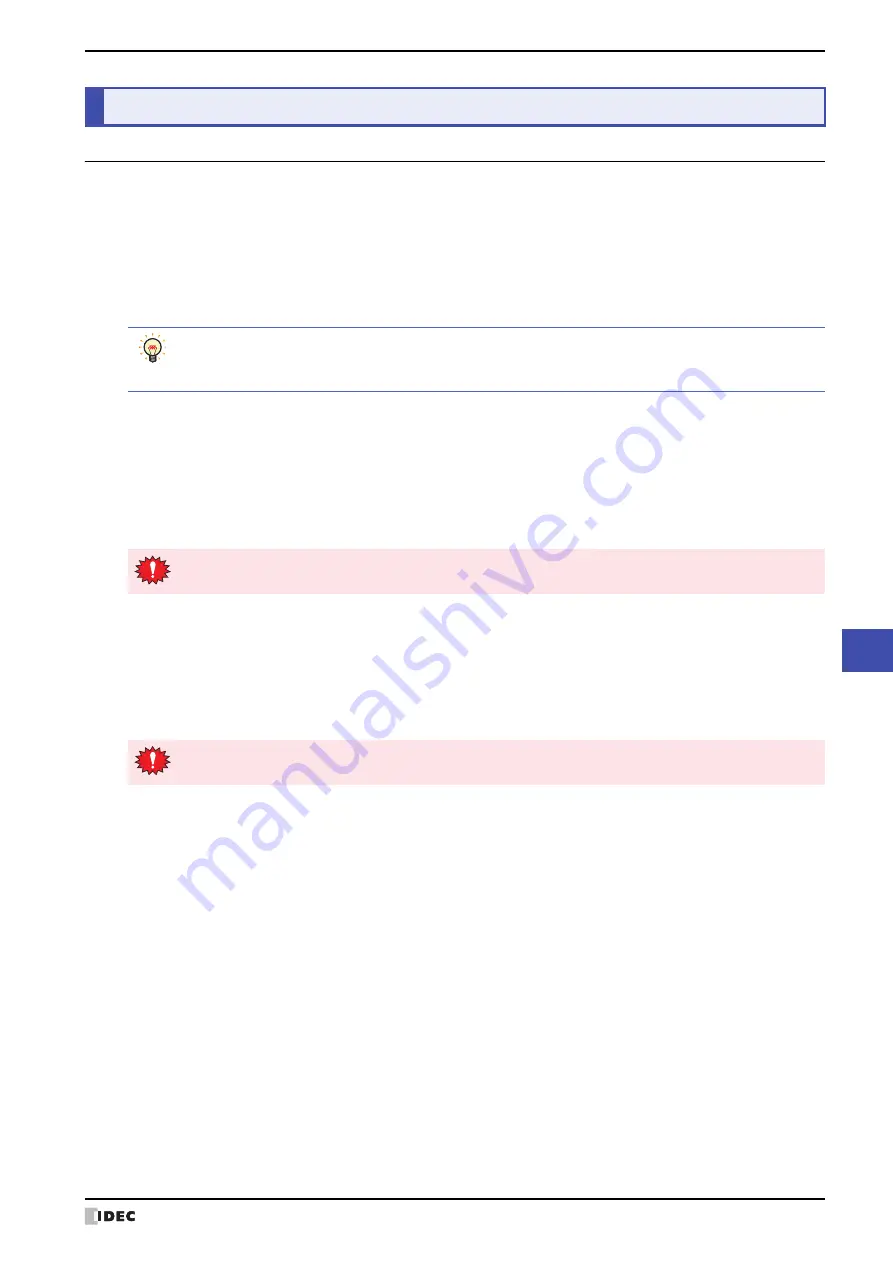
SmartAXIS Touch User's Manual
28-5
3 Settings
28
Touc
h Setup
3.1 Initial Setting
Press
Initial Setting
on the Main Menu to display the initial setting screen. You can use this screen to input the
settings for Touch operation and communication parameters, and to clear the logs. To return to the Main Menu, press
Main Menu
at the top of the screen.
●
System Op. (System Operation)
From the
Main Menu
, press
Initial Setting
, and then
System Op.
to display the system operation menu screen.
You can use this screen to set the items below. Press the button for each item to set it.
■
Backlight
This item sets the amount of time (in minutes) until the backlight turns off automatically when the screen is not
touched or switched for a preset amount of time.
From the Main Menu, press
Initial Setting
,
System Op.
, and then
Backlight
.
To set a value, enter the value using the Keypad, and then press
ENT
.
Press
CAN
to cancel the entered value and display the currently set value.
■
Start Time
This item sets the amount of time (in minutes) until communication with the external device starts after Touch power
ON. This can be used to synchronize boot times with the external device.
From the main menu, press
Initial Setting
,
System Op.
, and then
Start Time
.
To set a value, enter the value using the Keypad, and then press
ENT
.
Press
CAN
to cancel the entered value and display the currently set value.
3
Settings
• To return to the initial settings screen, press
Init Set
at the top of the screen.
• To return to the system operation menu screen from any of the settings screens below, press
System
Op.
at the top of the screen.
• The setting is not updated if you display another screen before pressing
ENT
.
• Setting a time of 0 turns off the backlight automatically.
The setting is not updated if you display another screen before applying the setting.
Summary of Contents for SmartAXIS Touch FT1A Series
Page 1: ...FT1A Series FT9Y B1390 4 SmartAXIS Touch User s Manual ...
Page 22: ...Contents Preface 21 SmartAXIS Touch User s Manual ...
Page 240: ...6 Using Library Screens 4 36 SmartAXIS Touch User s Manual ...
Page 416: ...2 Multi State Lamps 8 26 SmartAXIS Touch User s Manual ...
Page 558: ...9 Calendar 9 142 SmartAXIS Touch User s Manual ...
Page 668: ...6 Timer 11 52 SmartAXIS Touch User s Manual ...
Page 754: ...4 Using Data and Detected Alarms 13 34 SmartAXIS Touch User s Manual ...
Page 792: ...4 Using the Data 14 38 SmartAXIS Touch User s Manual ...
Page 810: ...4 Using the Data 15 18 SmartAXIS Touch User s Manual ...
Page 870: ...3 Text Manager 19 16 SmartAXIS Touch User s Manual ...
Page 924: ...6 Important Notes 20 54 SmartAXIS Touch User s Manual ...
Page 1036: ...5 User Communication 22 74 SmartAXIS Touch User s Manual ...
Page 1092: ...2 Monitoring on the Touch 24 26 SmartAXIS Touch User s Manual ...
Page 1142: ...2 Word Devices 27 18 SmartAXIS Touch User s Manual ...
Page 1186: ...2 Analog Cartridge 29 34 SmartAXIS Touch User s Manual ...
Page 1194: ...3 Handling Problems 30 8 SmartAXIS Touch User s Manual ...






























