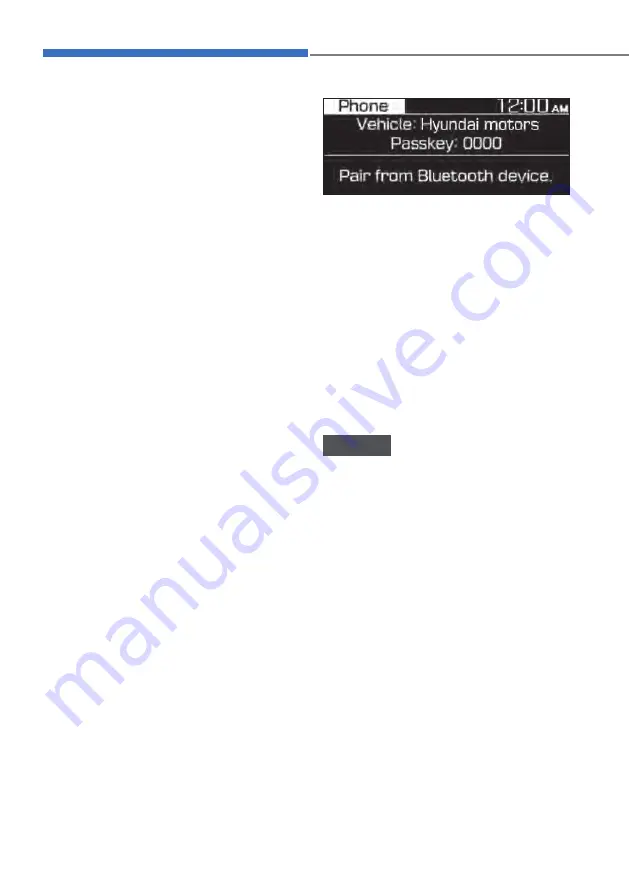
5-118
Convenient features
• If Bluetooth connection is not stable,
follow these steps to try again.
1. Deactivate Bluetooth and
reactivate it on the device. Then,
reconnect the device.
2. Turn the device off and on. Then,
reconnect it.
3. Remove the battery from the
device and reinstall it. Then, turn
the device on and reconnect it.
4. Unregister the Bluetooth pairing
on both the system and the device
and then re-register and connect
them.
• The Bluetooth connection is
unavailable when the device’s
Bluetooth function is turned off.
Be sure to turn on the device’s
Bluetooth function.
Pairing devices with your system
For Bluetooth connections, first pair your
device with your system to add it to the
system’s list of Bluetooth devices. You
can register up to five devices.
1. From the control panel, press the
[
PHONE
] button, and then select
Phone settings
X
Add new device
.
• If you are pairing a device with your
system for the first time, you can
also press the Call/Answer button
on the steering wheel.
2. On the Bluetooth device you want to
connect, activate Bluetooth, search
for your vehicle’s system, and then
select it.
• Check the system’s Bluetooth
name, which is displayed in the new
registration pop-up window on the
system screen.
5. Enter or confirm the passkey to
confirm the connection.
• If the passkey input screen is
displayed on the Bluetooth device
screen, enter the passkey ‘0000’
which is displayed on the system
screen.
• If the 6-digit passkey is displayed
on the Bluetooth device screen,
ensure that the Bluetooth passkey
displayed on the Bluetooth device
is the same as the passkey on the
system screen and confirm the
connection from the device.
NOTICE
• The screen image in this manual is an
example. Check your system screen
for the exact System’s Bluetooth
name and Bluetooth device name.
• The default passkey is ‘0000’.
• It may take a while for the system
to connect with the device after
you permit the system to access the
device. When a connection is made,
the Bluetooth status icon appears at
the top of the screen.
• You can change the permission
settings via the mobile phone’s
Bluetooth settings menu. For more
information, refer to your mobile
phone’s user guide.
• To register a new device, repeat
steps 1 to 3.
Summary of Contents for BC3
Page 266: ...5 131 05 CE DECLARATION OF CONFORMITY ...
Page 520: ...8 23 08 EC Declaration of conformity for Jack Type A OBC3080031TU OBC3080031TU ...
Page 521: ...8 24 Emergency situations OBC3080032TU OBC3080032TU ...
Page 522: ...8 25 08 Type B OBC3080029 OBC3080029 ...
Page 523: ...8 26 Emergency situations OBC3080030 OBC3080030 ...






























