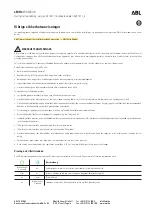5-88
Convenient features
To charge a cellular phone
The wireless cellular phone charging
system charges only the Qi-enabled
cellular phones (
). Read the label on
the cellular phone accessory cover or
visit your cellular phone manufacturer’s
website to check whether your cellular
phone supports the Qi technology.
The wireless charging process starts
when you put a Qi-enabled cellular
phone on the wireless charging unit.
1. Remove other items, including the
smart key, from the wireless charging
unit. If not, the wireless charging
process may be interrupted. Place
the cellular phone on the center of
charging pad.
2. The indicator light is orange when
the cellular phone is charging. The
indicator light turns green when phone
charging is complete.
3. You can turn ON or OFF the wireless
charging function in the User Settings
mode on the instrument cluster. For
further information, refer to the “LCD
Display Modes” in chapter 4.
If your cellular phone is not charging:
- Slightly change the position of the
cellular phone on the charging pad.
- Make sure the indicator light is orange.
The indicator light will blink orange for
10 seconds if there is a malfunction in
the wireless charging system.
In this case, temporarily stop the
charging process, and re-attempt to
wirelessly charge your cellular phone
again.
The system warns you with a message
on the LCD display if the cellular phone
is still on the wireless charging unit after
the engine is turned OFF and the front
door is opened.
For some manufacturers’ cellular
phones, the system may not warn you
even though the cellular phone is left on
the wireless charging unit. This is due
to the particular characteristic of the
cellular phone and not a malfunction of
the wireless charging.
Summary of Contents for BC3
Page 266: ...5 131 05 CE DECLARATION OF CONFORMITY ...
Page 520: ...8 23 08 EC Declaration of conformity for Jack Type A OBC3080031TU OBC3080031TU ...
Page 521: ...8 24 Emergency situations OBC3080032TU OBC3080032TU ...
Page 522: ...8 25 08 Type B OBC3080029 OBC3080029 ...
Page 523: ...8 26 Emergency situations OBC3080030 OBC3080030 ...