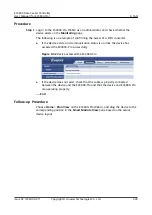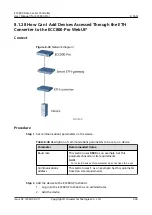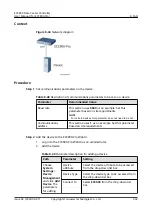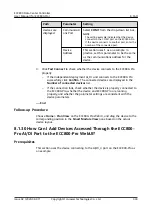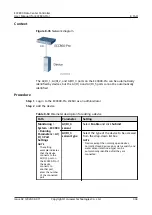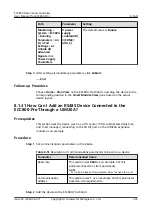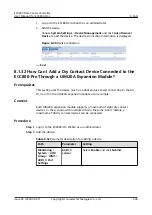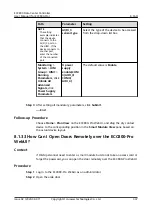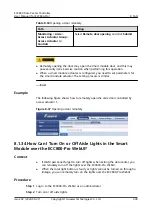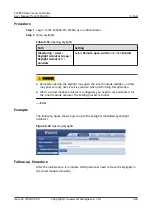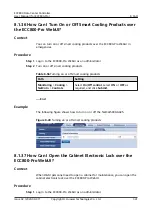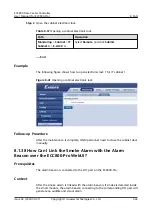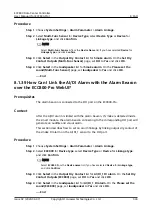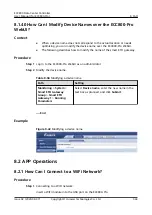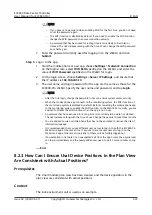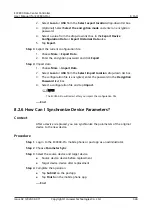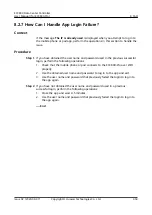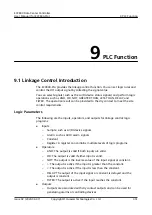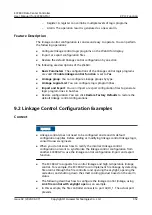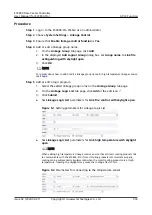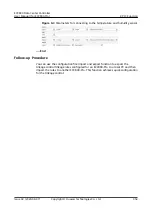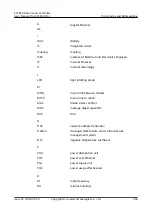Procedure
Step 1 Choose System Settings > Alarm Parameter > Alarm Linkage.
Step 2 Select Multi-Func Sensor for Device Type, select Device Type or Device for
Linkage type, and click Confirm.
NO TE
Select Multi-Func Sensor n from the Device Name list if you have selected Device for
Linkage type, and click Confirm.
Step 3 Click Select in the Output Dry Contact list for Smoke alarm. On the Set Dry
Contact Outputs(Multi-Func Sensor) page, set DO to Yes and click OK.
Step 4 Click Select in the loudspeaker list for Smoke alarm. On the Please set the
sound(Multi-Func Sensor) page, set loudspeaker to Yes and click OK.
----End
8.1.39 How Can I Link the AI/DI Alarm with the Alarm Beacon
over the ECC800-Pro WebUI?
Prerequisites
The alarm beacon is connected to the DO port on the ECC800-Pro.
Context
After the AI/DI alarm is linked with the alarm beacon, if smoke is detected inside
the smart module, the alarm beacon connecting to the corresponding DO port will
generate an audible and visual alarm.
This section describes how to set an alarm linkage by linking output dry contact of
the smoke DI alarm on the AI/DI_1 sensor to the DO port.
Procedure
Step 1 Choose System Settings > Alarm Parameter > Alarm Linkage.
Step 2 Select ECC800 for Device type, select Device Type or Device for Linkage type,
and click Confirm.
NO TE
Select ECC800 from the Device name list if you have selected Device for Linkage type,
and click Confirm.
Step 3 Click Select in the Output Dry Contact list for AI/DI_1 DI alarm. On the Set Dry
Contact Outputs(ECC800) page, set DO to Yes and click OK.
Step 4 Click Select in the loudspeaker list for AI/DI_1 DI alarm. On the Please set the
sound(ECC800) page, set loudspeaker to Yes and click OK.
----End
ECC800 Data Center Controller
User Manual (for ECC800-Pro)
8 FAQ
Issue 02 (2020-09-07)
Copyright © Huawei Technologies Co., Ltd.
343