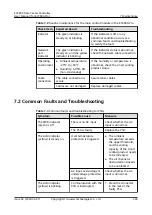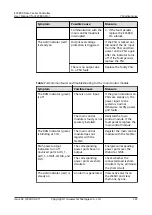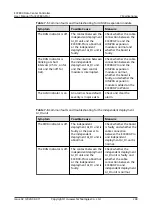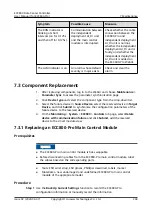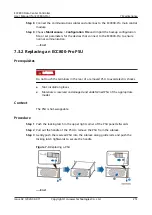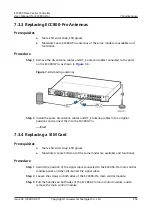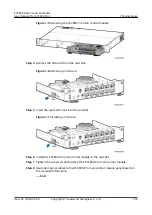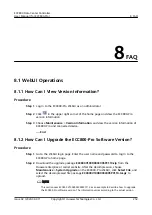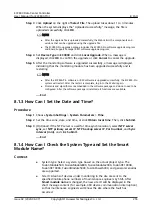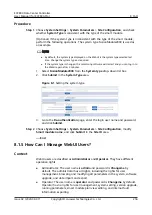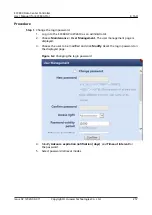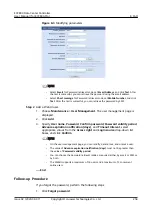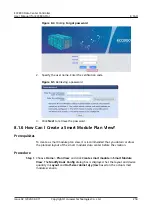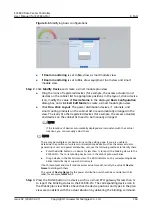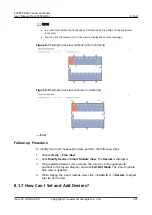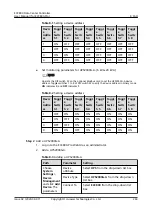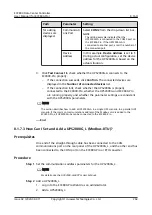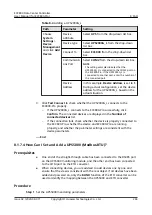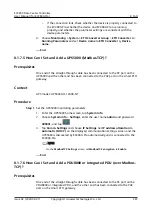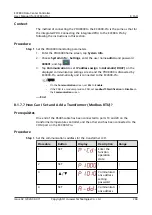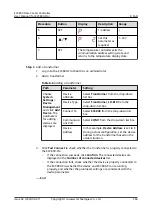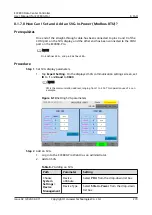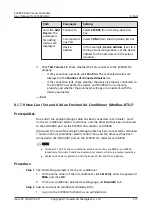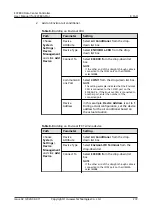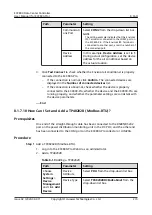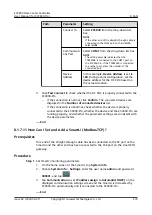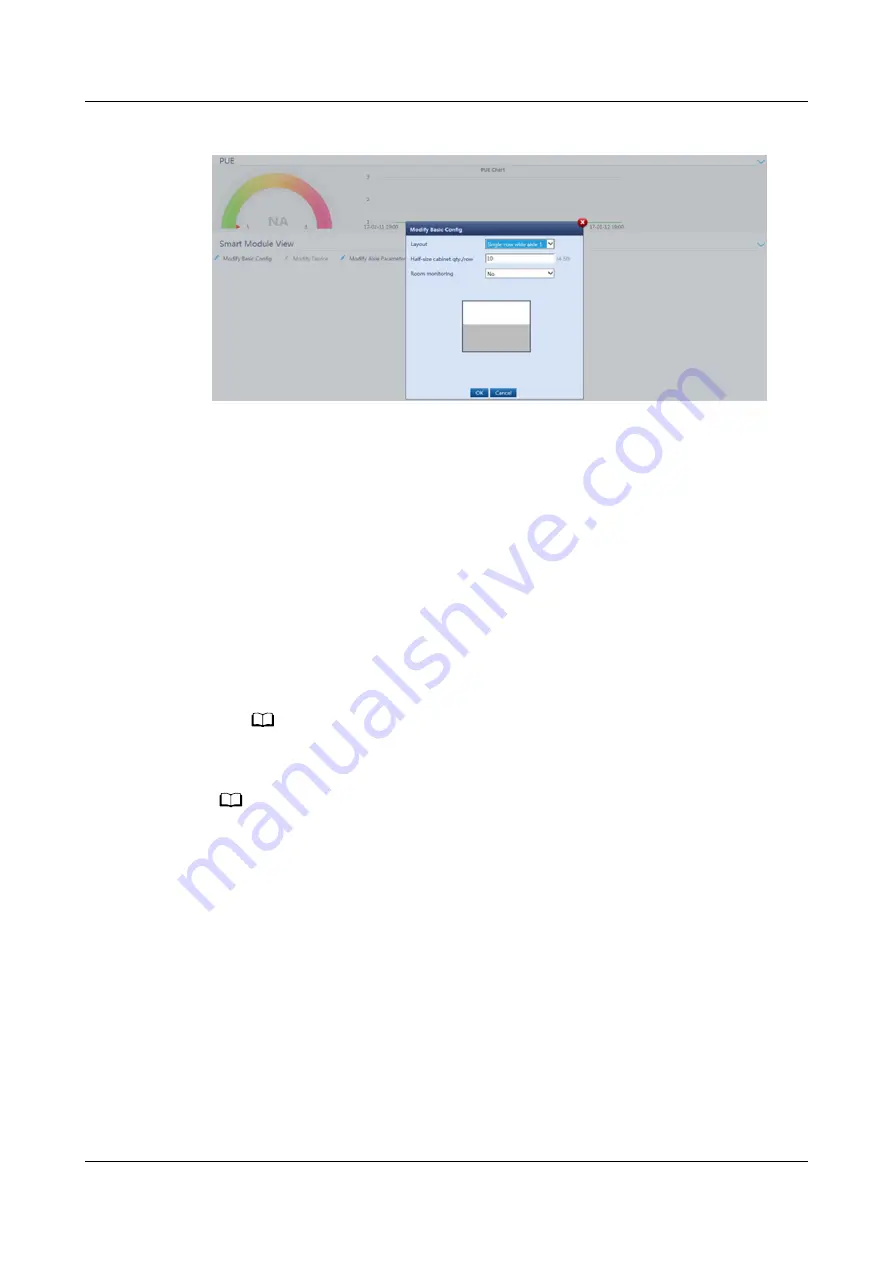
Figure 8-6 Modifying basic configurations
●
If Room monitoring is set to No, draw a smart module view.
●
If Room monitoring is set to Yes, draw equipment room view and smart
module view.
Step 2 Click Modify Device and create a smart module plan view.
●
Drag the icons of registered devices (for example, the access actuator) and
devices on the cabinet list to appropriate positions in the layout, click a device
icon, modify the value of Device Name in the displayed Basic Configuration
dialog box, and click Exit Edit Mode to create a smart module plan view.
●
Click One-Click Layout. The power distribution devices, IT cabinets, and
smart cooling products on the cabinet list are automatically arranged in the
view. The icons of other registered devices (for example, the access actuator)
and devices on the cabinet list need to be manually arranged.
NO TE
If the locations of devices automatically deployed are inconsistent with their actual
locations, you can manually adjust them.
NO TE
There may be multiple same device icons on the editing page. If you are unable to
determine the positions of wireless communications devices such as the access actuator,
general input unit, and power distribution unit, use the following methods to identify them:
●
Press the BLINK button on a device for less than 1s to report the blinking status to the
ECC800-Pro. The corresponding device icon in the WebUI plan view blinks.
●
Drag a device in the WebUI plan view. The RUN indicator on the corresponding device
blinks intermittently at super short intervals.
If both room-level and smart module access actuators exist, modify the value of Device
Name to distinguish them.
The value of Device Name for the power distribution unit should be consistent with its
label, for example, NMW A 01.
Step 3 Press the BLINK button on a device such as a smart ETH gateway for less than 1s
to report the blinking status to the ECC800-Pro. The corresponding device icon in
the WebUI plan view blinks. Check that the device positions and types in the plan
view are consistent with the actual situation by delivering the blinking command.
ECC800 Data Center Controller
User Manual (for ECC800-Pro)
8 FAQ
Issue 02 (2020-09-07)
Copyright © Huawei Technologies Co., Ltd.
260