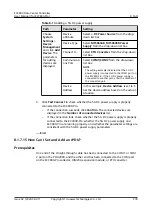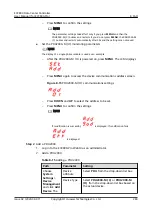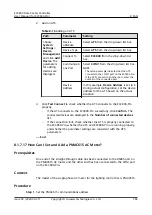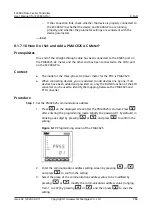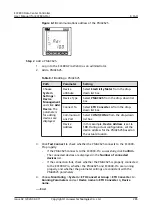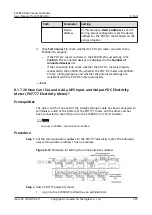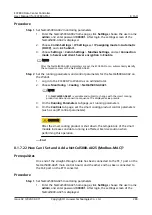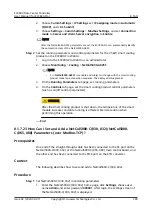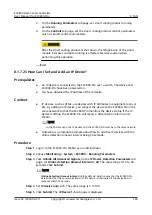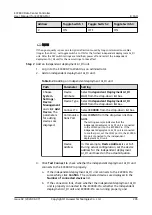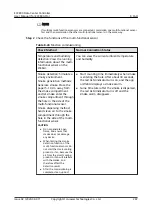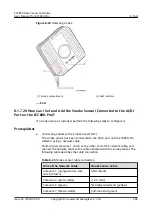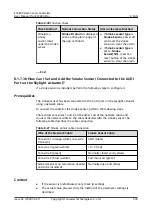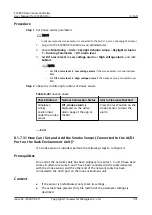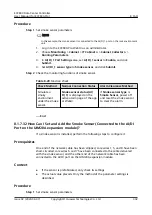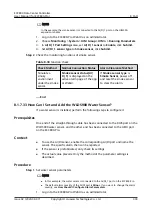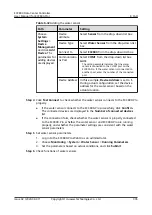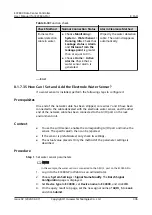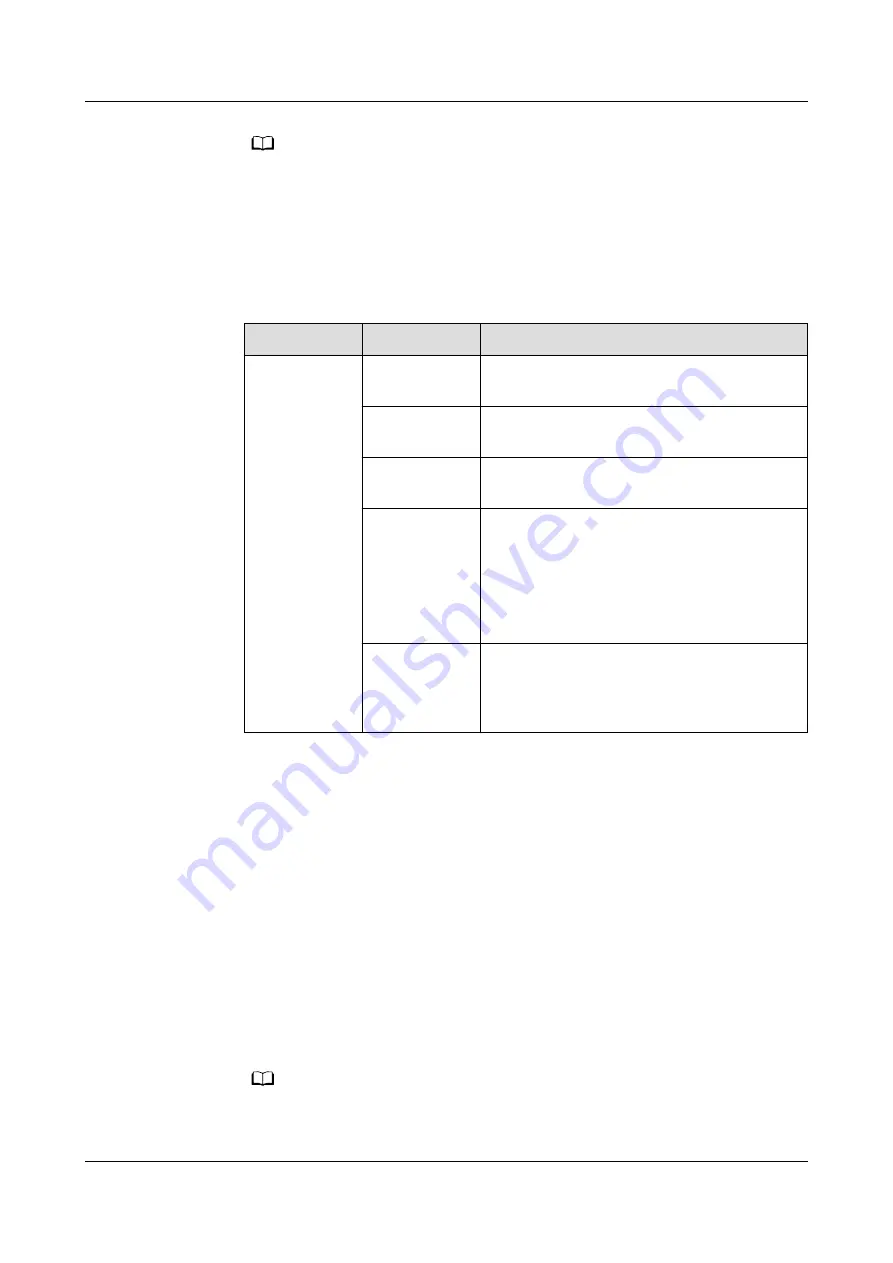
NO TE
The earlier version has Protocol setting on the screen. The actual screen prevails.
Step 2 Add a NetCol5000-C030.
1. Log in to the ECC800-Pro WebUI as an administrator.
2. Add a NetCol5000-C030.
Table 8-21 Adding a NetCol5000-C030
Path
Parameter
Setting
Choose
System
Settings >
Device
Management
and click Add
Device. The
parameters
for adding
devices are
displayed.
Device
attribute
Select Air Conditioner from the drop-
down list box.
Device Type
Select NetCol5000-C from the drop-down
list box.
Connect To
Select ECC800 from the drop-down list
box.
Communicati
ons Port
Select COM1 from the drop-down list box.
NOTE
The setting example indicates that the
NetCol5000-C030 is connected to the COM1
port on the ECC800-Pro. If the NetCol5000-
C030 is connected to another port, enter the
number of the connected port.
Device
Address
In this example, Device Address is set to 1.
During actual configuration, set the device
address for the NetCol5000-C030 based on
the actual situation.
3. Click Test Connect to check whether the NetCol5000-C030 connects to the
ECC800-Pro properly.
–
If the NetCol5000-C030 connects to the ECC800-Pro successfully, click
Confirm. The connected devices are displayed in the Number of
connected devices list.
–
If the connection fails, check whether the NetCol5000-C030 is properly
connected to the ECC800-Pro, whether the NetCol5000-C030 and
ECC800-Pro are running properly, and whether the parameter settings are
consistent with the NetCol5000-C030 parameters.
Step 3 Set the running parameters and control parameters for the NetCol5000-C030 on
the WebUI.
1. Log in to the ECC800-Pro WebUI as an administrator.
2. Choose Monitoring > Cooling > NetCol5000-C0301.
NO TE
1 in NetCol5000-C0301 is variable and subject to change with the smart cooling
product model and connection sequence. The displayed value prevails.
ECC800 Data Center Controller
User Manual (for ECC800-Pro)
8 FAQ
Issue 02 (2020-09-07)
Copyright © Huawei Technologies Co., Ltd.
292