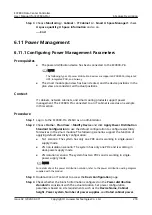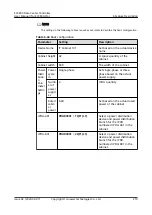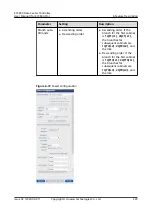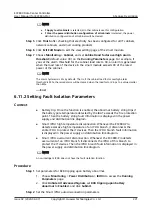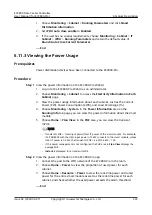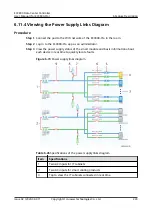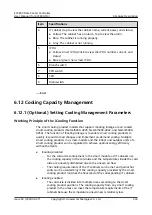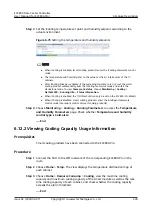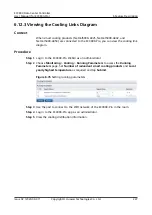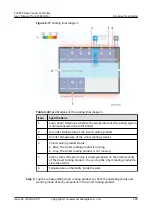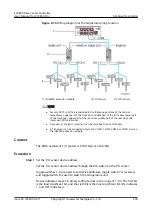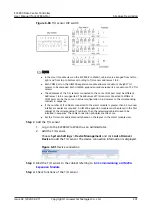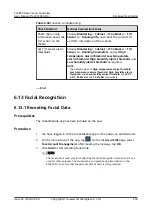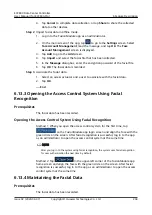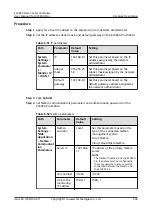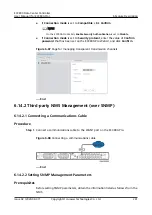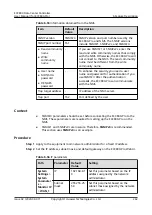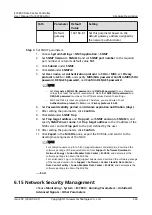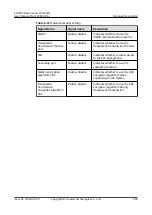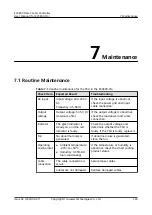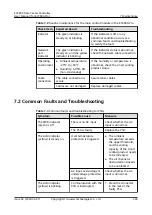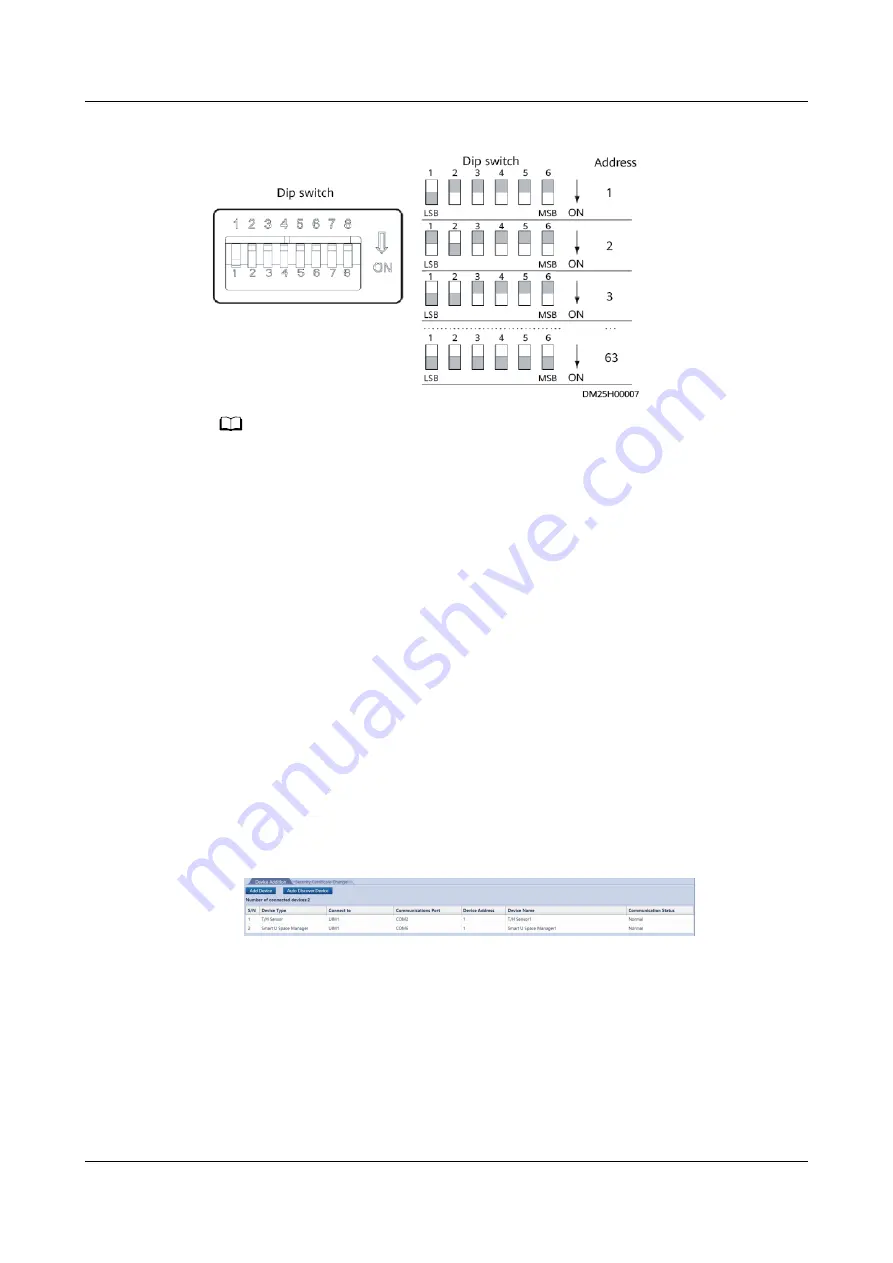
Figure 6-80 T/H sensor DIP switch
NO TE
● In the smart module view on the ECC800-Pro WebUI, cabinets are arranged from left to
right and from top to bottom according to T/H sensor addresses 1 to 8.
● Each COM port on the UIM20A expansion module allows a maximum of eight T/H
sensors to be cascaded. Each UIM20A expansion module supports a maximum of 32 T/H
sensors.
● The addresses of the T/H sensors connected to the same COM port must be different.
Addresses 1 to 8 are supported. The addresses of T/H sensors connected to different
COM ports can be the same. In actual configuration, bind sensors to the corresponding
cabinets in sequence.
● If the number of IT cabinets connected to the smart module is greater than 32, two user
interface modules are required. A UIM20A expansion module must be placed in the first
cabinet of the corresponding IT cabinets. Then the remaining cabinets need to be
installed in sequence. The cable connection principles are the same.
● Set the T/H sensor addresses onsite based on the layout in the smart module view.
Step 2 Add the T/H sensor.
1. Log in to the ECC800-Pro WebUI as an administrator.
2. Add the T/H sensor.
Choose System Settings > Device Management and click Auto Discover
Device to add the T/H sensor. The device connection information is displayed.
Figure 6-81 Device connection
Step 3 Bind the T/H sensor to the cabinet referring to
.
Step 4 Check functions of the T/H sensor.
ECC800 Data Center Controller
User Manual (for ECC800-Pro)
6 Feature Description
Issue 02 (2020-09-07)
Copyright © Huawei Technologies Co., Ltd.
231