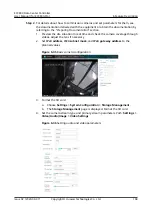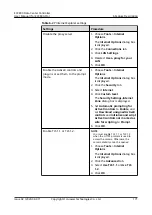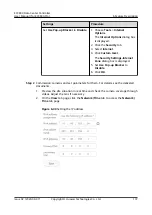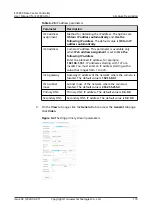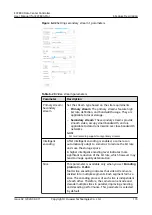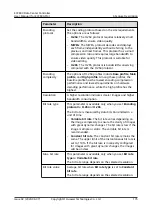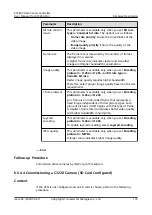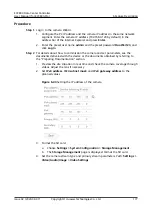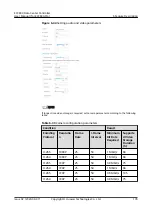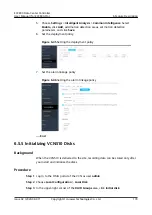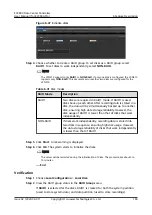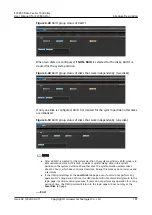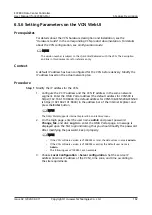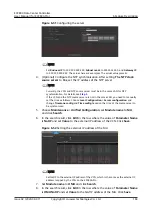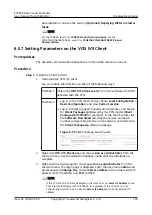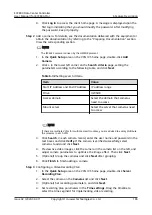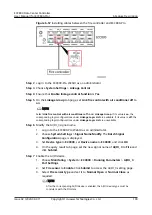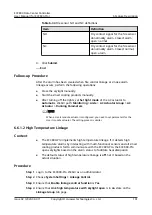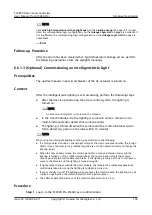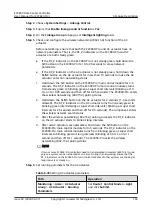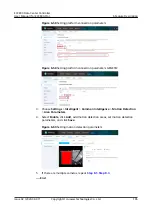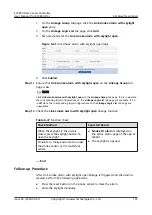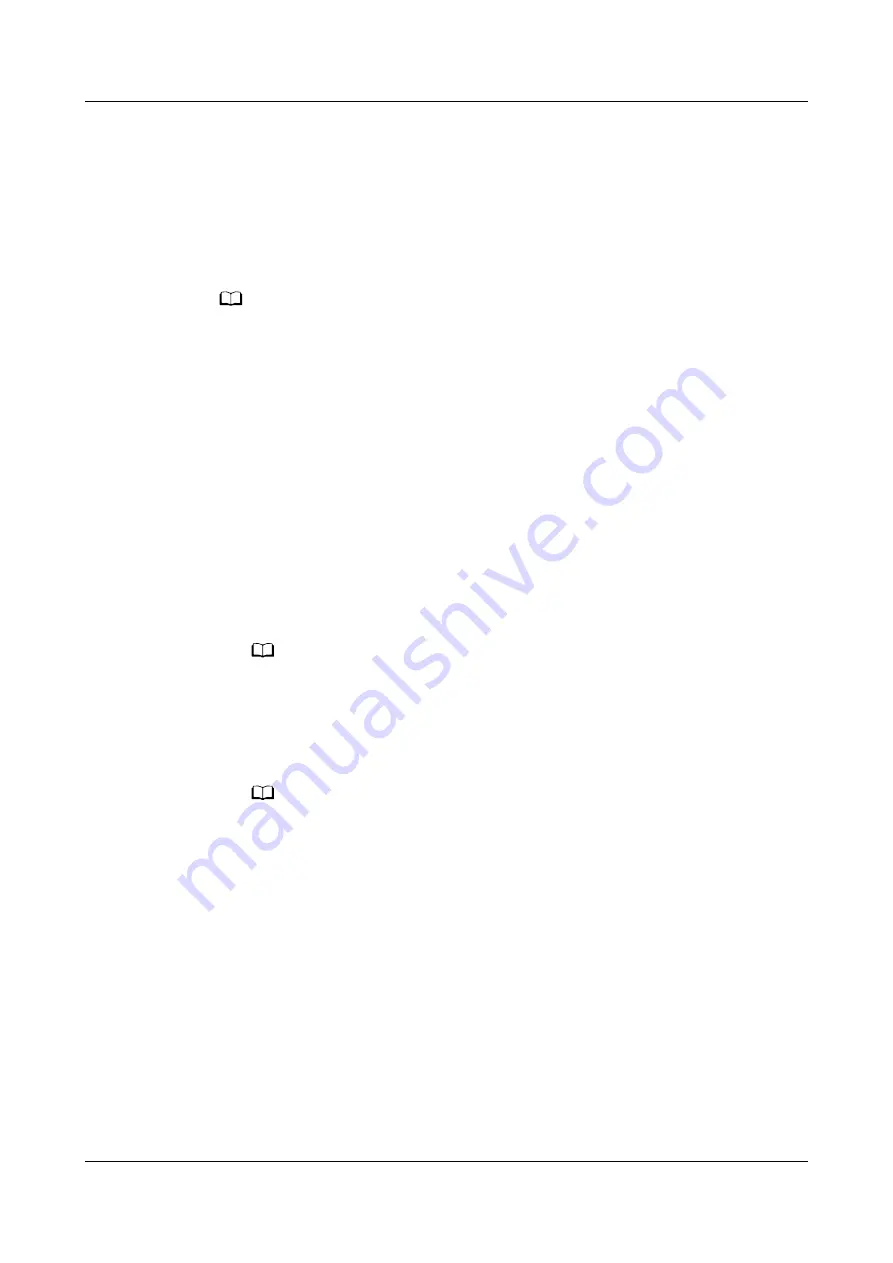
6.5.6 Setting Parameters on the VCN WebUI
Prerequisites
For details about the VCN hardware description and installation, see the
"Hardware Guide" in the corresponding VCN product documentation. For details
about the VCN configuration, see
Configuration Guide.
NO TE
The version number is subject to the
Quick Start
delivered with the VCN. The description
and link in this document are for reference only.
Context
A default IP address has been configured for the VCN before delivery. Modify the
IP address based on the actual network plan.
Procedure
Step 1 Modify the IP address for the VCN.
1. Configure the PC IP address and the VCN IP address in the same network
segment. Enter the OMU Portal address (the default address for VCN500 is
https://192.168.1.100:8443; the default address for VCN510&VCN520&VCN540
is https://192.168.2.101:8443) in the address bar of the Internet Explorer and
press the Enter button.
NO TE
The OMU Portal supports Internet Explorer 8.0 and later versions.
2. On the login page, enter the user name admin and preset password
Change_Me, and click Log In to enter the OMU Portal page. A message is
displayed upon the first login indicating that you should modify the password.
After modifying the password, keep it properly.
NO TE
– If the VCN software version is V100R003 or later, the default user name is admin.
– If the VCN software version is V100R002 or earlier, the default user name is
Admin.
– The following uses V100R003 as an example.
3. Choose Local Configuration > Server configuration. Set the service IP
address (internal IP address of the VCN), time zone, and time according to
the site requirements.
ECC800 Data Center Controller
User Manual (for ECC800-Pro)
6 Feature Description
Issue 02 (2020-09-07)
Copyright © Huawei Technologies Co., Ltd.
182