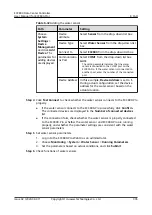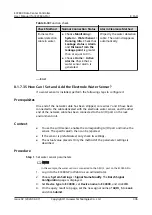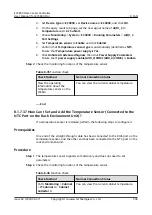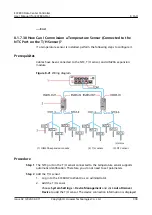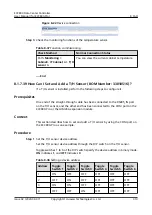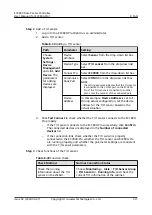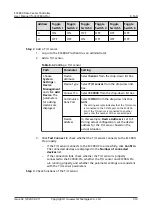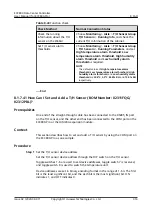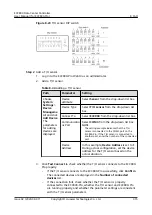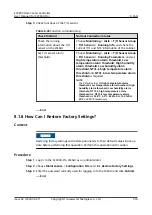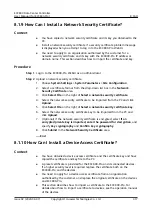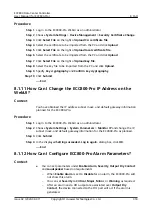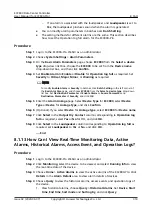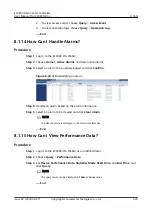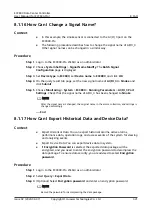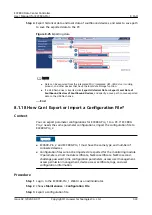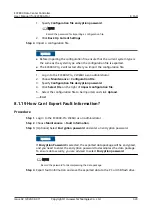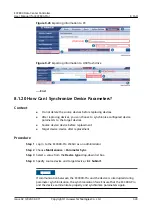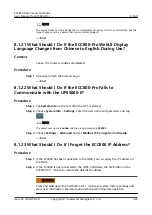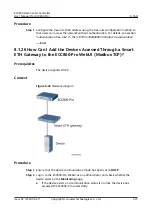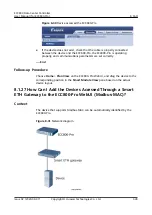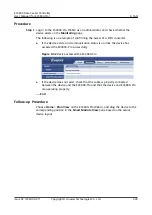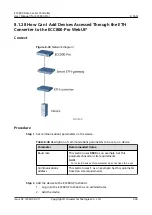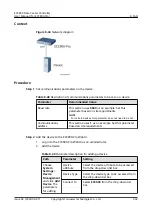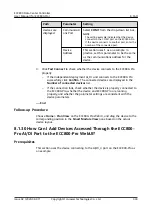Procedure
Step 1 Log in to the ECC800-Pro WebUI as an administrator.
Step 2 Choose System Settings > Device Management > Security Certificate Change.
Step 3 Click Select File on the right of Upload CA certificate file.
Step 4 Select the certificate to be imported from the PC and click Upload.
Step 5 Click Select File on the right of Upload local certificate file.
Step 6 Select the certificate to be imported from the PC and click Upload.
Step 7 Click Select File on the right of Upload key file.
Step 8 Select the key file to be imported from the PC and click Upload.
Step 9 Specify Key cryptography and Confirm key cryptography.
Step 10 Click Submit.
----End
8.1.11 How Can I Change the ECC800-Pro IP Address on the
WebUI?
Context
You have obtained the IP address, subnet mask, and default gateway information
planned for the ECC800-Pro.
Procedure
Step 1 Log in to the ECC800-Pro WebUI as an administrator.
Step 2 Choose System Settings > System Parameters > Monitor IP and change the IP,
subnet mask, and default gateway information for the ECC800-Pro as planned.
Step 3 Click Submit.
Step 4 In the displayed Setting succeeded. Log in again. dialog box, click OK.
----End
8.1.12 How Can I Configure ECC800-Pro Alarm Parameters?
Context
●
You can set parameters under Enable Alarm, Severity, Output Dry Contact
and Loudspeaker based on requirements.
–
When Enable Alarm is set to Disable for an alarm, the ECC800-Pro will
not show this alarm.
–
You can set Severity to Critical, Major, Minor, or Warning as required.
–
After an alarm and a DO output are associated over Output Dry
Contact, the device connected to the DO port will act if the alarm is
generated.
ECC800 Data Center Controller
User Manual (for ECC800-Pro)
8 FAQ
Issue 02 (2020-09-07)
Copyright © Huawei Technologies Co., Ltd.
318