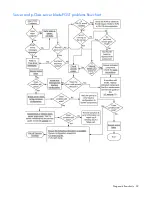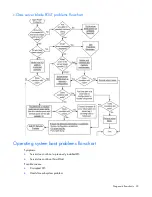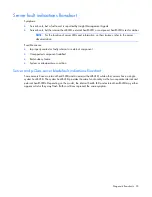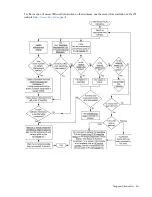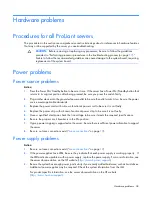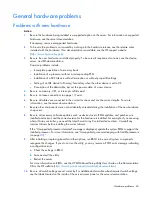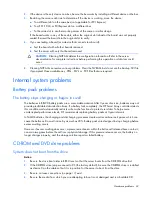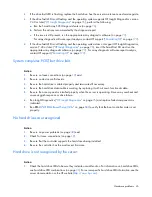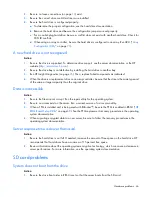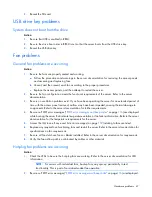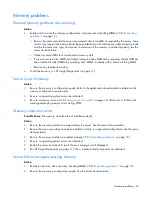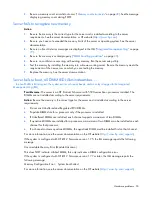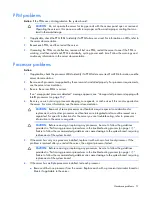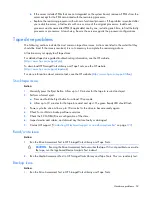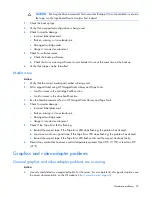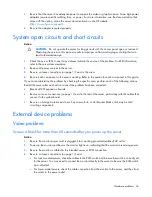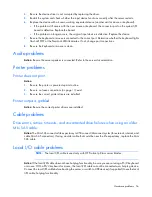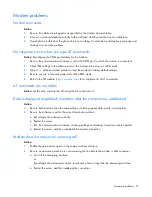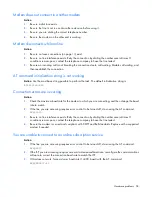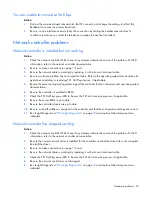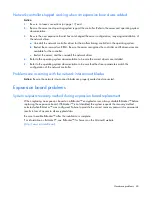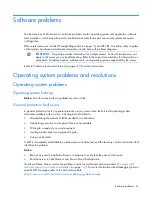Hardware problems 46
2.
Be sure no loose connections (on page
19
) exist.
3.
Be sure the correct drive controller drivers are installed.
4.
Be sure the hard drive is configured properly:
a.
To determine the proper configuration, see the hard drive documentation.
b.
Remove the hard drive and be sure the configuration jumpers are set properly.
c.
For a non-hot-plug hard drive, be sure a conflict does not exist with another hard drive. Check for
SCSI ID conflicts.
d.
When using an array controller, be sure the hard drive is configured in an array. Run ACU ("
Array
Configuration Utility
" on page
71
).
A new hard drive is not recognized
Action
:
1.
Be sure the drive is supported. To determine drive support, see the server documentation or the HP
website (
http://www.docs.hp.com
).
2.
Be sure the drive bay is not defective by installing the hard drive in another bay.
3.
Run HP Insight Diagnostics (on page
76
). Then, replace failed components as indicated.
4.
When the drive is a replacement drive on an array controller, be sure that the drive is the same type and
of the same or larger capacity than the original drive.
Data is inaccessible
Action
:
1.
Be sure the files are not corrupt. Run the repair utility for the operating system.
2.
Be sure no viruses exist on the server. Run a current version of a virus scan utility.
3.
When a TPM is installed and is being used with BitLocker™, be sure the TPM is enabled in RBSU ("
HP
ROM-Based Setup Utility
" on page
68
). See the TPM replacement recovery procedure in the operating
system documentation.
4.
When migrating encrypted data to a new server, be sure to follow the recovery procedures in the
operating system documentation.
Server response time is slower than usual
Action
:
1.
Be sure the hard drive is not full. If needed, increase the amount of free space on the hard drive. HP
recommends that hard drives have a minimum of 15 percent free space.
2.
Review information about the operating system encryption technology, which can cause a decrease in
server performance. For more information, see the operating system documentation.
SD card problems
System does not boot from the drive
Action
:
1.
Be sure the drive boot order in RBSU is set so that the server boots from the SD card.