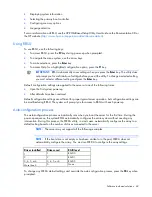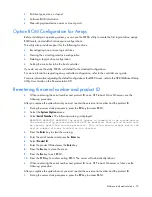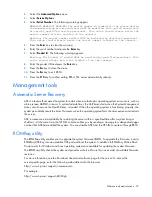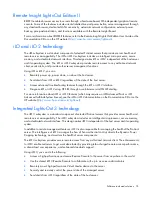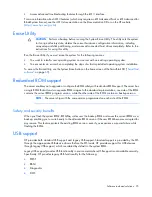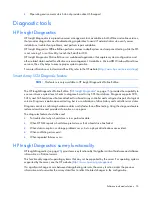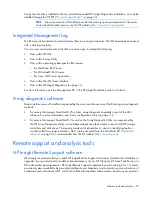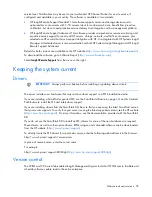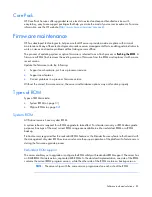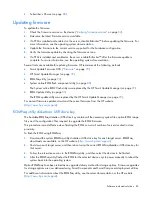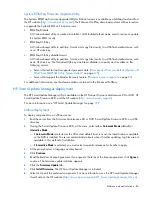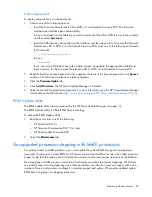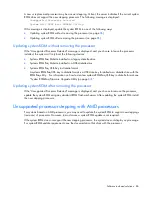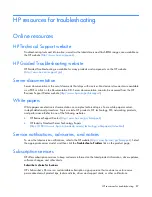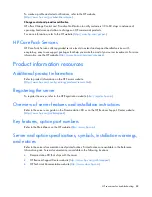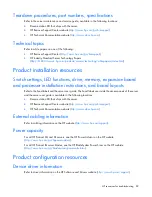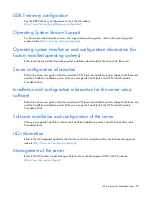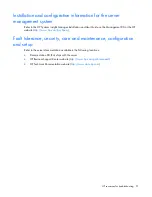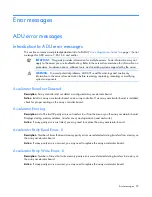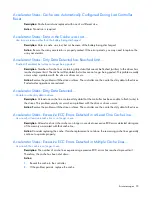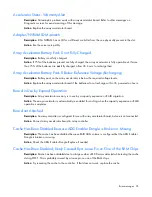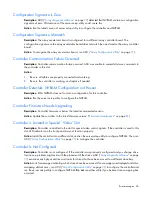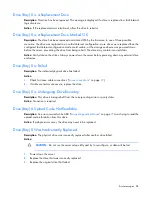Software tools and solutions 83
•
Subscriber's Choice (on page
80
)
Updating firmware
To update the firmware:
1.
Check the firmware version on the device ("
Verifying firmware versions
" on page
82
).
2.
Determine the latest firmware version available.
3.
If a TPM is installed and enabled on the server, disable BitLocker™ before updating the firmware. For
more information, see the operating system documentation.
4.
Update the firmware to the current version supported for the hardware configuration.
5.
Verify the firmware update by checking the firmware version.
6.
If a TPM is installed and enabled on the server, enable BitLocker™ after the firmware update is
complete. For more information, see the operating system documentation.
Several tools are available for updating firmware. HP recommends the following methods:
•
Smart Update Firmware DVD ("
Firmware
" on page
79
)
•
HP Smart Update Manager (on page
79
)
•
ROMPaq utility (on page
73
)
•
System online ROM flash component utility (on page
80
)
The System online ROM flash utility was replaced by the HP Smart Update Manager (on page
79
).
•
ROM Update Utility (on page
85
)
The ROM update utility was replaced by the HP Smart Update Manager (on page
79
).
For manual firmware updates, download the current firmware from the HP website
(
http://www.hp.com/support
).
ROMPaq utility diskette or USB drive key
The bootable ROMPaq diskette or USB drive key contains all the necessary system files, option ROM image
files, and the configuration files required to upgrade the ROM firmware.
This procedure is most effective when flashing the ROM on a small number of servers located in close
proximity.
To flash the ROM using ROMPaq:
1.
Download the system ROMPaq utility diskette or USB drive key for each target server. ROMPaq
downloads are available on the HP website (
http://www.hp.com/support
).
2.
Shut down each target server, and then reboot using the correct ROMPaq diskette or USB drive key for
that server.
3.
Follow the interactive session in the ROMPaq utility, and then select the devices to be flashed.
4.
After the ROMPaq utility flashes the ROM for the selected devices, cycle power manually to reboot the
system back into the operating system.
Option ROMPaqs have been retired as an upgrade delivery method for storage options. Firmware upgrades
for storage options are now delivered using Smart Components and Smart Component deployment utilities.
For additional information about the ROMPaq utility, see the server documentation or the HP website
(
http://www.hp.com/support
).