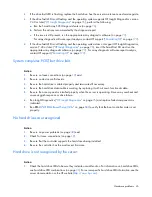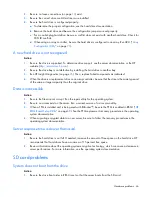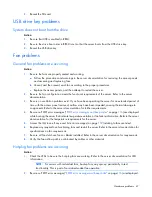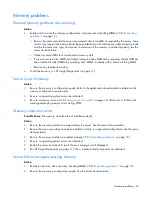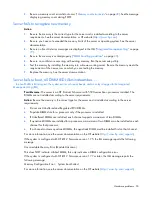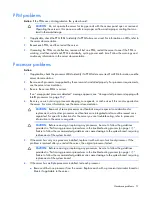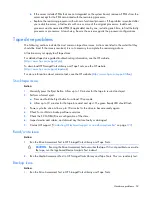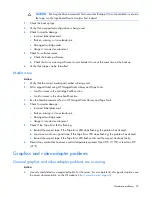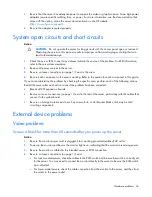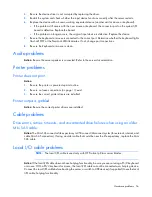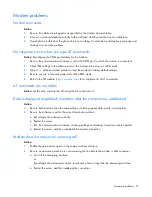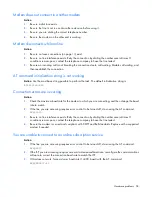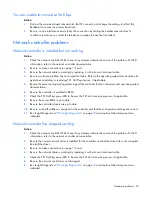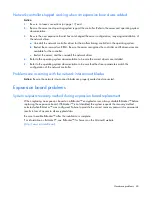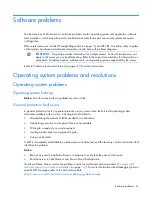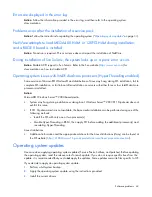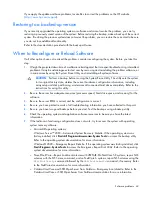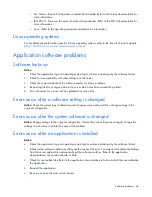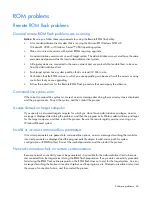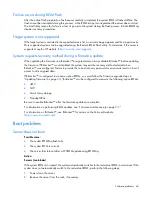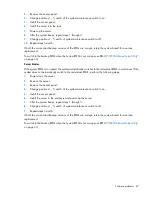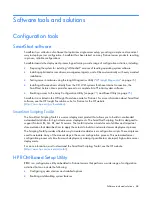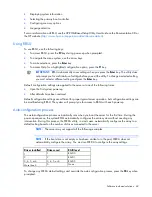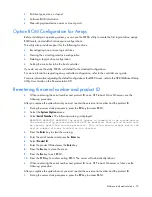Hardware problems 57
Modem problems
No dial tone exists
Action
:
1.
Be sure the cables are plugged in as specified in the modem documentation.
2.
Connect a working telephone directly to the wall jack, and then test the line for a dial tone.
3.
If no dial tone is detected, the phone line is not working. Contact the local telephone company and
arrange to correct the problem.
No response occurs when you type AT commands
Action
: Reconfigure the COM port address for the modem.
1.
Be sure the communications software is set to the COM port to which the modem is connected.
2.
Check IRQ settings in the software and on the modem to be sure no conflict exists.
3.
Type
AT&F
at the command prompt to reset the modem to factory-default settings.
4.
Be sure you are in terminal mode and not MS-DOS mode.
5.
Refer to the HP website (
http://www.hp.com
) for a complete list of AT commands.
AT commands are not visible
Action
: Set the echo command to On using the AT command
ATE
.
Data is displayed as garbled characters after the connection is established
Action
:
1.
Be sure both modems have the same settings, including speed, data, parity, and stop bits.
2.
Be sure the software is set for the correct terminal emulation.
a.
Reconfigure the software correctly.
b.
Restart the server.
c.
Run the communications software, checking settings and making corrections where needed.
d.
Restart the server, and then reestablish the modem connection.
Modem does not answer an incoming call
Action
:
1.
Enable the auto-answer option in the communications software.
2.
Be sure an answering machine is not answering the line before the modem is able to answer.
a.
Turn off the answering machine.
or
Reconfigure the auto-answer option to respond in fewer rings than the answering machine.
b.
Restart the server, and then reattempt the connection.