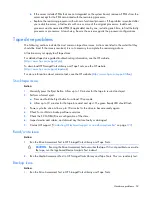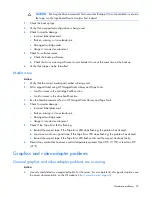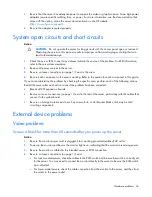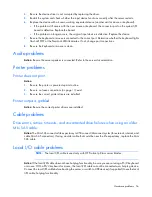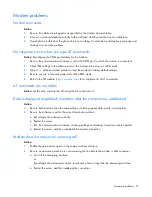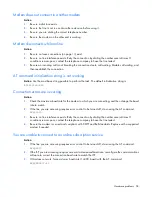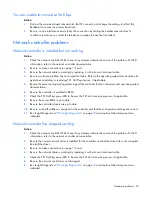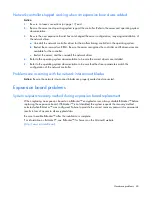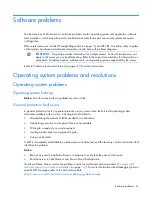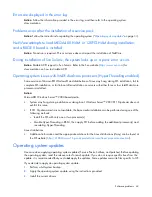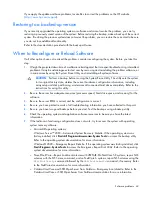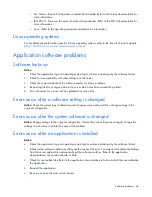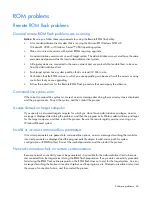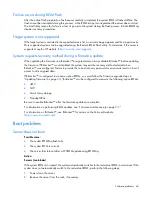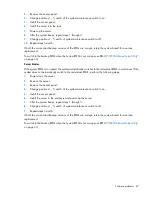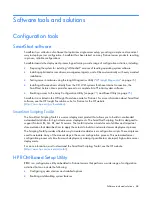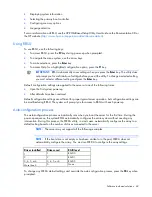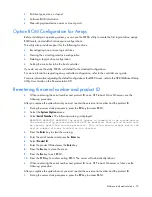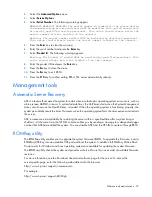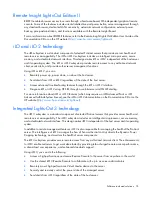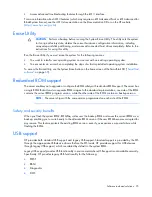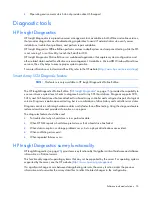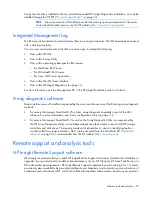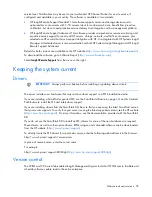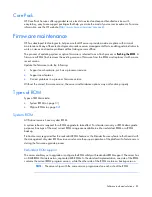Software problems 66
Failure occurs during ROM flash
After the online flash preparation has been successfully completed, the system ROM is flashed offline. The
flash cannot be interrupted during this process, or the ROM image is corrupted and the server does not start.
The most likely reason for failure is a loss of power to the system during the flash process. Initiate ROMPaq
disaster recovery procedures.
Target system is not supported
If the target system is not listed in the supported servers list, an error message appears and the program exits.
Only supported systems can be upgraded using the Remote ROM Flash utility. To determine if the server is
supported, see the HP website (
http://www.hp.com/support
).
System requests recovery method during a firmware update
When updating the firmware on a BitLocker™-encrypted server, always disable BitLocker™ before updating
the firmware. If BitLocker™ is not disabled, the system requests the recovery method selected when
BitLocker™ was configured. Failure to provide the correct recovery password or passwords results in loss of
access to all encrypted data.
If BitLocker™ is configured to measure option ROMs, you must follow the firmware upgrade steps in
"Updating firmware (on page
83
)." BitLocker™ can be configured to measure the following option ROMs:
•
iLO 2
•
NIC
•
Smart Array storage
•
Standup HBAs
Be sure to enable BitLocker™ after the firmware updates are complete.
For information on performing ROM updates, see "Firmware maintenance (on page
81
)."
For information on BitLocker™, see BitLocker™ for servers on the Microsoft website
(
http://www.microsoft.com
).
Boot problems
Server does not boot
Possible cause:
•
The system ROMPaq flash fails.
•
The system ROM is corrupt.
•
The server fails to boot after a SYSROM update using ROMPaq.
Action:
Servers (non-blades)
If the system ROM is corrupted, the system automatically switches to the redundant ROM in most cases. If the
system does not automatically switch to the redundant ROM, perform the following steps:
1.
Power down the server.
2.
Remove the server from the rack, if necessary.