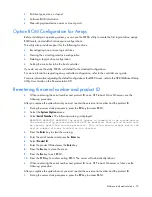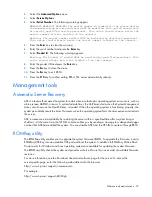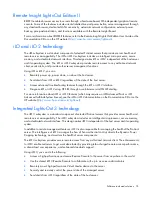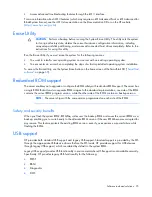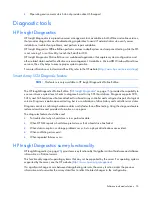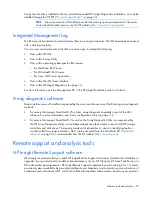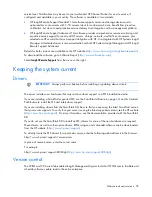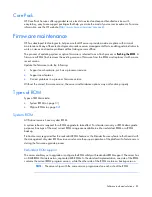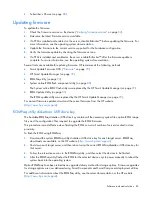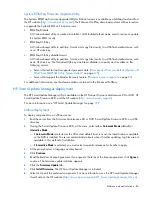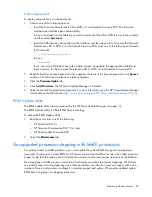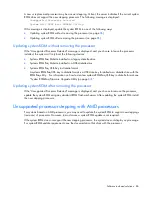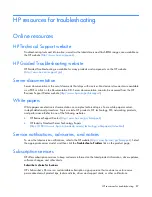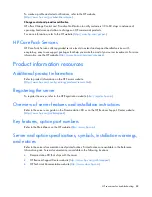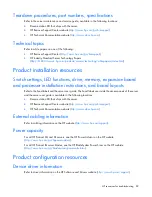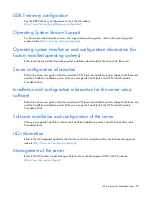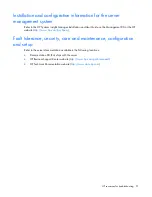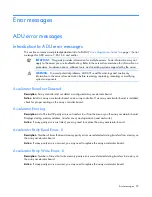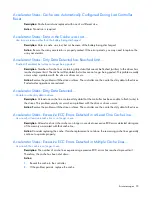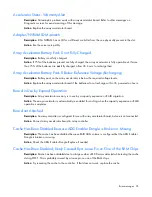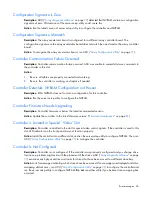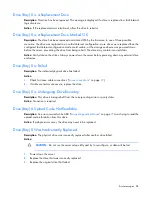Software tools and solutions 84
System ROMPaq Firmware Upgrade Utility
The Systems ROMPaq Firmware Upgrade Utility for ProLiant servers is available as a SoftPaq download from
the HP website (
http://www.hp.com/support
). The Enhanced SoftPaq download contains utilities to restore
or upgrade the System ROM on ProLiant servers:
•
ROMPaq Diskette
A Windows-based utility to create a bootable 1.44-MB diskette that can be used to restore or update
the System ROM locally.
•
ROMPaq USB Key
A Windows-based utility to partition, format, and copy files locally to a USB flash media device, such
as an HP drive key.
•
ROMPaq USB Key diskette format
A Windows-based utility to partition, format, and copy files locally to a USB flash media device, such
as an HP drive key. The formatted USB key simulates a diskette in capacity and is usable on the
following servers:
o
Servers that exhibit an Unsupported processor state ("
Unsupported Processor Detected System will
ONLY boot ROMPAQ Utility. System Halted.
" on page
125
)
o
Servers that support the Disaster Recovery feature ("
Disaster recovery support
" on page
82
)
For additional information, see the documentation contained in the Enhanced SoftPaq.
HP Smart Update Manager deployment
The HP Smart Update Manager utility is available on the HP ProLiant Firmware Maintenance CD or DVD, HP
Smart Update Firmware DVD, and the HP website (
http://www.hp.com/support
).
For more information, see "HP Smart Update Manager (on page
79
)."
Offline deployment
To deploy components in an offline manner:
1.
Boot the server from the Firmware Maintenance CD or DVD, Smart Update Firmware DVD, or a USB
drive key.
2.
If using the Smart Update Firmware DVD, at the menu, select either
Automatic Mode
(default) or
Interactive Mode
.
o
If
Automatic Mode
is selected or the 30 second default timer runs out, the latest firmware available
on the DVD is installed. The server automatically reboots when it finishes updating. Log files are not
available in this method of installation.
o
If
Interactive Mode
is selected, you must select a specific release set or bundle to apply.
3.
At the prompt, select a language and keyboard.
4.
Click
Continue
.
5.
Read the End-User License Agreement. If you agree to the terms of the license agreement, click
Agree
to
continue. The firmware update interface appears.
6.
Click the
Firmware Update
tab.
7.
Click
Install Firmware
. The HP Smart Update Manager is initiated.
8.
Select and install the preferred components. For more information, see the
HP Smart Update Manager
User Guide
on the HP website (
http://www.hp.com/support/HP_Smart_Update_Manager_UG_en
).