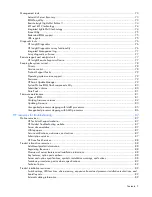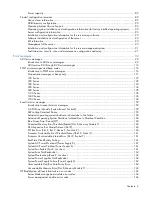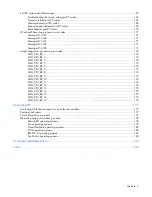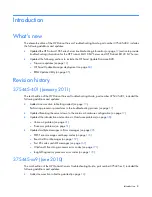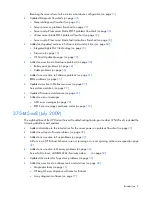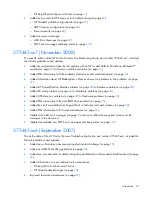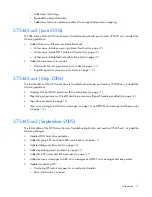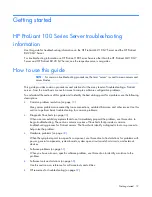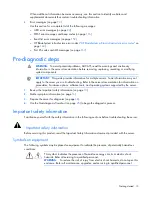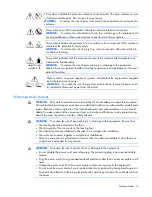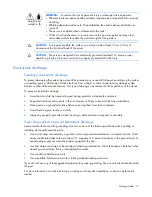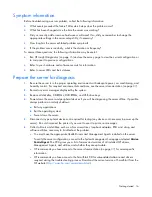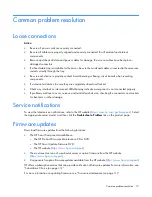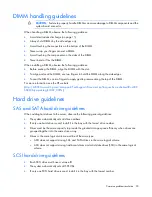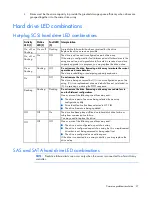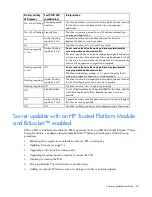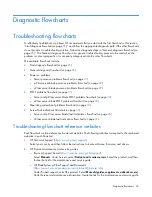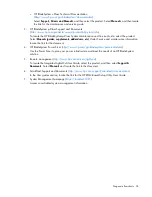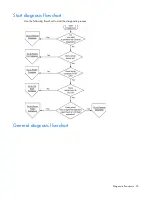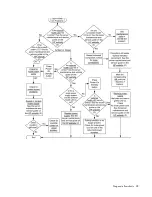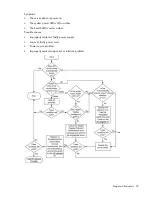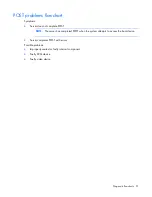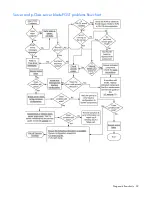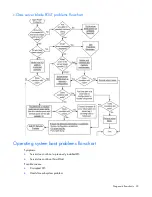Common problem resolution 19
Common problem resolution
Loose connections
Action
:
•
Be sure all power cords are securely connected.
•
Be sure all cables are properly aligned and securely connected for all external and internal
components.
•
Remove and check all data and power cables for damage. Be sure no cables have bent pins or
damaged connectors.
•
If a fixed cable tray is available for the server, be sure the cords and cables connected to the server are
routed correctly through the tray.
•
Be sure each device is properly seated. Avoid bending or flexing circuit boards when reseating
components.
•
If a device has latches, be sure they are completely closed and locked.
•
Check any interlock or interconnect LEDs that may indicate a component is not connected properly.
•
If problems continue to occur, remove and reinstall each device, checking the connectors and sockets
for bent pins or other damage.
Service notifications
To view the latest service notifications, refer to the HP website (
http://www.hp.com/go/bizsupport
). Select
the appropriate server model, and then click the
Troubleshoot a Problem
link on the product page.
Firmware updates
Download firmware updates from the following locations:
•
The HP Smart Components available on:
o
The HP ProLiant Firmware Maintenance CD or DVD
o
The HP Smart Update Firmware DVD
o
The HP website (
http://www.hp.com/support
)
•
The most recent version of a particular server or option firmware from the HP website
(
http://www.hp.com/support
)
•
Components for option firmware updates available from the HP website (
http://www.hp.com/support
)
HP offers a subscription service that can provide notification of firmware updates. For more information, see
"Subscriber's Choice (on page
80
)."
For more information on updating firmware, see "Firmware maintenance (on page
81
)."