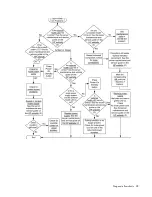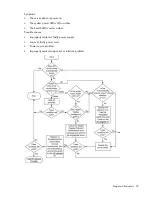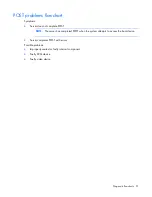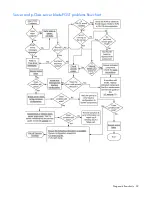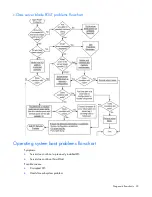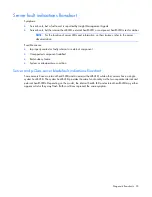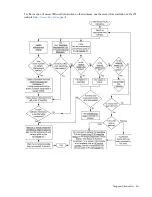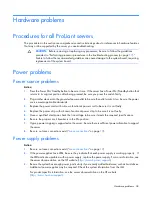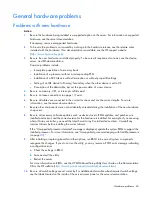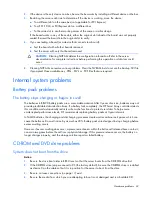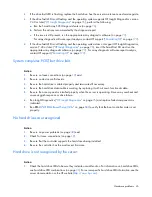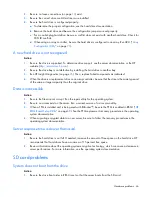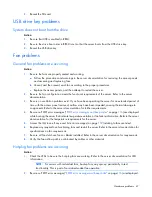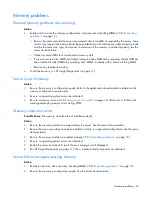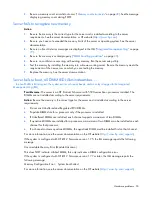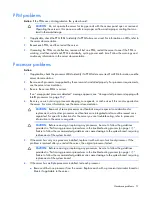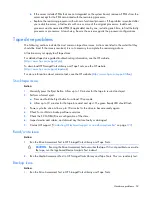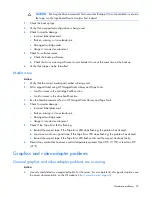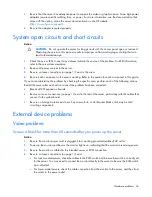Hardware problems 40
General hardware problems
Problems with new hardware
Action
:
1.
Be sure the hardware being installed is a supported option on the server. For information on supported
hardware, see the server documentation.
If necessary, remove unsupported hardware.
2.
To be sure the problem is not caused by a change to the hardware release, see the release notes
included with the hardware. If no documentation is available, see the HP support website
(
http://www.hp.com/support
).
3.
Be sure the new hardware is installed properly. To be sure all requirements are met, see the device,
server, and OS documentation.
Common problems include:
o
Incomplete population of a memory bank
o
Installation of a processor without a corresponding PPM
o
Installation of a SCSI device without termination or without proper ID settings
o
Setting of an IDE device to Primary/Secondary when the other device is set to CS
o
Connection of the data cable, but not the power cable, of a new device
4.
Be sure no memory, I/O, or interrupt conflicts exist.
5.
Be sure no loose connections (on page
19
) exist.
6.
Be sure all cables are connected to the correct locations and are the correct lengths. For more
information, see the server documentation.
7.
Be sure other components were not accidentally unseated during the installation of the new hardware
component.
8.
Be sure all necessary software updates, such as device drivers, ROM updates, and patches, are
installed and current, and the correct version for the hardware is installed. For example, if you are using
a Smart Array controller, you need the latest Smart Array Controller device driver. Uninstall any
incorrect drivers before installing the correct drivers.
If the "Unsupported processor detected" message is displayed, update the system ROM to support the
installed processor. For more information, see "Unsupported processor stepping with Intel® processors
(on page
85
)."
9.
After installing or replacing boards or other options, run RBSU to be sure all system components
recognize the changes. If you do not run the utility, you may receive a POST error message indicating
a configuration error.
a.
Check the settings in RBSU.
b.
Save and exit the utility.
c.
Restart the server.
For more information on RBSU, see the
HP ROM-Based Setup Utility User Guide
on the Documentation
CD or the HP website (
http://www.hp.com/support/smartstart/documentation
).
10.
Be sure all switch settings are set correctly. For additional information about required switch settings,
see the labels located on the inside of the server access panel or the server documentation.