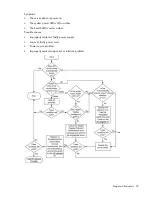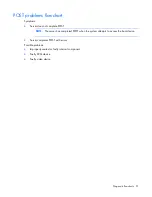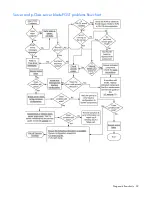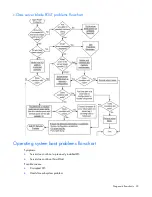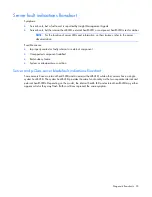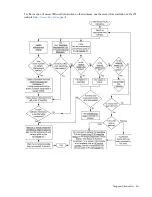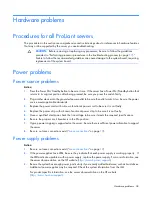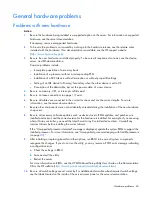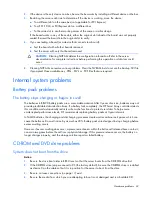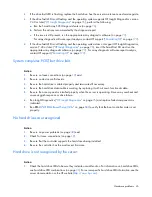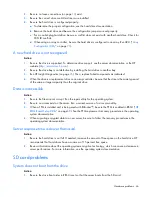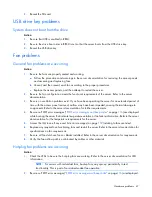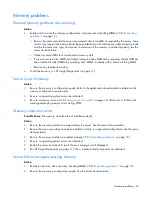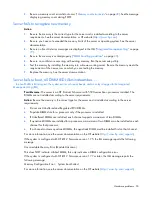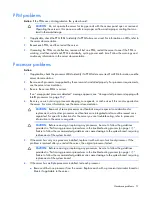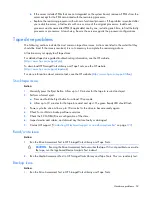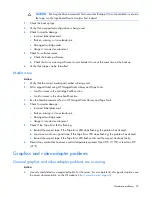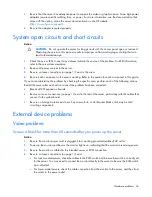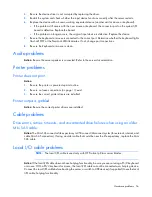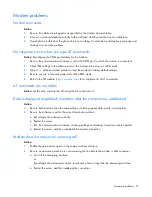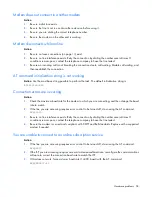Hardware problems 43
5.
If attempting to boot from a USB CD-ROM drive:
o
Refer to the operating system and server documentation to be sure both support booting from a USB
CD-ROM drive.
o
Be sure legacy support for a USB CD-ROM drive is enabled in RBSU.
Data read from the drive is inconsistent, or drive cannot read data
Action
:
1.
Clean the drive and media.
2.
If a paper or plastic label has been applied to the surface of the CD or DVD in use, remove the label and
any adhesive residue.
3.
Be sure the inserted CD or DVD format is valid for the drive. For example, be sure you are not inserting
a DVD into a drive that only supports CDs.
Drive is not detected
Action
:
1.
Be sure no loose connections (on page
19
) exist.
2.
Refer to the drive documentation to be sure cables are connected as required.
3.
Be sure the cables are working properly. Replace with known functional cables to test whether the
original cables were faulty.
4.
Be sure the correct, current driver is installed.
Diskette drive problems
Diskette drive light stays on
Action
:
1.
Be sure no loose connections (on page
19
) exist.
2.
Be sure the diskette is not damaged. Run the diskette utility on the diskette (CHKDSK on some systems).
3.
Be sure the diskette is properly inserted. Remove the diskette and reinsert correctly into the drive.
4.
Be sure the diskette drive is cabled properly. Refer to the server documentation.
A problem has occurred with a diskette transaction
Action
: Be sure the directory structure on the diskette is not bad. Run the diskette utility to check for
fragmentation (CHKDSK on some systems).
Diskette drive cannot read a diskette
Action
:
1.
If the diskette is not formatted, format the diskette.
2.
Check the type of drive you are using and be sure you are using the correct diskette type.