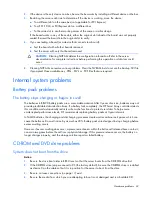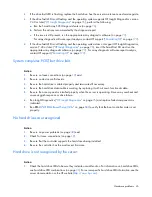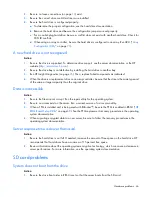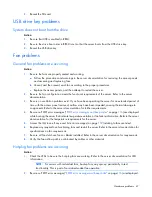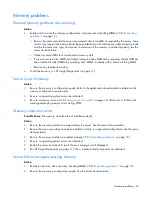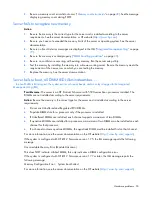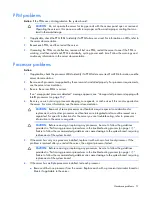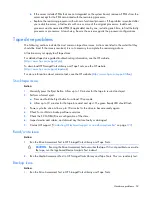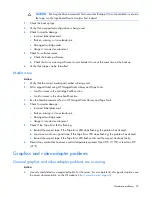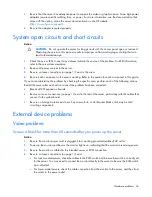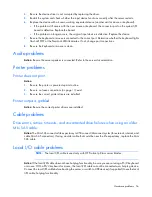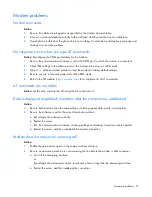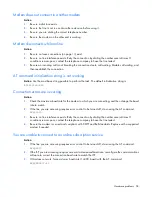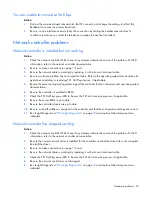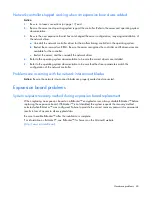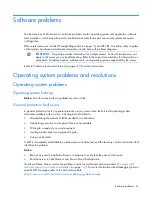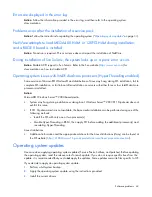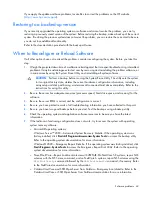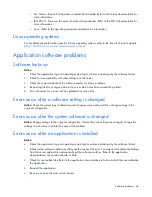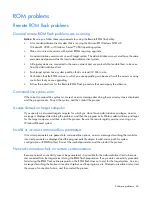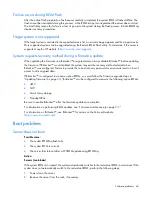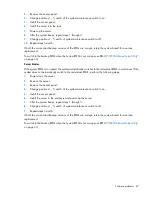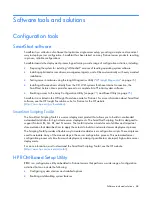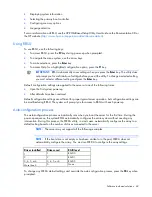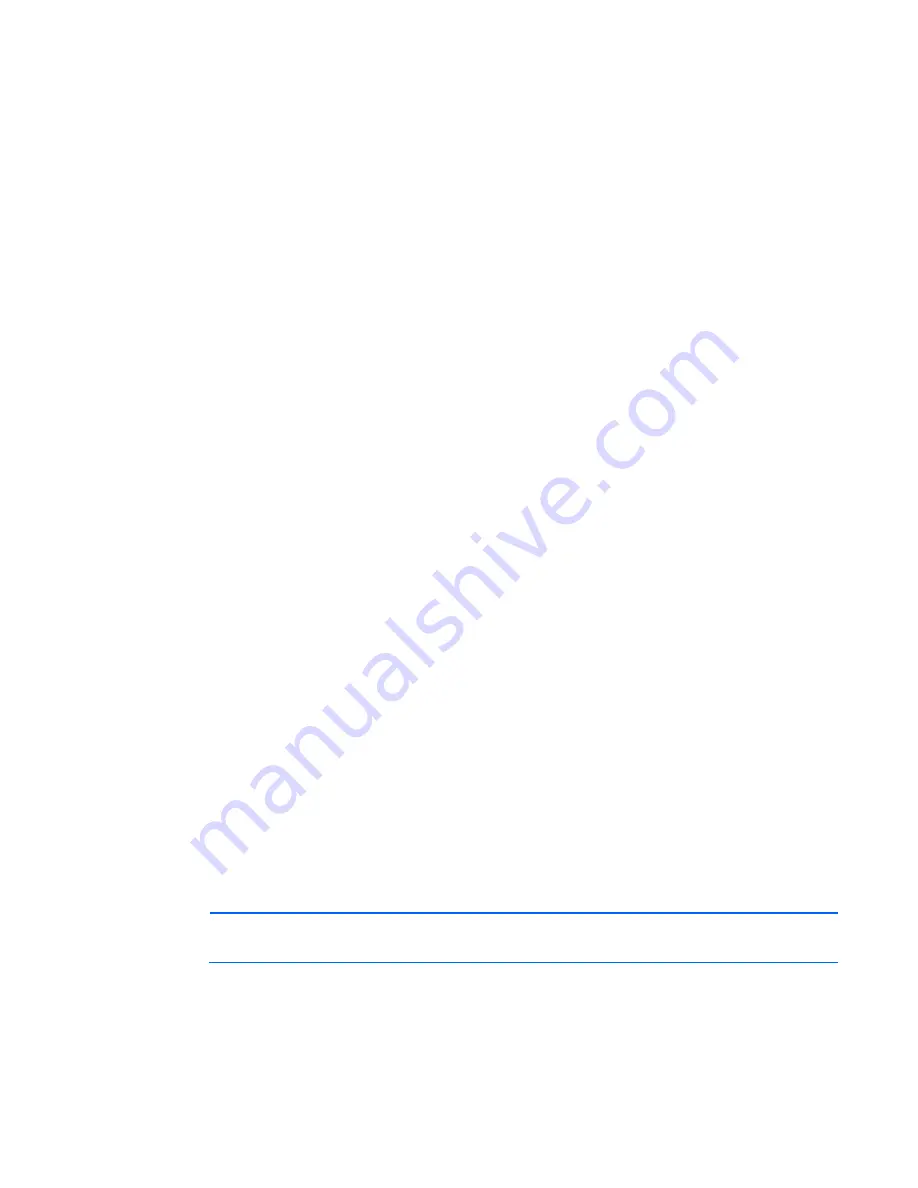
Hardware problems 56
4.
Be sure the device driver is not corrupted by replacing the driver.
5.
Restart the system and check whether the input device functions correctly after the server restarts.
6.
Replace the device with a known working equivalent device (another similar mouse or keyboard).
o
If the problem still occurs with the new mouse or keyboard, the connector port on the system I/O
board is defective. Replace the board.
o
If the problem no longer occurs, the original input device is defective. Replace the device.
7.
Be sure the keyboard or mouse is connected to the correct port. Determine whether the keyboard lights
flash at POST or the NumLock LED illuminates. If not, change port connections.
8.
Be sure the keyboard or mouse is clean.
Audio problems
Action
: Be sure the server speaker is connected. Refer to the server documentation.
Printer problems
Printer does not print
Action
:
1.
Be sure the printer is powered up and online.
2.
Be sure no loose connections (on page
19
) exist.
3.
Be sure the correct printer drivers are installed.
Printer output is garbled
Action
: Be sure the correct printer drivers are installed.
Cable problems
Drive errors, retries, timeouts, and unwarranted drive failures when using an older
Mini SAS cable
Action:
The Mini SAS connector life expectancy is 250 connect/disconnect cycles (for external, internal, and
cable Mini SAS connectors). If using an older cable that could be near the life expectancy, replace the Mini
SAS cable.
Local I/O cable problems
NOTE:
The local I/O cable is used only with HP ProLiant p-Class server blades.
Action
: If the local I/O cable does not have hot-plug functionality, be sure you are not using a PS/2 keyboard
or mouse. With a PS/2 keyboard or mouse, the local I/O cable cannot be connected as a hot-plug device.
Connect the local I/O cable before booting the server, or switch to USB devices (if supported) to use the local
I/O cable hot-plug functionality.