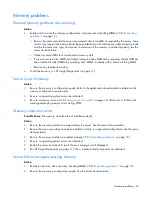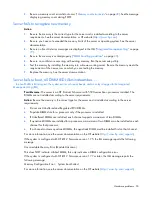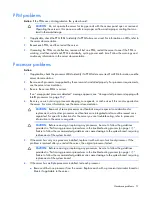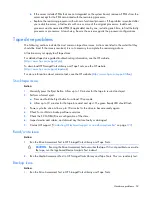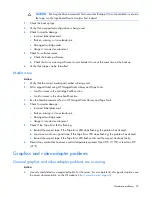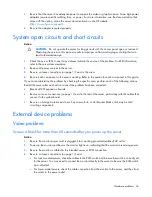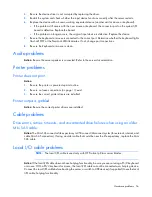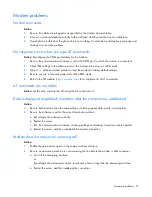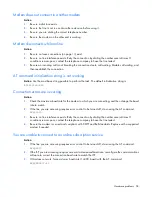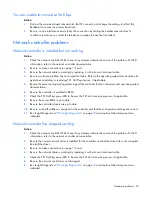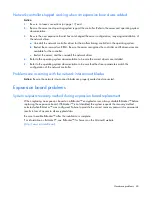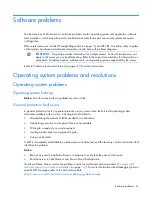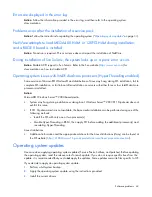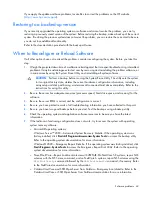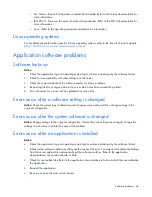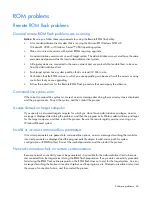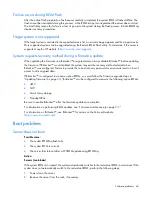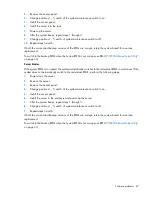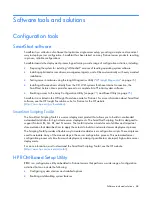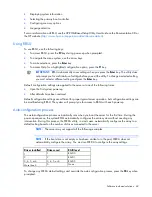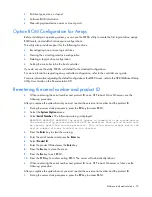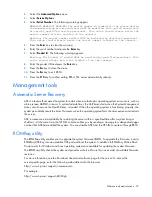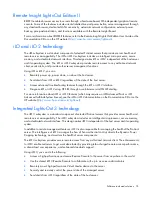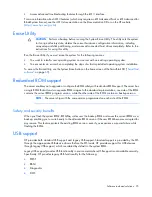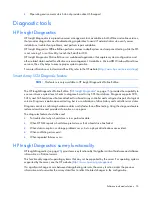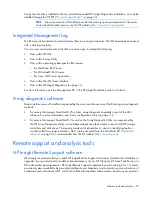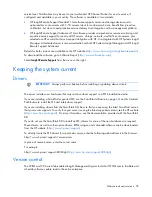Software problems 63
If you apply the update and have problems, locate files to correct the problems on the HP website
(
http://www.hp.com/support
).
Restoring to a backed-up version
If you recently upgraded the operating system or software and cannot resolve the problem, you can try
restoring a previously saved version of the system. Before restoring the backup, make a backup of the current
system. If restoring the previous system does not correct the problem, you can restore the current set to be sure
you do not lose additional functionality.
Refer to the documentation provided with the backup software.
When to Reconfigure or Reload Software
If all other options have not resolved the problem, consider reconfiguring the system. Before you take this
step:
1.
Weigh the projected downtime of a software reload against the time spent troubleshooting intermittent
problems. It may be advantageous to start over by removing and reinstalling the problem software, or
in some cases by using the System Erase Utility and reinstalling all system software.
CAUTION:
Perform a backup before running the System Erase Utility. The utility sets the system
to its original factory state, deletes the current hardware configuration information, including
array setup and disk partitioning, and erases all connected hard drives completely. Refer to the
instructions for using this utility.
2.
Be sure the server has adequate resources (processor speed, hard drive space, and memory) for the
software.
3.
Be sure the server ROM is current and the configuration is correct.
4.
Be sure you have printed records of all troubleshooting information you have collected to this point.
5.
Be sure you have two good backups before you start. Test the backups using a backup utility.
6.
Check the operating system and application software resources to be sure you have the latest
information.
7.
If the last-known functioning configuration does not work, try to recover the system with operating
system recovery software:
o
Microsoft® operating systems:
Windows Server™ 2003—Automated System Recovery Diskette. If the operating system was
factory-installed, click
Start>All Programs>Accessories>System Tools
to access the backup utility.
Refer to the operating system documentation for more information.
Windows® 2000—Emergency Repair Diskette. If the operating system was factory-installed, click
Start>Programs
>
System Tools
to access the Emergency Repair Disk Utility. Refer to the operating
system documentation for more information.
o
Novell NetWare—Repair traditional volumes with VREPAIR. On NetWare 5.X systems, repair NSS
volumes with the NSS menu command, and on NetWare 6 systems, repair NSS volumes using the
NSS/PoolVerify
command followed by the
NSS/PoolRebuild
command, if necessary. Refer
to the NetWare documentation for more information.
o
Caldera UnixWare and SCO OpenServer from Caldera—Emergency boot diskette. Refer to the
Caldera UnixWare or SCO OpenServer from Caldera documentation for more information.