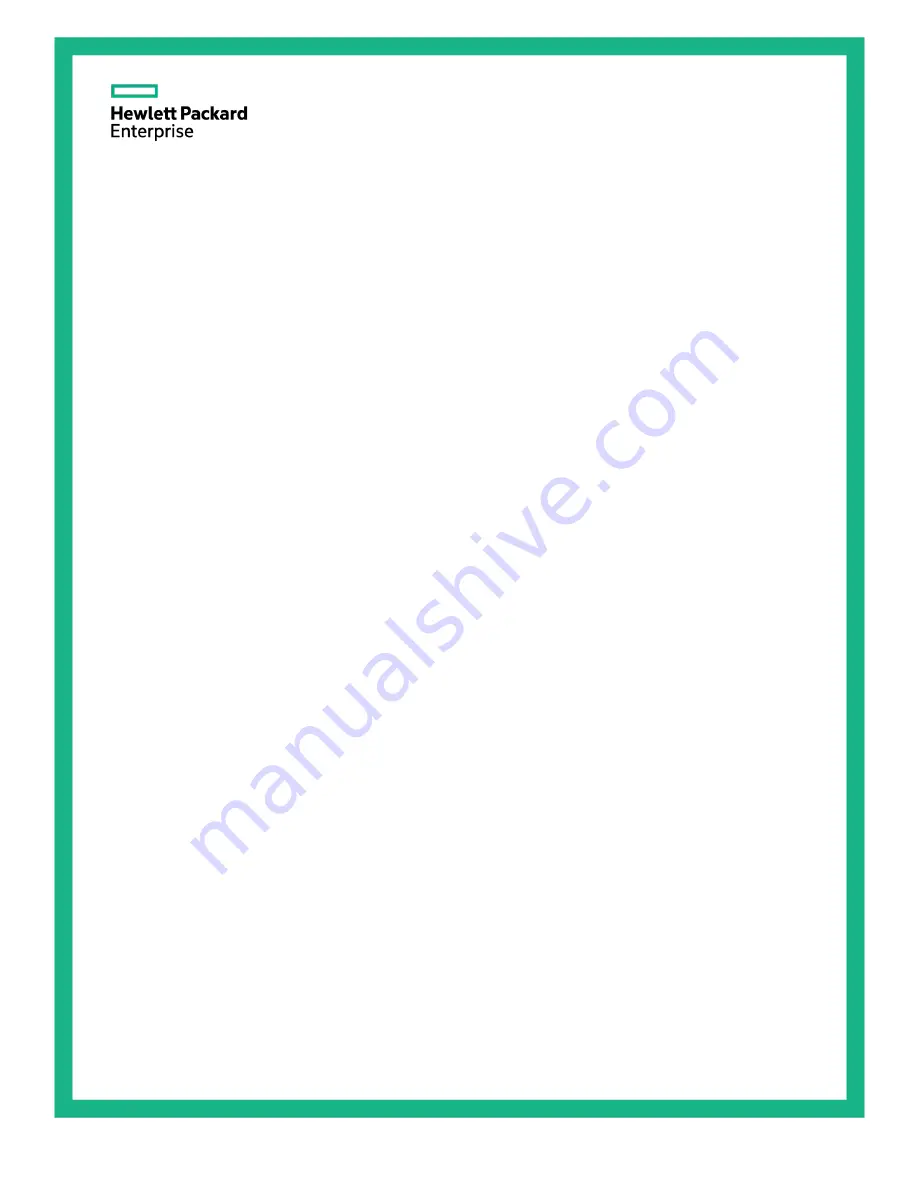
HPE Hyper Converged 380
Installation Guide
Abstract
This document describes how to install and configure the HPE Hyper Converged 380 appliance and expansion nodes. This document is for
the person who installs, administers, and troubleshoots servers and is skilled in network configuration and virtual environments. Hewlett
Packard Enterprise assumes you are qualified in the servicing of computer equipment and trained in recognizing hazards in products with
hazardous energy levels.
Part Number: 860192-003
September 2016
Edition: 3


































